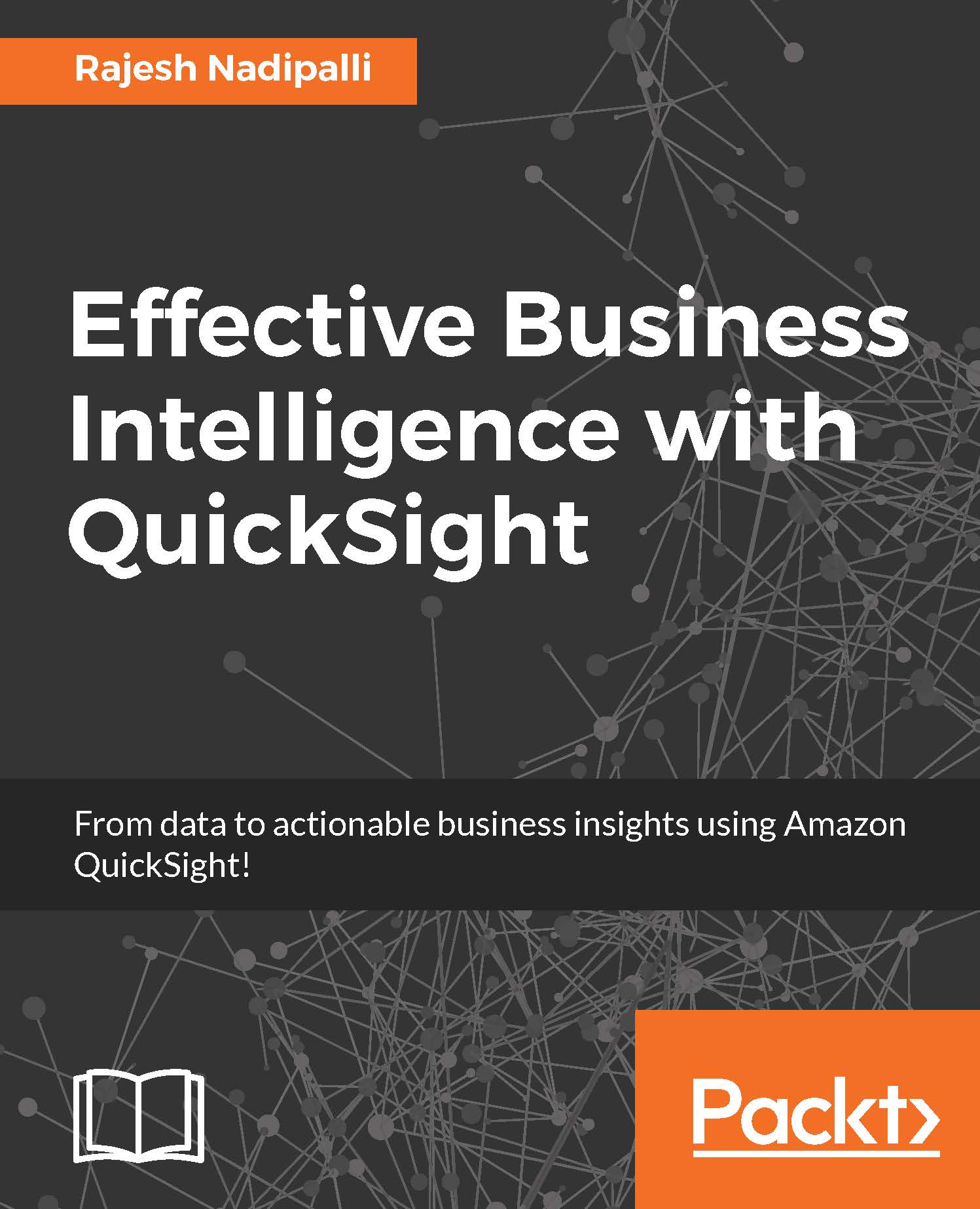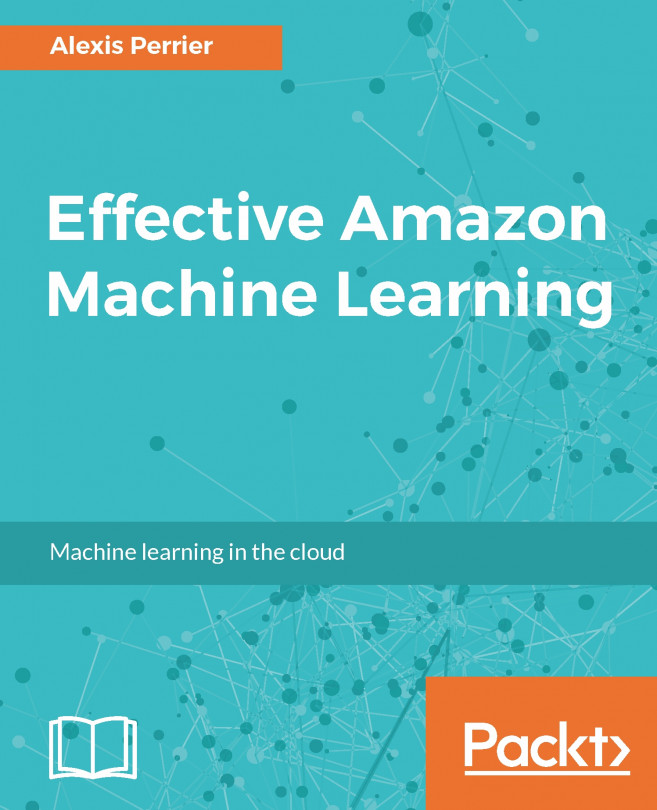Loading text files to QuickSight
The easiest way to load data to QuickSight is to just upload it to SPICE, which was explained in Chapter 1, A Quick Start to QuickSight. Another alternative to uploading text files is to use S3 storage and this section will detail this flow.
Uploading a data file to S3
For this demonstration, we will use the file USAStateAbbr.csv, which has a list of USA state codes and the corresponding full names.
Note
The sample files are in GitHub at https://github.com/rnadipalli/QuickSight/tree/master/sampledata.
Here are the detailed steps to upload a file to an S3 filesystem:
Download the file to your local system (laptop).
Upload the file to AWS S3, login to our account, and from the Services menu select S3.
Select the S3 bucket or create a new S3 bucket. In the next screenshot, I have selected the
collegescorecardbucket that I created earlier.Click on the Upload button, select the local file from your system, and then upload.

Figure 2.7: Upload text file to S3
Now that...