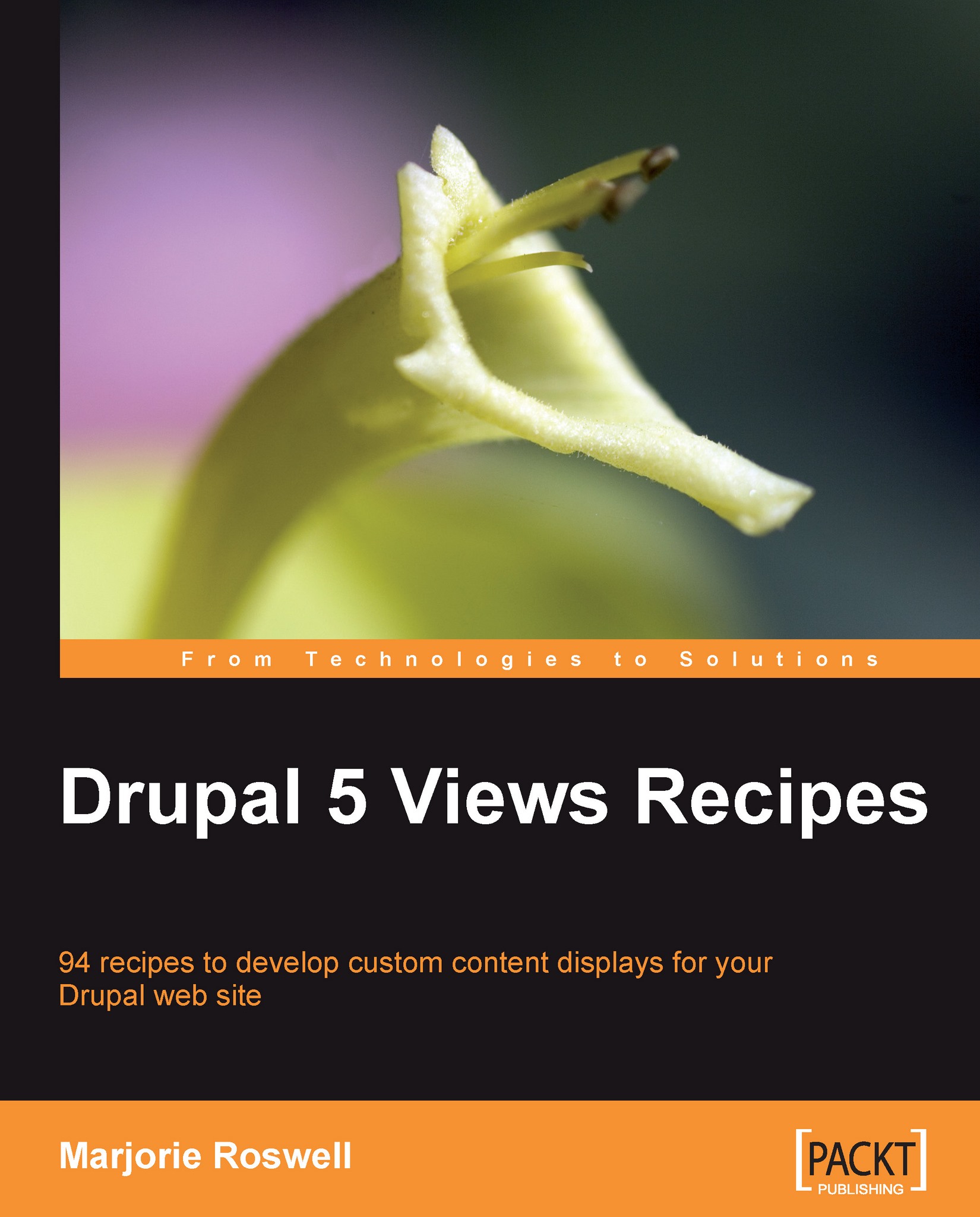Recipe 11: Adding "Recent Comments" to your site
The comments_recent default view creates a block of recent comments. We will use the standard Blocks administration page—which by now is likely familiar to you—to place the block into a page region. Yet there are some prerequisites and quirks that are worth getting to know:
The comments_recent default view is available only if the comments module is enabled (in a standard Drupal installation the comments module is enabled by default).
Even if the comments module is enabled, a default block view appears in the Blocks Administration page only if the default view is enabled. (The comments_recent view is enabled by default. Click on Enable in the Actions column to change a Disabled default view Status to Enabled.)

I recommend that you override default views before using them. Simply click on Add to start an override. You may modify view settings, or even leave the existing settings intact before scrolling to the bottom to click on Save. When you...