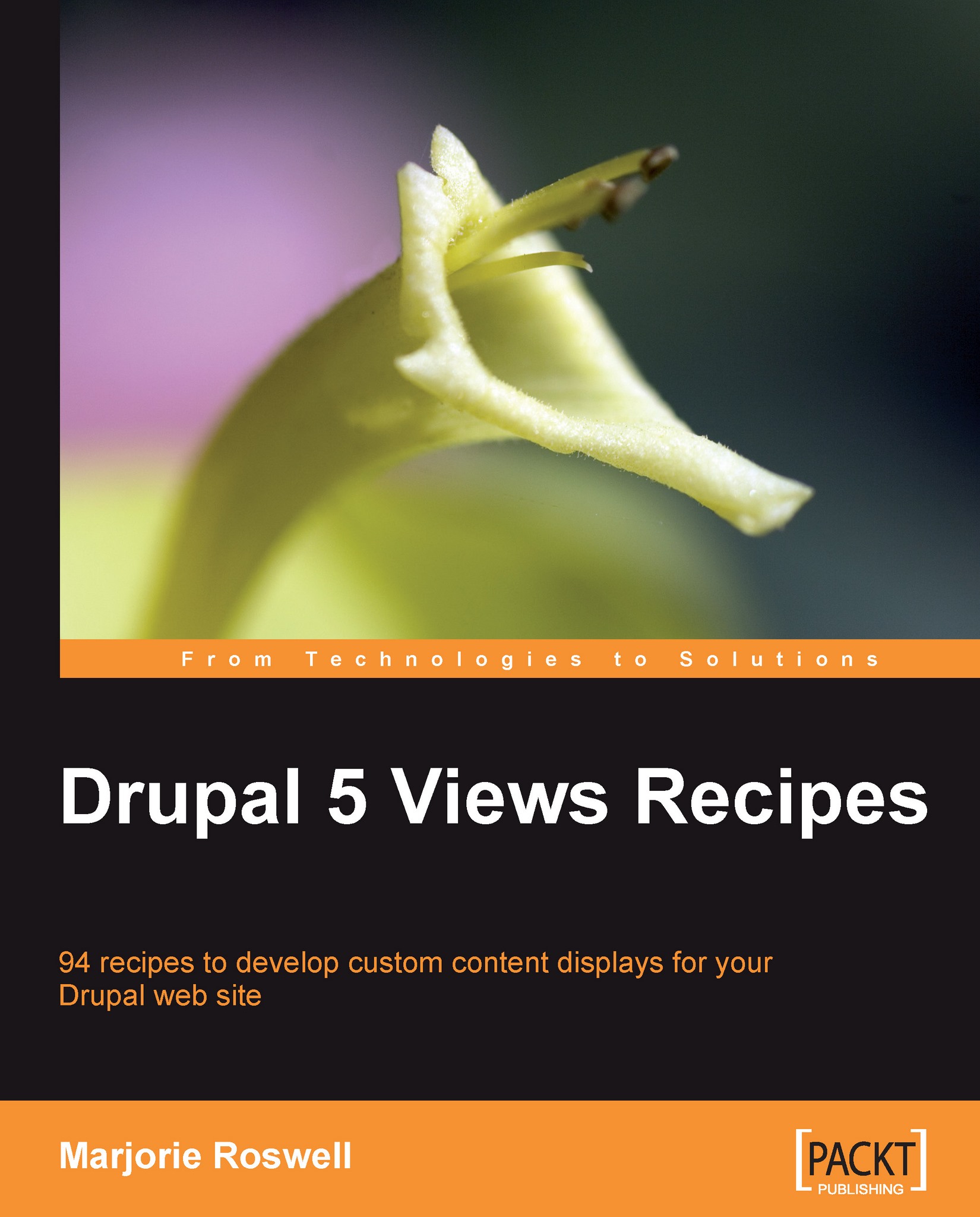Recipe 51: Views Bulk Operations—Taxonomy assignment
Note
Ingredients
Completed Recipe 17, or applied patch at http://drupal.org/node/199675
Completed Recipe 50
Taxonomy module (core module)
Actions module: http://drupal.org/project/actions
The Views Bulk Operations module (sometimes called VBO, for short) comes out of the box with powerful functionality as demonstrated in Recipe 50. Yet even more functionality is possible when combined with the Actions module. In this example, we enable bulk assignment of taxonomy terms for selected content items.
Install and enable the Actions and Taxonomy modules.
Create a vocabulary if you do not already have one available and populate it with terms at
admin/content/taxonomy.In the example below we have created a Level vocabulary and populated it with terms such as Easy, Medium, and Hard. The terms are weighted to appear alphabetically (Hard was given a weight of 1 while the others have a weight of 0).

Upon adding or editing the vocabulary, you may assign the...