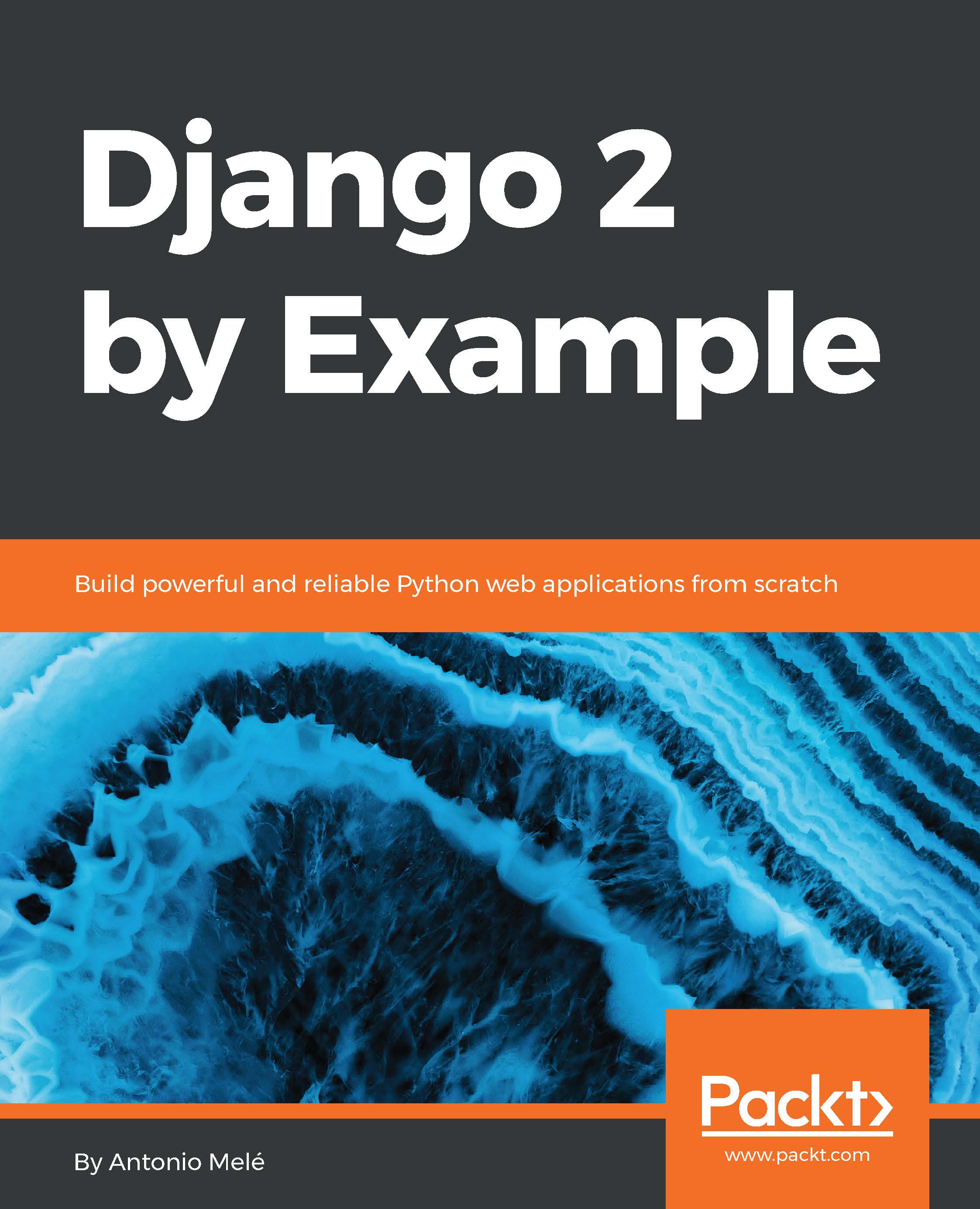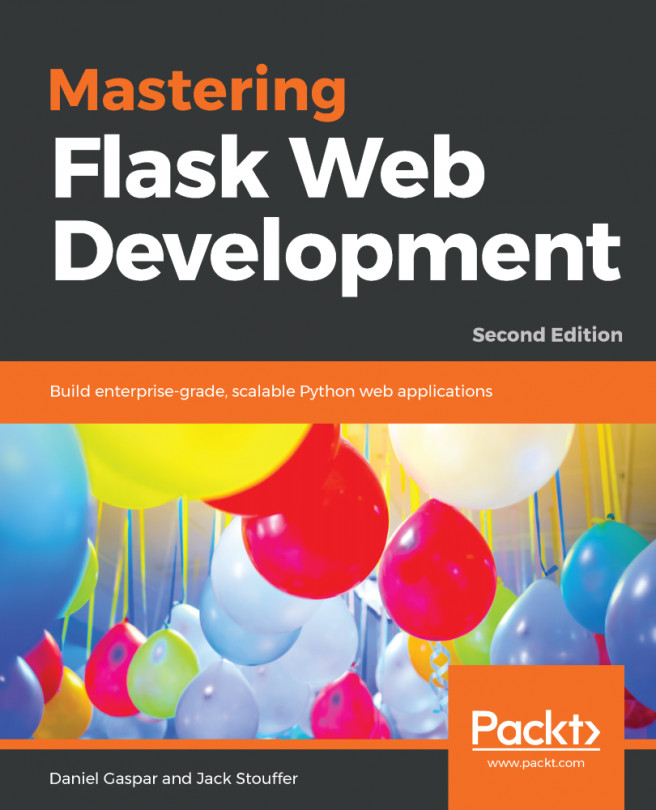If you have already installed Django, you can skip this section and jump directly to the Creating your first project section. Django comes as a Python package and thus can be installed in any Python environment. If you haven't installed Django yet, the following is a quick guide to install Django for local development.
Django 2.0 requires Python version 3.4 or higher. In the examples for this book, we will use Python 3.6.5. If you're using Linux or macOS X, you probably have Python installed. If you are using Windows, you can download a Python installer at https://www.python.org/downloads/windows/.
If you are not sure whether Python is installed on your computer, you can verify it by typing python in the shell. If you see something like the following, then Python is installed on your computer:
Python 3.6.5 (v3.6.5:f59c0932b4, Mar 28 2018, 03:03:55)
[GCC 4.2.1 (Apple Inc. build 5666) (dot 3)] on darwin
Type "help", "copyright", "credits" or "license" for more information.
>>>
If your installed Python version is lower than 3.4, or if Python is not installed on your computer, download Python 3.6.5 from https://www.python.org/downloads/ and install it.
Since you will use Python 3, you don't have to install a database. This Python version comes with a built-in SQLite database. SQLite is a lightweight database that you can use with Django for development. If you plan to deploy your application in a production environment, you should use an advanced database, such as PostgreSQL, MySQL, or Oracle. You can get more information about how to get your database running with Django at https://docs.djangoproject.com/en/2.0/topics/install/#database-installation.