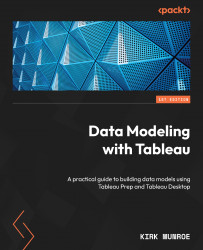Curating data sources for Explain Data by telling the model which columns to use and ignore
Let’s look at Explain Data in action. We will begin by connecting to our Product Sales published data source. We can do this in Tableau Desktop or by creating a workbook from the web client of Tableau Server or Cloud. As we have been using Tableau Desktop in Chapter 8, Chapter 9, and Chapter 10, the examples in this section will use the web client. If you prefer, you can follow along using Tableau Desktop:
- From the home page on Tableau Server or Cloud, click on New | Workbook, as shown in Figure 12.12:
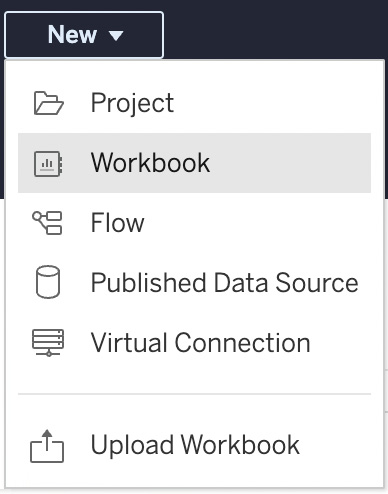
Figure 12.12 – New workbook
- You will be presented with a Connect to Data dialog. On the On This Site tab, select our Product Sales data source and click Connect. We are now in the workbook. Double-click on Sales in the data pane and then double-click on the Ship Mode field. Your screen should now look like Figure 12.13:
...