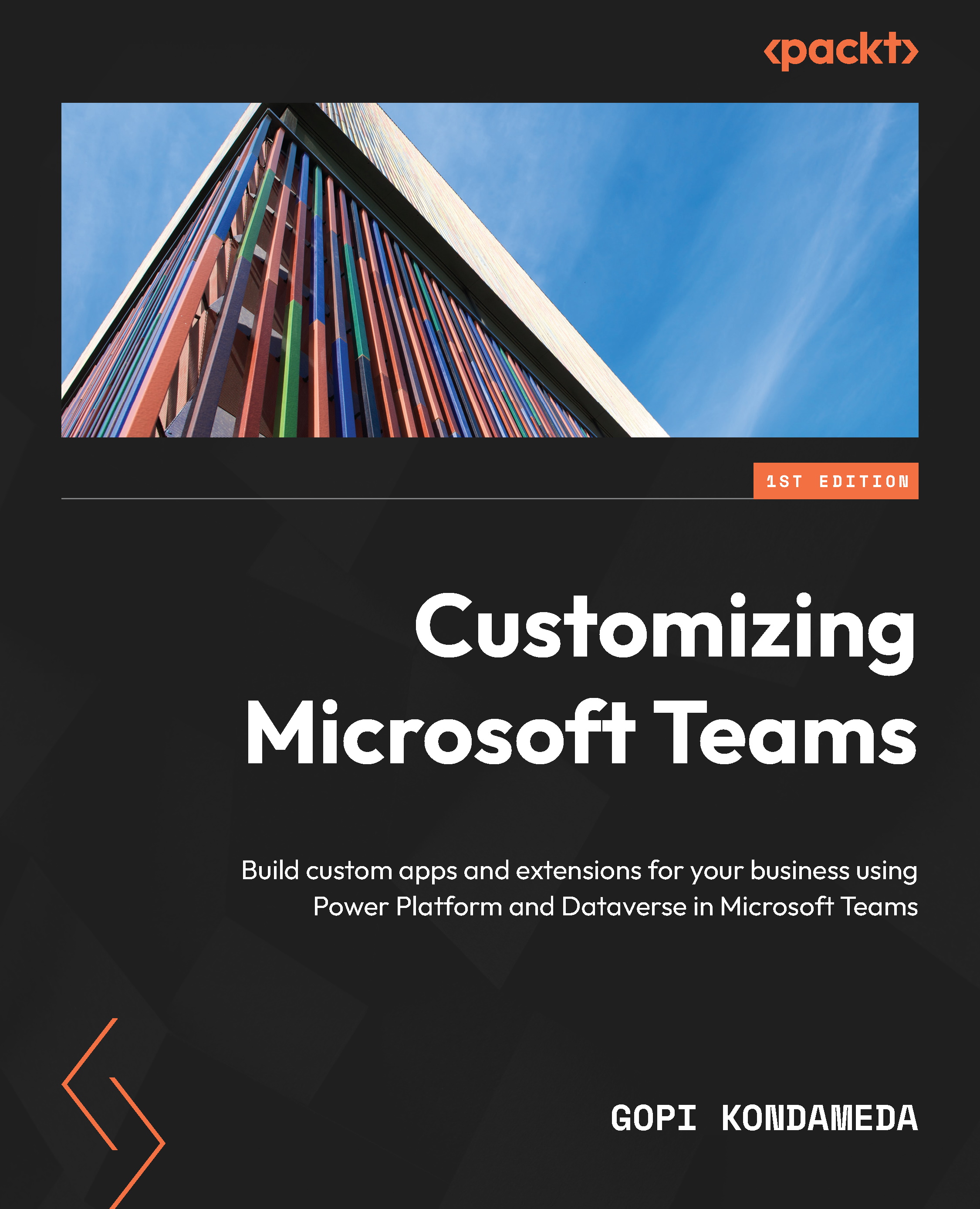Customizing the Viva Connections app
Now that you have added the Viva Connections app to your Teams client, you can customize the app settings to add your organization’s logo when you pre-pin the app for end users.
To customize the settings, go to Manage apps, search for Viva Connections, and open the Microsoft app, as shown in the following figure. You can see the option to edit the app settings by clicking the pencil under Customizable.

Figure 9.12: Search and open Viva Connections through Manage apps
Once you click the pencil icon under Customizable or the actions icon in the top-right corner and then Customize, a screen like the following one will pop up with customizable options:

Figure 9.13: Customize the Viva Connections app
You can see the Customize panel with various attributes that you can change, including the short name and short description. The short name is the display name of the Viva Connections...