Linking from one document to another
Mobile BI should be attractive and a smooth ride experience. When looking at data riding a bumpy bus or commuting on a crowded train, every tap counts. Keep in mind how and where your users will engage with exploding pie charts or flying info windows. Have mercy, and provide an easy way to navigate from one report to the next; not every iPad travels in business class.
Getting ready
You should have completed the previous recipes to continue. In My Reports folder inside the Web Interface right-click on the document numbered 41 and select Properties. From the dialog box copy and write down the ID of the document (see the following screen capture):
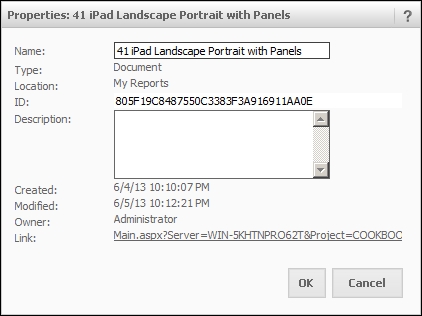
We will modify the 40 iPad Landscape Portrait views document that we created in one of the previous recipes; so you need to have completed it before going further. Start by saving that document with a new name: 42 iPad Landscape Portrait Landing Page.
How to do it...
We are creating a home page with a link to the document...































































