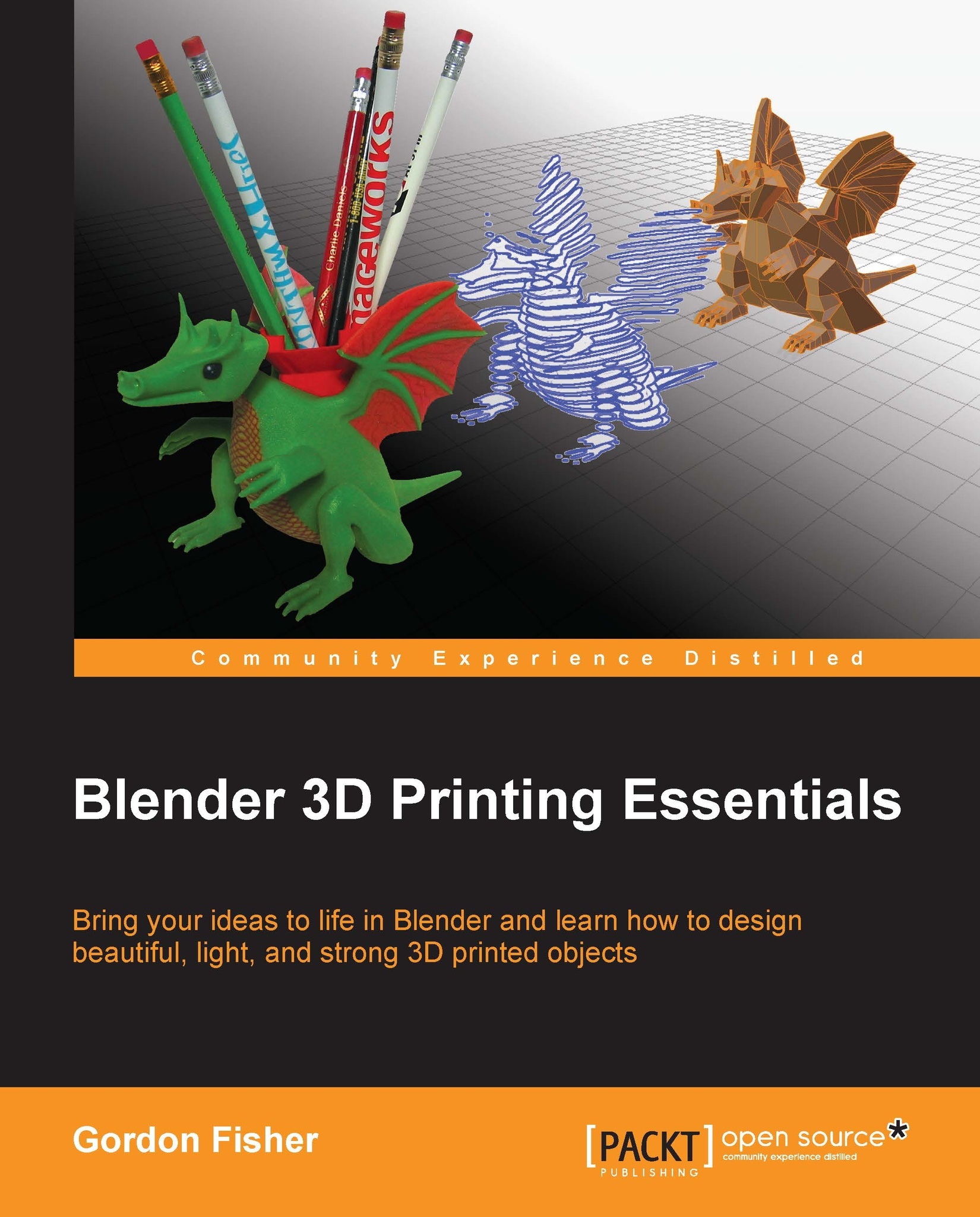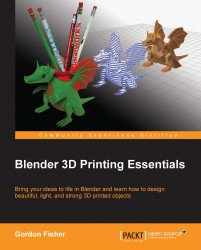Materials for 3D printing
There are hundreds of materials used in 3D printing, such as plastics, ceramics, metal, and food. Here are some of the more common materials.
Acrylonitrile Butadiene Styrene (ABS) is currently the most popular plastic for 3D printing. It is lightweight, shiny, easily extruded, strong, impact resistant, and heat tolerant. It's used for the interiors of cars, household appliances, and more. It requires high heat to extrude. While being extruded, it does give off fumes, so the printer should be in a well-ventilated room. ABS is not generally recycled.
Polylactic acid (PLA) is made from lactic acid, the same chemical that builds up in your muscles when you exercise hard. PLA melts at a lower temperature than ABS. The PLA objects are stronger and take wear better than ABS. PLA is used for things, such as plastic cups, fabric, and microwave trays. PLA is derived from natural sources, such as corn starch, tapioca roots, or sugar cane. It is recyclable.
Aliphatic polyamide (nylon) is a family of materials. Invented as a synthetic silk, some early uses were in ladies stockings and parachutes. Nylon is cheap, tough, flexible, and can be dyed. Nylon is less brittle than ABS and PLA, so it can take a beating. It's also somewhat self-lubricating, which is good for making gears. But nylon is also more prone to warping, and is stringier when printing than ABS or PLA. Nylon is recyclable.
Polyethylene terephthalate (PET), also known as Dacron or polyester, is often used for soda and water bottles because the plastic's chemicals don't leak into the food. It is strong and it takes a lot of wear, so it's used for recording and adhesive tape as well as "space blankets". PET is the most recyclable of the plastics.
LAYWOO-D3 is a composite of wood and polymer. It is similar to PLA, but after printing, it has the smell and appearance of wood. The surface can be rough or smooth on the same object.
Photopolymers are a class of liquid resins that cure or harden with a laser or light. Some create a solid that resembles ABS in its properties. Many are proprietary. Some are toxic, some are safe.
Stainless steel, bronze, tungsten, and copper are used in binder jetting and mixed with a binding agent, which is later removed and replaced with metal.
Tool steel, stainless steel, cobalt, chromium, nickel, titanium, and alloys of these are used in direct metal sintering and directed energy deposition printing to make solid metal objects.
 United States
United States
 Great Britain
Great Britain
 India
India
 Germany
Germany
 France
France
 Canada
Canada
 Russia
Russia
 Spain
Spain
 Brazil
Brazil
 Australia
Australia
 Singapore
Singapore
 Hungary
Hungary
 Ukraine
Ukraine
 Luxembourg
Luxembourg
 Estonia
Estonia
 Lithuania
Lithuania
 South Korea
South Korea
 Turkey
Turkey
 Switzerland
Switzerland
 Colombia
Colombia
 Taiwan
Taiwan
 Chile
Chile
 Norway
Norway
 Ecuador
Ecuador
 Indonesia
Indonesia
 New Zealand
New Zealand
 Cyprus
Cyprus
 Denmark
Denmark
 Finland
Finland
 Poland
Poland
 Malta
Malta
 Czechia
Czechia
 Austria
Austria
 Sweden
Sweden
 Italy
Italy
 Egypt
Egypt
 Belgium
Belgium
 Portugal
Portugal
 Slovenia
Slovenia
 Ireland
Ireland
 Romania
Romania
 Greece
Greece
 Argentina
Argentina
 Netherlands
Netherlands
 Bulgaria
Bulgaria
 Latvia
Latvia
 South Africa
South Africa
 Malaysia
Malaysia
 Japan
Japan
 Slovakia
Slovakia
 Philippines
Philippines
 Mexico
Mexico
 Thailand
Thailand