Time for action – using proportional editing to create the port
Now that you have a good basis for your island, it's time to tailor it to your needs. The first step is creating an area to put houses, trees, and the pier:
- In the Layers control in the 3D View header, select Layer 2 with the LMB, and then select Layer 1 with Shift + LMB.
- I have provided a template that will help you in selecting the faces for the port and for the breakwater. Append the Port and Breakwater object from the
4909_10_Port and BreakwaterTemplates.blendfile in this chapter's download kit. - You'll now see two flat objects floating above your island, as shown in the following screenshot:
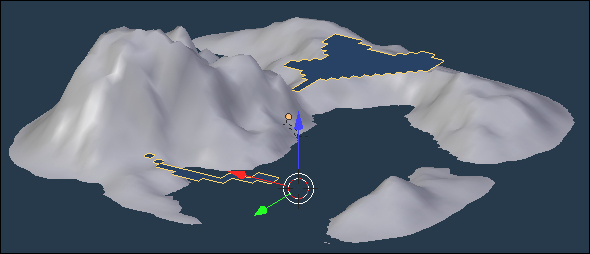
- Select the island with the RMB.
- Press 7 on the NumPad to get the Top view. Make sure that 3D View is in Ortho mode.
- Press the Tab key to get back into Edit Mode.
- In the 3D View header, choose the Face Select mode.
- Set the Limit Selection to Visible button to a lighter gray.
- Press A once or twice to deselect all the faces...

























































