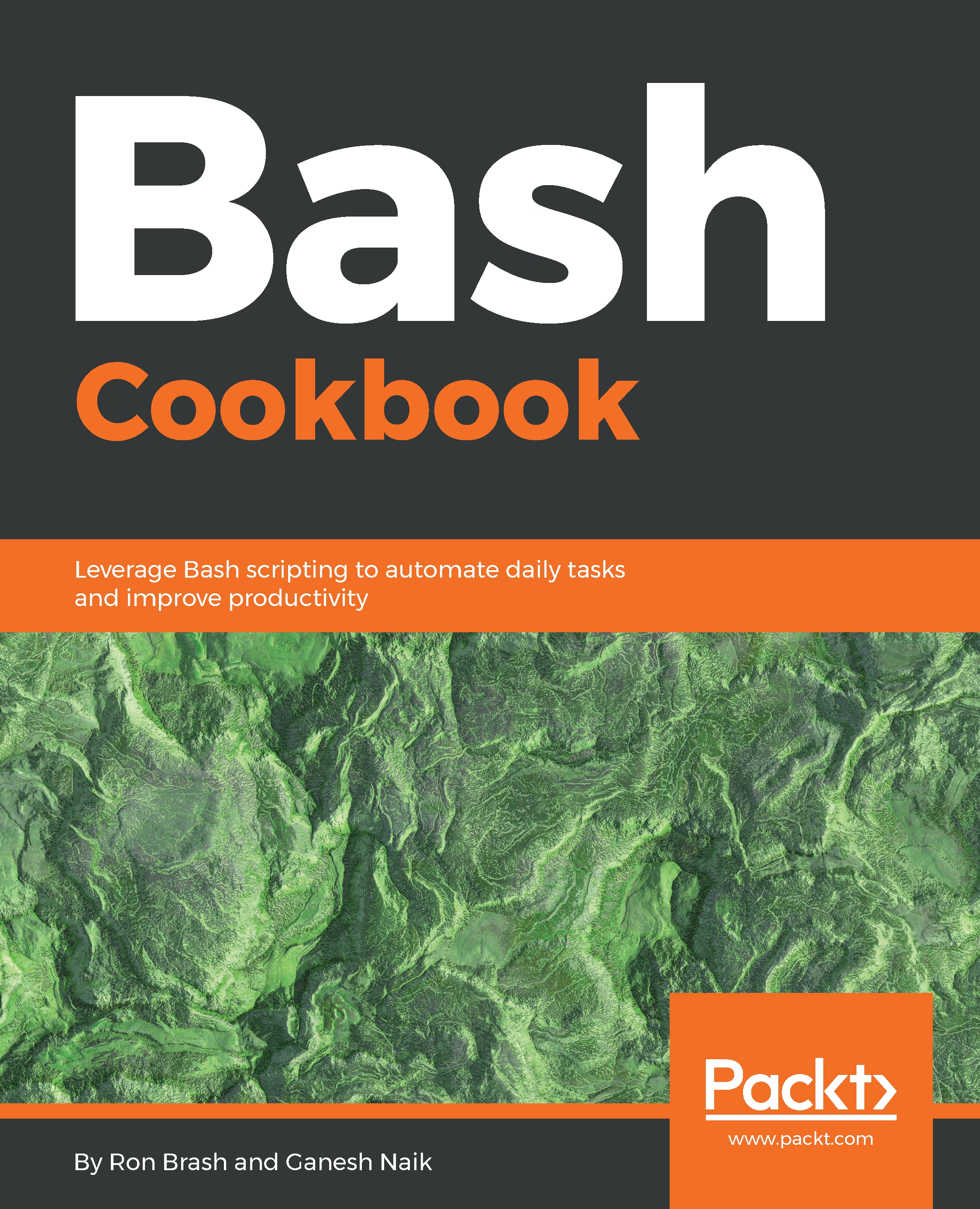Improving your shell – GCC and command line colors
In this recipe, we are going learn how a user can improve the shell. We will do this using the PS1 bash environment variable.
Getting ready
Besides a terminal, you need basic knowledge of PS1.
How to do it...
The terminal appearance is taken by the PS1 shell variable. The content allowed in PS1 will contain backslash-escape special characters.
First, we will see what PS1's current contents in the system. For that, run the following command:
$ echo $PS1
Here are the backslash-escape special characters:
\u: Current username\h: Hostname\W: Current working directory\$: Will display#if the user is root; otherwise it will display $ only\@: Current time in 12-hour AM/PM format
Now, we will modify our Bash. Run the following command:
$ PS1="[\\u@\\h \\W \\@]\\$"
Now, we will write a command to change the colors.
To make the text color blue, run the following command:
$ PS1="[\\u@\\h \\W \\@]\\$\\e[0;34m"
Now we, will see the tput command. Run the following...