Editing with grips
If we select a solid or a surface without a command, grips are displayed depending on the type of object. Grips are the small blue squares (blue by default) that allow us to perform several editing operations.
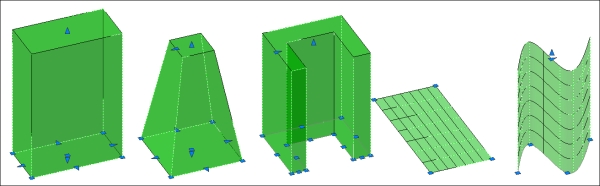
On activating a grip, it turns red (by default) and we can move it elsewhere, thus changing the object. Let's see some examples:
Box: Activating one of the arrow grips, this allows us to adjust the length, width, and height; activating one of the square grips, it allows to change simultaneously length and width.
Pyramid: In addition to the box grips, we can control the top radius.
Extruded solid: We can change the source linear object as well as the height of extrusion.
Planesurf: With grips, it is only possible to move the surface.
Surfaces obtained from linear objects: We can adjust surfaces by moving any of the grips coming from the source linear objects. Additionally, with extruded surfaces it is always possible to adjust the height of extrusion.


























































