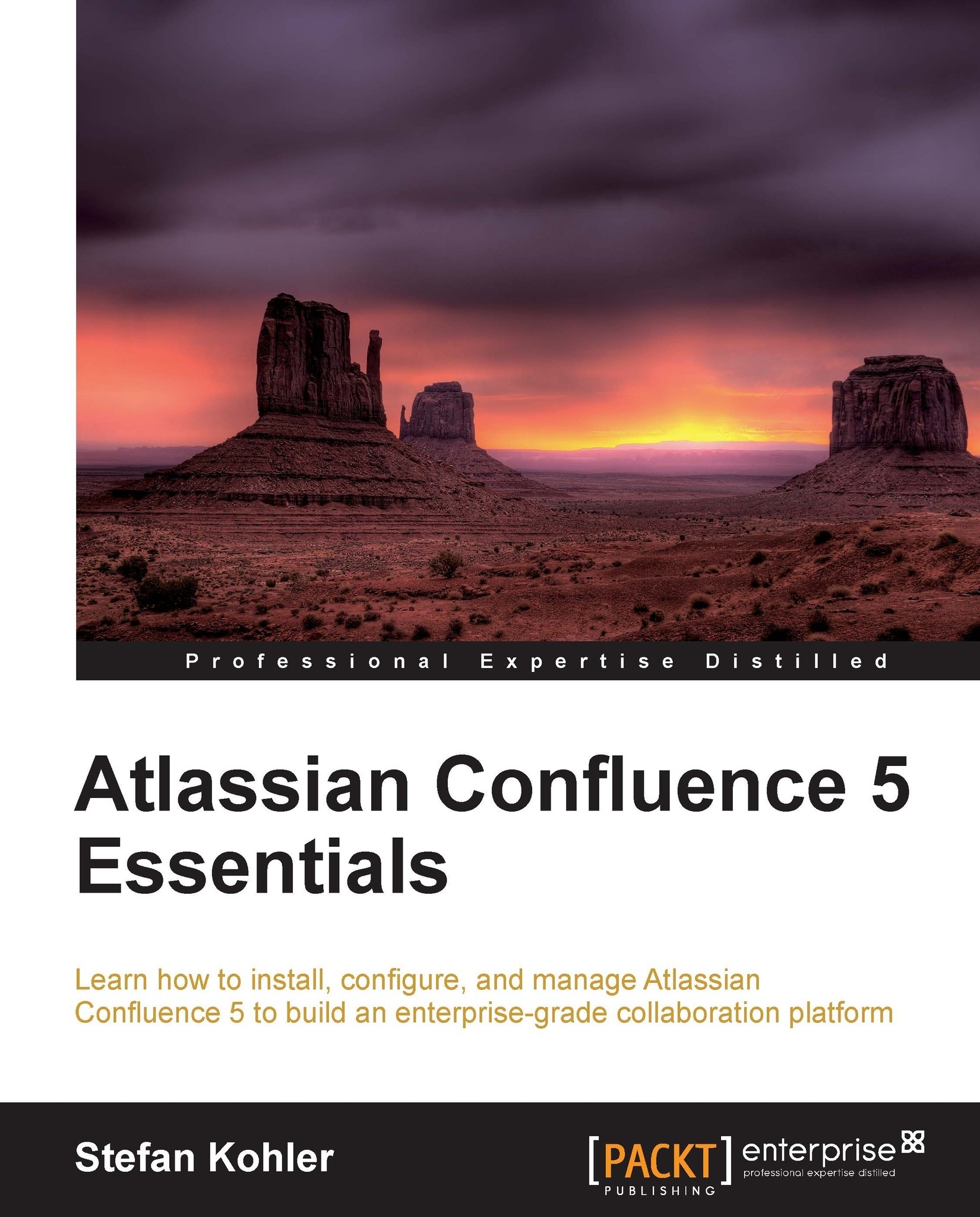Working with content history
Confluence tracks all changes made to a page, by creating a new version each time the page is modified. You can view the changes between different versions of the page, and also rollback to a certain version of the page.
Viewing the page history
All previous versions of a page can be viewed.
To view the history of a page, perform the following steps:
Go to the page you want to view the history of.
Go to Tools | Page History.
In the Page History screen, as displayed in the following screenshot, click on a version number to view that specific version of the page.

To get an understanding of the changes, it is possible to compare two versions with each other. Confluence will display the newest version of the page and highlight the changes being made; an example of this is shown in the next screenshot.
To compare changes between versions, perform the following steps:
Go to the page you want to view the history of.
Go to Tools | Page History.
Use the checkbox in front of the...