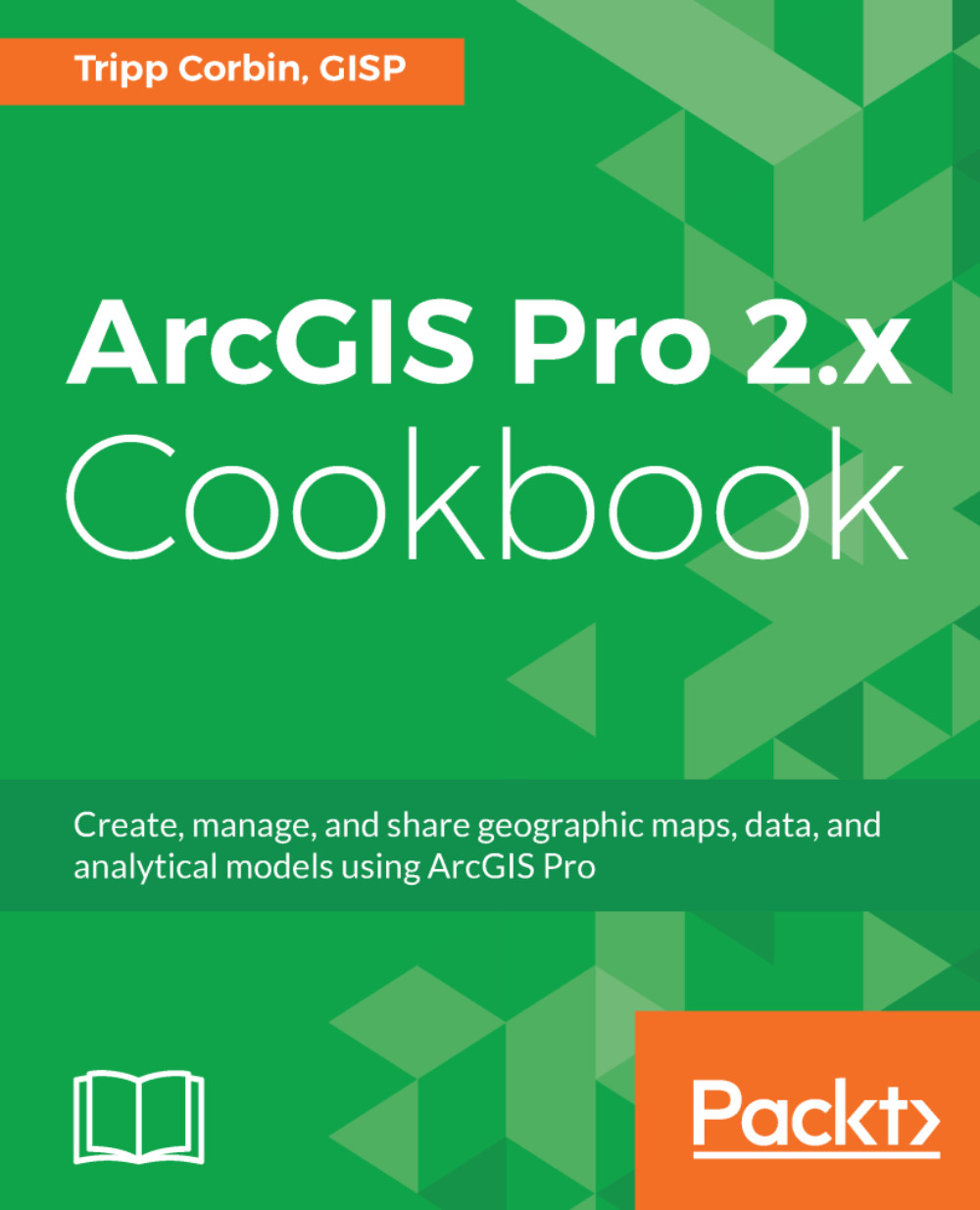Creating an Arcade symbology expressions
Arcade is not limited to use in labeling. You can also use it to control symbology. You may be thinking: why would you want to do that? ArcGIS Pro already has the ability to symbolize layers based on one or more fields of information, so that is a good question.
Arcade allows you to specify symbology based on values that do not exist in your database. It allows you to create symbology based on equations or functions. For example, you could have roads that have traffic count data and maximum designed traffic loads, but you want to symbolize the layers based on the current capacity—is it below, at, or over? There is no field identifying capacity. However, it can be determined by dividing the current traffic count by the design loads and multiplying by 100 to get the capacity percentage. Anything below 100 would be below capacity, anything at 100 would be at capacity, and anything above 100 would be over. Arcade allows you to build an expression that...