Log analysis
Logs can be viewed and refreshed actively from the ArcGIS for Server Manager window as they are written. To see your current logfiles, go to Manager and activate the Logs tab:

Naturally, each GIS server generates its own logs and this is all saved by default at C:\arcgisserver\logs\. You cannot use a shared folder for this; each GIS server should generate its own logs in its directory, ArcGIS for Server aggregates those logs into the Server site, in a table view with filters options, which allows you to search through the logs. From the View Log Messages panel, click on Query to view the current logfiles as shown in the following screenshot. You might get messages different from mine.
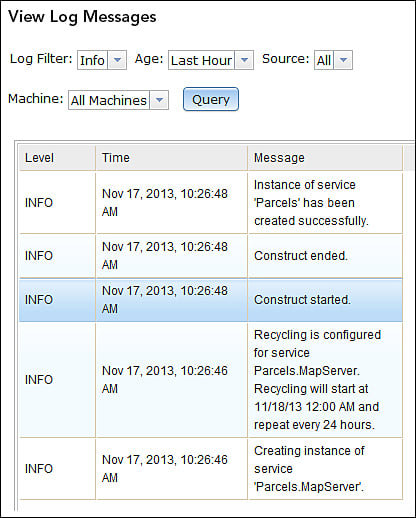
You might not have any messages if your current log level is set to only record errors, and there are no errors. To change the log level, click on Settings. From the Log Settings form, select Verbose from the Log Level drop-down list. You can set the logs to be cleared automatically if you want to...























































