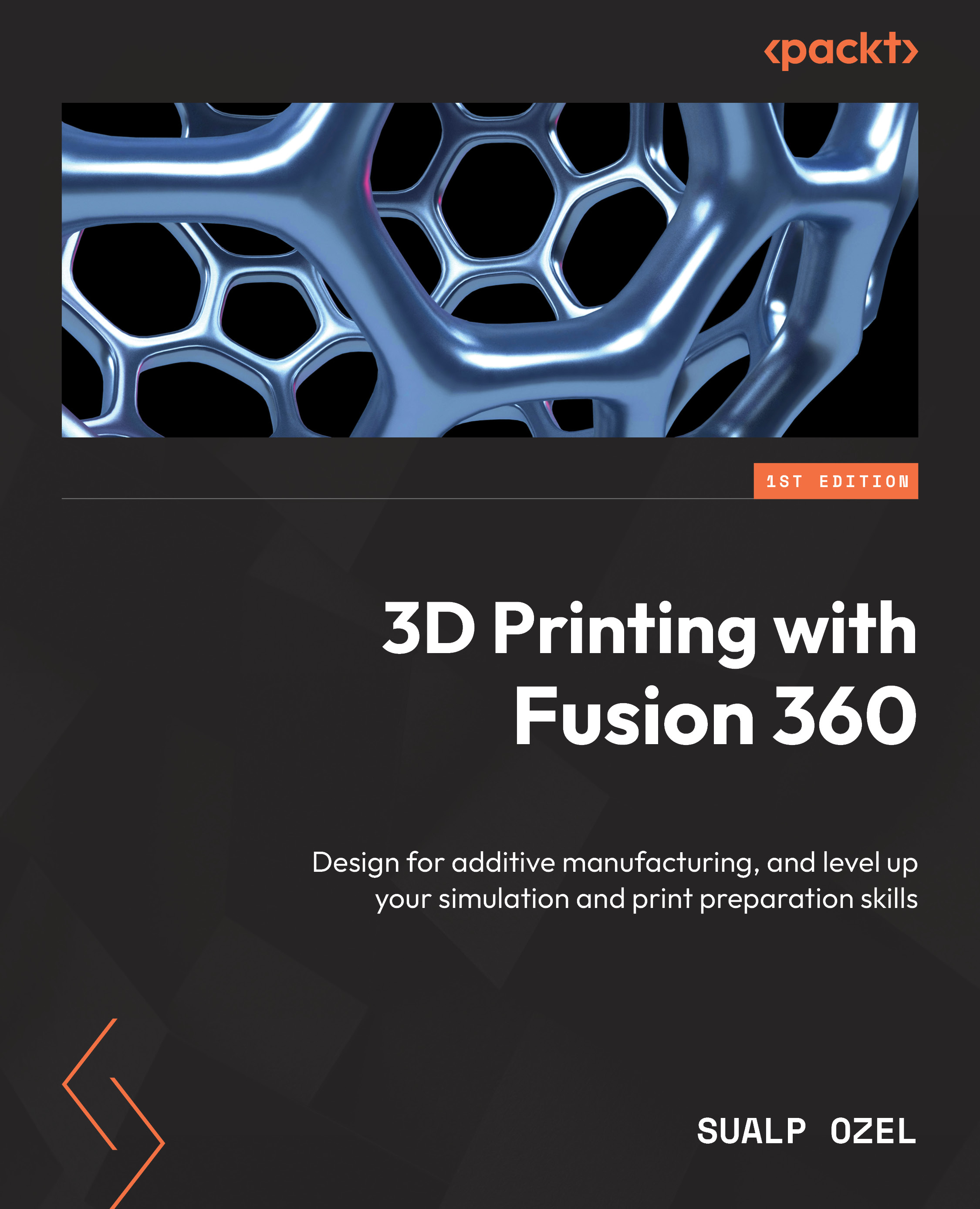What this book covers
Chapter 1, Opening, Inspecting, and Repairing CAD and Mesh Files, explains how, in order to 3D print an object, you need a 3D model or the sliced version of that model, typically referred to as a G-code file. You don’t always have to design the object in CAD software yourself. There are various websites where you can download solid models or mesh files. To go from design to 3D printing, you generally need a slicing software. But before you can slice a model you downloaded from the web, it is a good idea to make sure that the model is free of errors and is the correct size for your printer. In this chapter, we will open CAD and mesh files from third-party sources using Autodesk Fusion, check them for errors, and repair them if necessary.
Chapter 2, Editing CAD/Mesh Files with DFAM Principles in Mind, covers how Fusion can be used with or without design history being captured. In this chapter, we will highlight how to enable capturing design history after opening non-native CAD files. You will be introduced to editing CAD files you open in Fusion based on a set of DFAM principles. This chapter will also explore how to edit mesh files directly. The chapter will conclude by showcasing how to convert mesh files into solid objects to be edited for manufacturing.
Chapter 3, Creating Lightweight Parts, and Identifying and Fixing Potential Failures with Simulation, discusses one of the main benefits of additive manufacturing, which is the ability to create lightweight parts. The automated modeling capabilities within the Design workspace and the shape optimization analysis type within the Simulation workspace of Autodesk Fusion are great tools for designers to create organic-looking lightweight components. In this chapter, we will showcase how to create such components. We will also simulate them using linear static stress in order to detect possible failures our 3D-printed designs may experience and remedy such issues with targeted modeling modifications.
Chapter 4, Hollowing and Latticing Parts to Reduce Material and Energy Usage, explains how, when manufacturing large-volume components using Fused Filament Fabrication (FFF) 3D printers, we can make them strong yet lightweight by utilizing a combination of multiple contour lines around the perimeter in combination with a sparse infill. However, this same technique does not work for other 3D-printing technologies such as stereolithography, multi-jet fusion, or selective laser sintering. When creating parts to prototype using those technologies, designers must proactively think about how to make lightweight parts to reduce material and energy usage. One method a designer can utilize is to hollow and lattice parts prior to printing to mimic the effects created using a contour and an infill. Designers also must include drain holes as well as plugs for the resin or the powder to escape during the post-processing phase. In this chapter, we will highlight various tools Fusion has to create such designs.
Chapter 5, Tessellating Models and Exporting Mesh Files to Third-Party Slicers, explains how Autodesk Fusion has a built-in slicer (which will be covered in the following chapters); however, Fusion’s slicer does not support all the 3D printers on the market. There are certain 3D printers that have their proprietary slicing software. In certain organizations, a software manager may require a certain slicing software to be used by a manufacturing engineer. Or you may simply wish to use a slicing software you are already familiar with. In such cases, after going through the first four chapters of this book, you may want to export your models to your preferred slicer. In this chapter, we will go over the various methods with which you can export your Fusion models to your preferred slicer.
Chapter 6, Introducing the Manufacture Workspace for Print Preparation, explains how, when designers create an assembly of parts, they don’t anticipate all the parts of that assembly to be 3D printed. Any part that is designated to be 3D printed may have to be altered before manufacturing it. Making changes to individual parts for 3D printing and keeping track of those changes can be tricky. Autodesk Fusion offers multiple methods to deal with such challenges. For users who want to manage the relationship between a design for assembly versus a design for manufacturing externally, the derive workflow is the ideal solution. For users who wish to manage this relationship in a single Fusion design, the manufacturing model is the way to go. In this chapter, we will go over how to utilize both of these workflows and highlight the benefits and drawbacks of each method, while showcasing common examples of design changes you may want to make for 3D printing.
Chapter 7, Creating Your First Additive Setup, describes how, in Autodesk Fusion, a critical first step for 3D printing is to create an additive manufacturing setup. This simple yet powerful dialog includes choices for selecting the 3D printer and the associated print settings. Understanding how the machine and print setting libraries operate and how to customize those libraries with your 3D printers and print settings will greatly reduce the time required for you to go from design to printed part. In this chapter, we will also highlight various Fusion preferences related to 3D printing, which will improve your experience and save you time.
Chapter 8, Arranging and Orienting Components, teaches you that regardless of whether you’re printing a single component or hundreds of them at the same time, arranging them within the build volume and orienting them based on the desired outcome is an important consideration to get a successful print. This chapter will go over the various 3D-printing technologies and how to best arrange and orient components for each technology. In this chapter, we will highlight how to manually translate and orient components. We will also showcase how to automatically orient parts and arrange them based on a given criteria, such as minimizing the build height or finding an orientation that will result in a minimum support structure volume.
Chapter 9, Print Settings, explains how, once the printing orientation and position of a given component are decided, you can simply slice the model and generate the toolpath to send it to a 3D printer. In certain cases, it may be necessary to edit the default print setting to change a certain aspect of the printing process. For example, you may want to add a skirt or a brim to improve print bed adhesion. You may want to decrease the infill density or increase the number of contours. In some cases, you may want to use a different print setting for a different part of the print. All these possibilities and more will be explored in this chapter.
Chapter 10, Support Structures, teaches you that most mainstream additive manufacturing technologies require support structures to be generated and printed for sections of components that have overhanging surfaces. This chapter highlights the bar and volume support structures that can be used for both FFF and SLA/DLP printing and how they differ based on the printing technology. You will also learn about the base plate support type and how it can be used in conjunction with bar supports with pads for SLA/DLP printing.
Chapter 11, Slicing Models and Simulating the Toolpath, describes how, once all the components we wish to print are arranged, oriented, and properly supported, it is time to generate the additive toolpath. Then, we can visualize the slices layer by layer as well as the movement of the extruder and/or laser. Generating the additive toolpath is a one-click solution in Autodesk Fusion, but it is recommended to review the toolpath simulation to understand whether the print settings we have chosen will result in the desired outcome. This chapter will highlight how to create the additive toolpath and simulate it.
Chapter 12, 3D Printing with Metal Printers, explains how Fusion and its extensions can be utilized for creating additive setups for metal powder bed fusion machines. Fusion users who are interested in setting up their metal prints need to pay special attention to their part position and orientation based on certain machine parameters, such as recorter blade and gas flow directions. In addition, metal printing requires unique support structures in order to minimize material waste, decrease print time, and minimize post-processing effort. This chapter will touch on part orientation based on recorder blade and unique support structure settings for metal 3D printing.
Chapter 13, Simulating the MPBF Process, tells you that metal powder is an expensive form of 3D printing material. Therefore, any mistake or print failure is a costly one when it comes to metal 3D printing. Fusion users with Manufacturing extension access can simulate their metal powder bed fusion printing process to detect and rectify common print failure modes such as part distortion and recorter blade interference. In this chapter, we will highlight how to perform such analyses and make the necessary changes to avoid common print failure modes.
Chapter 14, Automating Repetitive Tasks, highlights how to automate various aspects of Fusion to minimize our interaction with the software to create an additive setup and generate a toolpath. If you plan on using Fusion for additive manufacturing regularly, this chapter is for you. We will start the chapter by highlighting existing automations within Fusion’s ecosystem by introducing you to the Fusion App Store. Next, we will highlight how to customize Fusion’s machine and print setting libraries to create a fully defined machine you can utilize when creating your setups. You will then learn how to customize your inputs for various operations, such as automatic orientation studies, part arrangement, and support structure generation. We will also demonstrate how to save those inputs as user defaults. Next, we will create and save templates, which combine multiple operations into a single file that can be reused on subsequent additive setups. We will end the chapter by highlighting how to utilize Fusion’s programming capabilities by creating a Python script to automate the entire process of generating an additive setup, orienting parts, arranging them within the build plate, and simulating the additive toolpath.