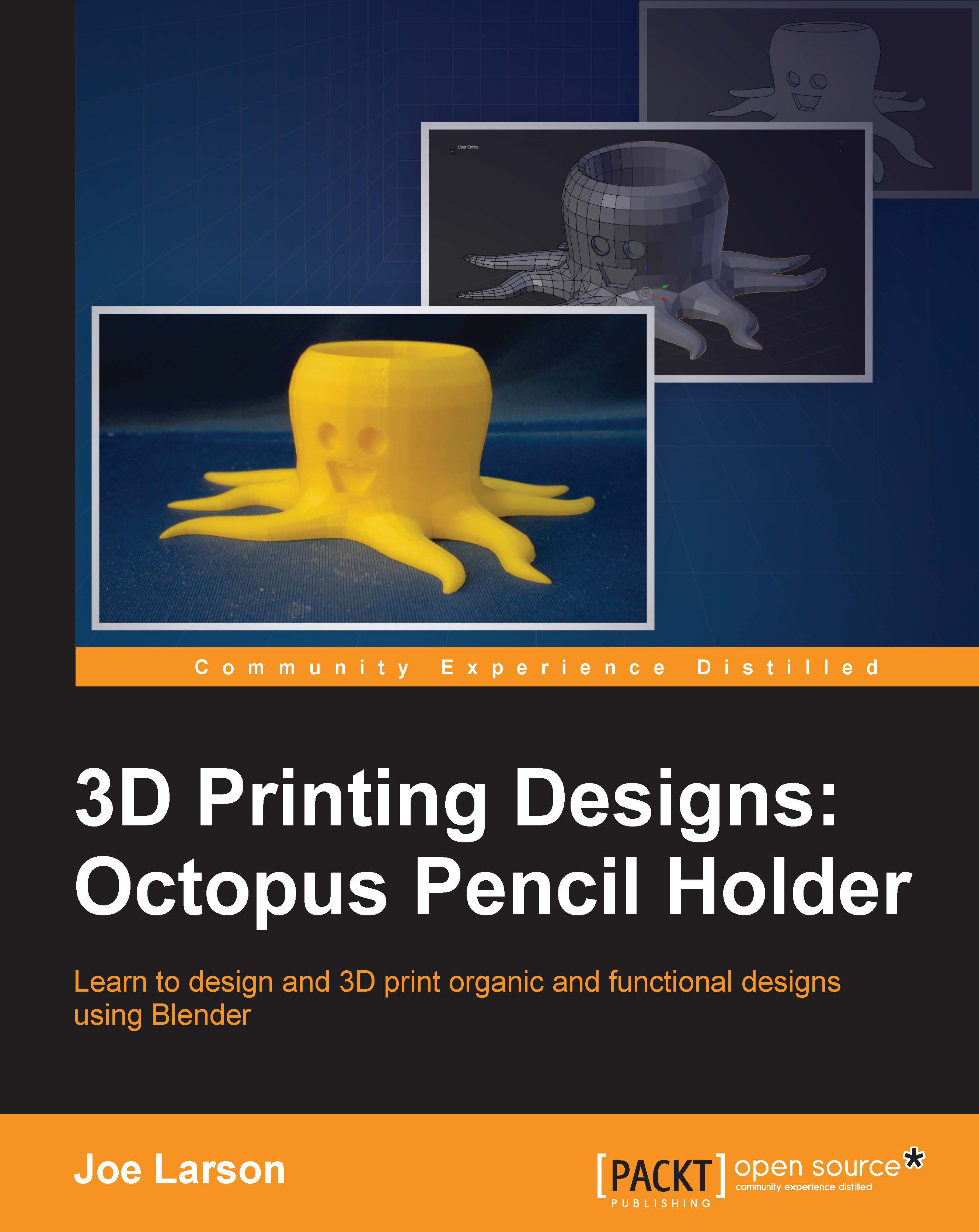Renaming objects
Now that there is more than one object in the scene, leaving the objects' names as the names of the basic shapes they started as can be confusing, especially when other objects enter the scene. It's best practice to name objects as something more descriptive. Let's see how to rename an object.
Objects can be renamed in the Object tab in the Properties panel, the one marked with an orange cube icon, as shown in the following screenshot:

- Select Octopus Body in 3D View (or Cylinder in the Outliner panel). In the Objects menu, click on the Name, currently Cylinder, and change it to
Octopus Body:
- Now, select the cube, and in the Objects menu, change its name to
Floor. - Since the floor has served its purpose, in order to avoid it getting in the way or getting accidently transformed, hide it from the view by selecting it, and then, in the 3D View menu, navigating to Object | Show/Hide | Hide or pressing H. The object is still in the outliner view but hidden in the 3D view:

Hidden objects can be unhidden by navigating to Object | Show/Hide | Show All, pressing Alt + H, or pressing the eye icon next to the object in the Outliner panel.