Installing the Sales Management module
After clicking on Create Database, it can take a little time depending on your system before you are shown a page that lists the available applications:
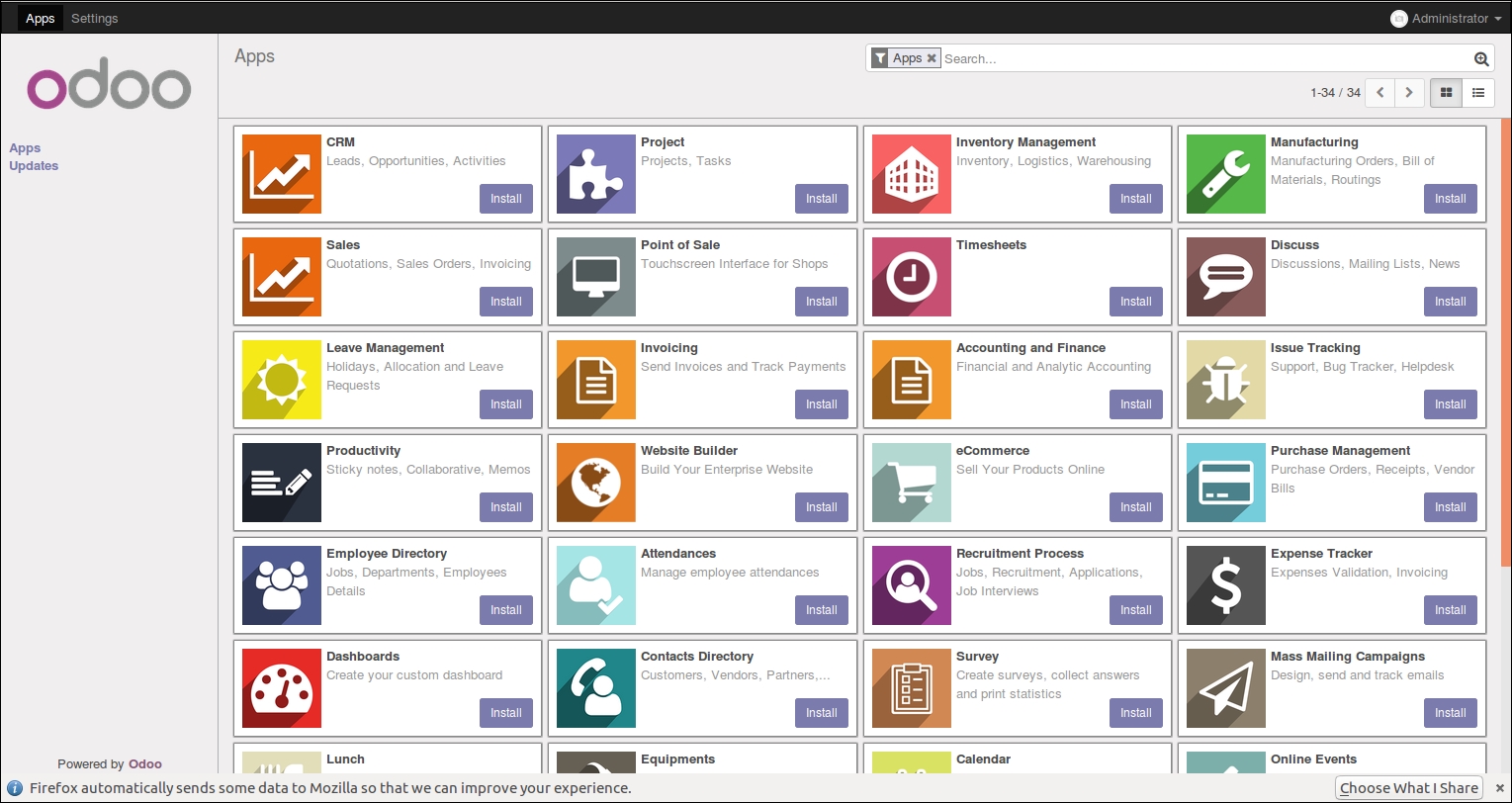
This screen lets you select from a list of the most common Odoo modules to install.
There is very little you can do with just an Odoo database with no modules installed. Now we will install the Sales Management module so we can begin setting up our business selling t-shirts:

Click on the Install button to install the Sales Management module.
During installation of modules and other long operations, you will often see a Loading icon at the top center of your screen. Unlike previous versions of Odoo that prompted for accounting and other setup information, Odoo now completes the installation unattended.








































































