This approval flow will require several components and prerequisites. You're already familiar with many of them, but we'll review the exact requirements for this flow. The next two sections will describe the requirements
A SharePoint site
Like many flows, this one uses SharePoint as a document repository. This flow will require a SharePoint site with a document library that contains Submitted, Approved, and Rejected folders, as shown in the following screenshot:
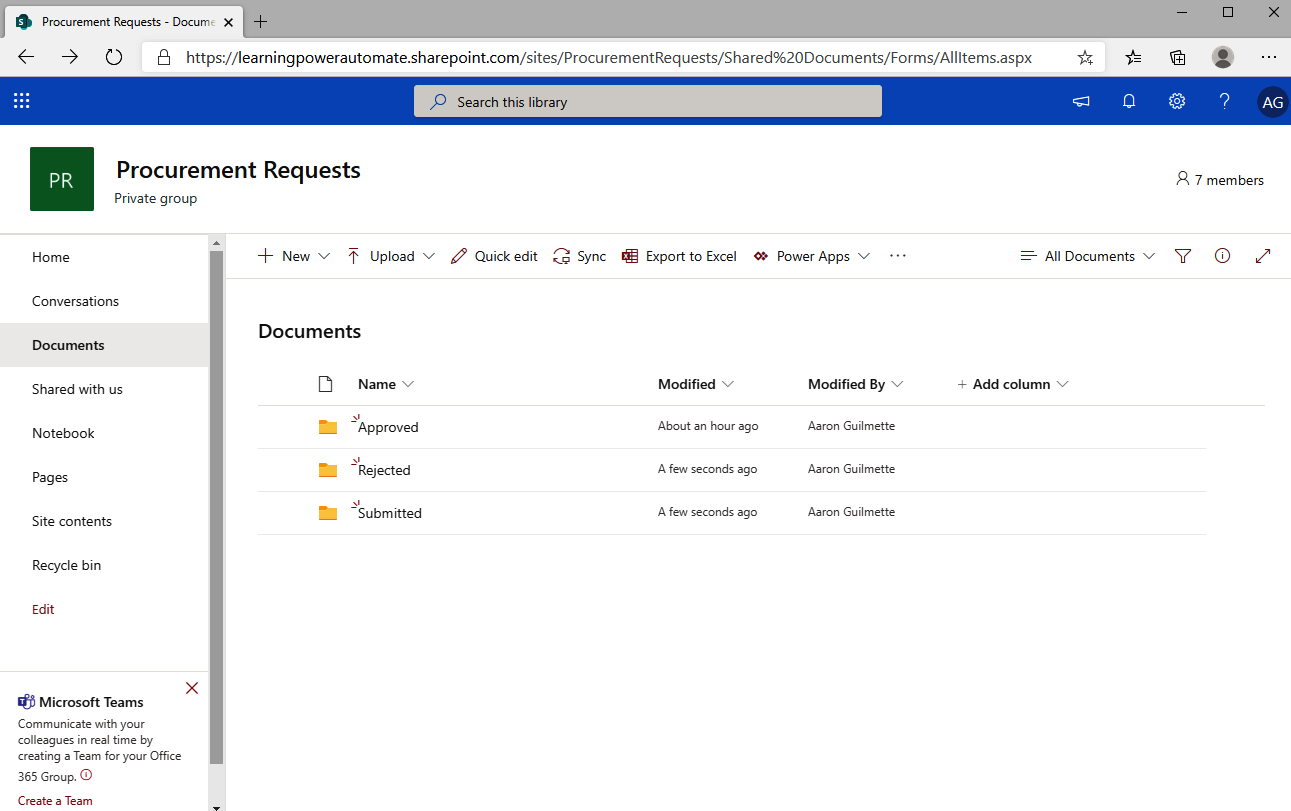
For this example, we'll be using a SharePoint site called Procurement Requests, but you can use any SharePoint site that you like.
Flow user bot for Teams
The Flow Bot for Teams allows Power Automate to interact with a Microsoft Teams user. To install the bot, you can follow these steps:
- Launch Microsoft Teams (either the desktop application version or the web version at https://teams.microsoft.com) and sign in.
- On the left rail, select Apps, and then select Bots. Click the Flow bot: ...












































































