Developing for macOS
We don’t have an option for macOS to run or deploy from a Windows machine. To run our application on the Mac, follow these steps:
- On the Mac, open our project in VS Code.
- At the time of writing, installing the .NET MAUI tooling in VS Code is still a bit of a preview, and Microsoft announced that VS for Mac is discontinued. This is the best source to keep up to date with installing the tools on a Mac: https://learn.microsoft.com/en-us/dotnet/maui/get-started/installation?view=net-maui-8.0&tabs=visual-studio-code. Follow the instructions in the link.
- Run the project, and our app will show up:
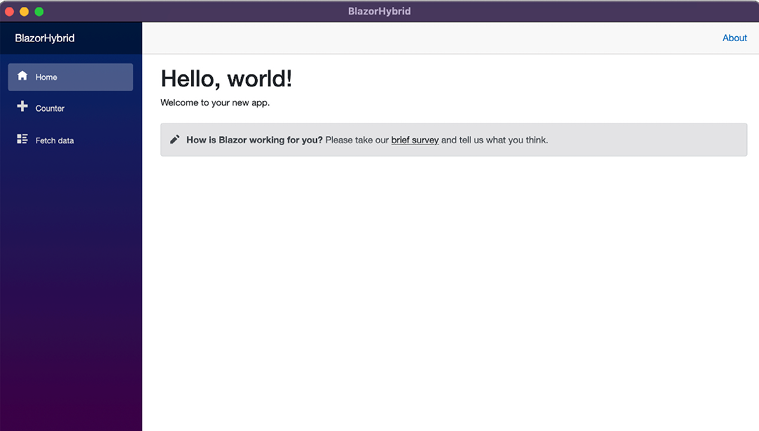
Figure 18.8: App running on macOS
In this case, we are running the application on the same platform, with no emulators or simulators, which is much less complicated than running it on a separate device.
Next, we will run our application on Windows.
























































