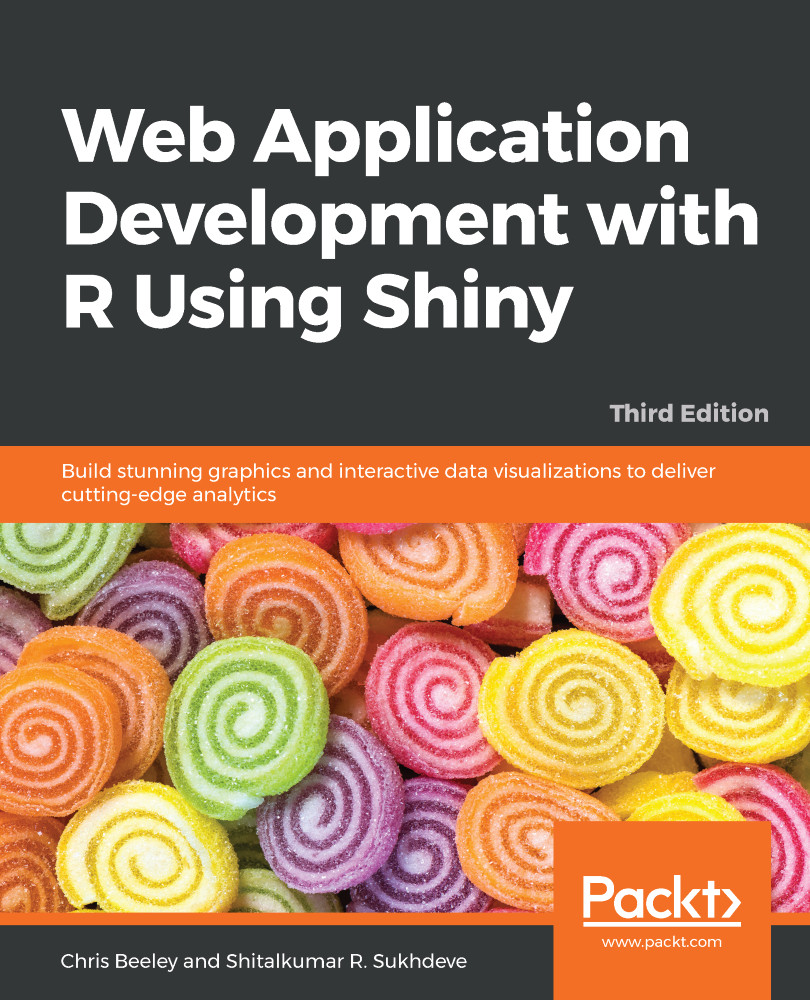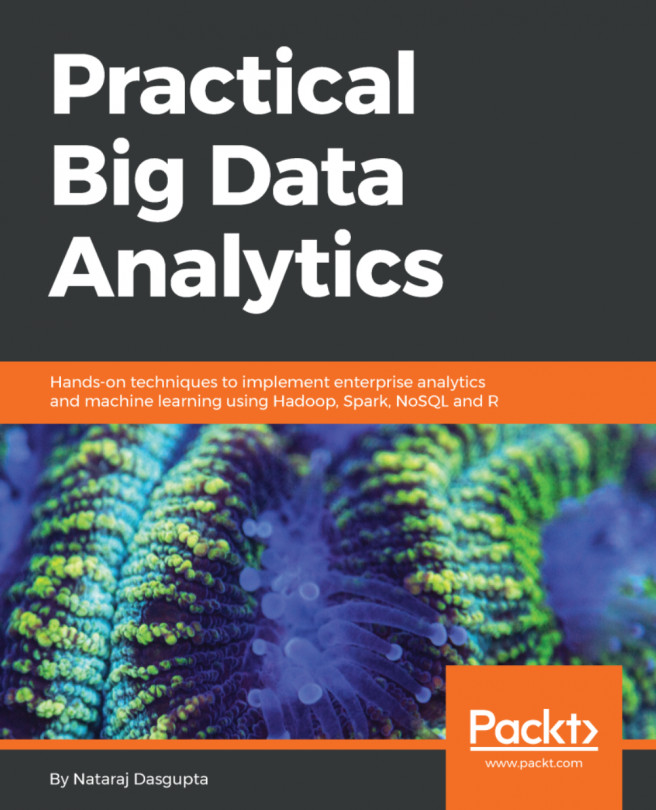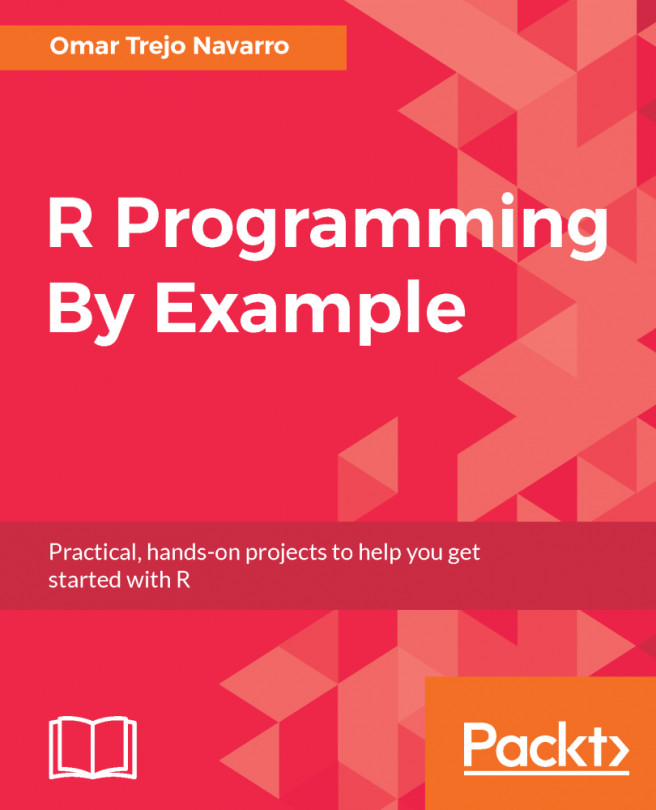No previous experience with R, Shiny, HTML, or CSS is required to use this book, although you should possess some previous experience with programming in a different language. This book can be used with the Windows, macOS, or Linux operating systems. It requires the installation of R as well as several user-contributed packages within R. R and its associated packages are all available for free. The RStudio IDE is recommended because it simplifies some of the tasks covered in this book, but is not essential. Again, this software is available free of charge.
To get the most out of this book
Download the example code files
You can download the example code files for this book from your account at www.packt.com. If you purchased this book elsewhere, you can visit www.packt.com/support and register to have the files emailed directly to you.
You can download the code files by following these steps:
- Log in or register at www.packt.com.
- Select the SUPPORT tab.
- Click on Code Downloads & Errata.
- Enter the name of the book in the Search box and follow the onscreen instructions.
Once the file is downloaded, please make sure that you unzip or extract the folder using the latest version of:
- WinRAR/7-Zip for Windows
- Zipeg/iZip/UnRarX for Mac
- 7-Zip/PeaZip for Linux
The code bundle for the book is also hosted on GitHub at https://github.com/PacktPublishing/Web-Application-Development-with-R-Using-Shiny-third-edition. In case there's an update to the code, it will be updated on the existing GitHub repository.
We also have other code bundles from our rich catalog of books and videos available at https://github.com/PacktPublishing/. Check them out!
Download the color images
We also provide a PDF file that has color images of the screenshots/diagrams used in this book. You can download it here: https://www.packtpub.com/sites/default/files/downloads/9781788993128_ColorImages.pdf.
Conventions used
There are a number of text conventions used throughout this book.
CodeInText: Indicates code words in text, database table names, folder names, filenames, file extensions, pathnames, dummy URLs, user input, and Twitter handles. Here is an example: "The [1] phrase tells you that R returned one result; in this case, 4."
A block of code is set as follows:
<ul> <li>First bullet</li> <li>Second bullet</li> <li>Third bullet</li> </ul>
When we wish to draw your attention to a particular part of a code block, the relevant lines or items are set in bold:
tabsetPanel(id = "theTabs",
tabPanel("Summary", textOutput("summary"),
value = "summary"),
tabPanel("Trend", plotOutput("trend"),
value = "trend"),
tabPanel("Map", leafletOutput("map"),
p("Map data is from the most recent year in the selected range"),
value = "map")
)
Any command-line input or output is written as follows:
> 2 + 2 [1] 4
Bold: Indicates a new term, an important word, or words that you see onscreen. For example, words in menus or dialog boxes appear in the text like this. Here is an example: "To set up a new project, go to File | New Project in RStudio."