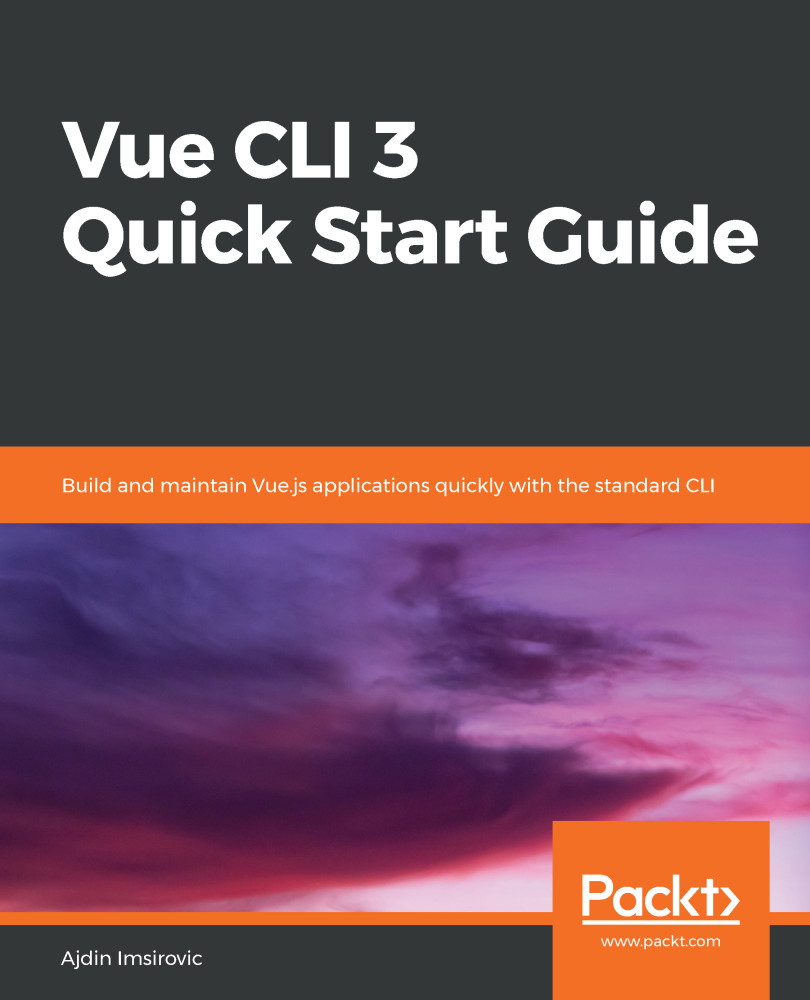To install VS Code, simply navigate to https://code.visualstudio.com, and then download the appropriate version for your operating system.
If you're not sure whether you're using a 32-bit or a 64-bit computer, you can quickly check that on Windows by running the following command in Command Prompt (with admin rights):
wmic os get osarchitecture
The output will be OSArchitecture, and on the next line, either 32-bit or 64-bit.
wmic os get osarchitecture
The output will be OSArchitecture, and on the next line, either 32-bit or 64-bit.
Once VS Code is downloaded, simply install it by running the downloaded installation file and follow the installation instructions.
After you've installed VS Code, you'll get an additional command available via the command line, code.
The code command is very useful, as we'll see in the next section.