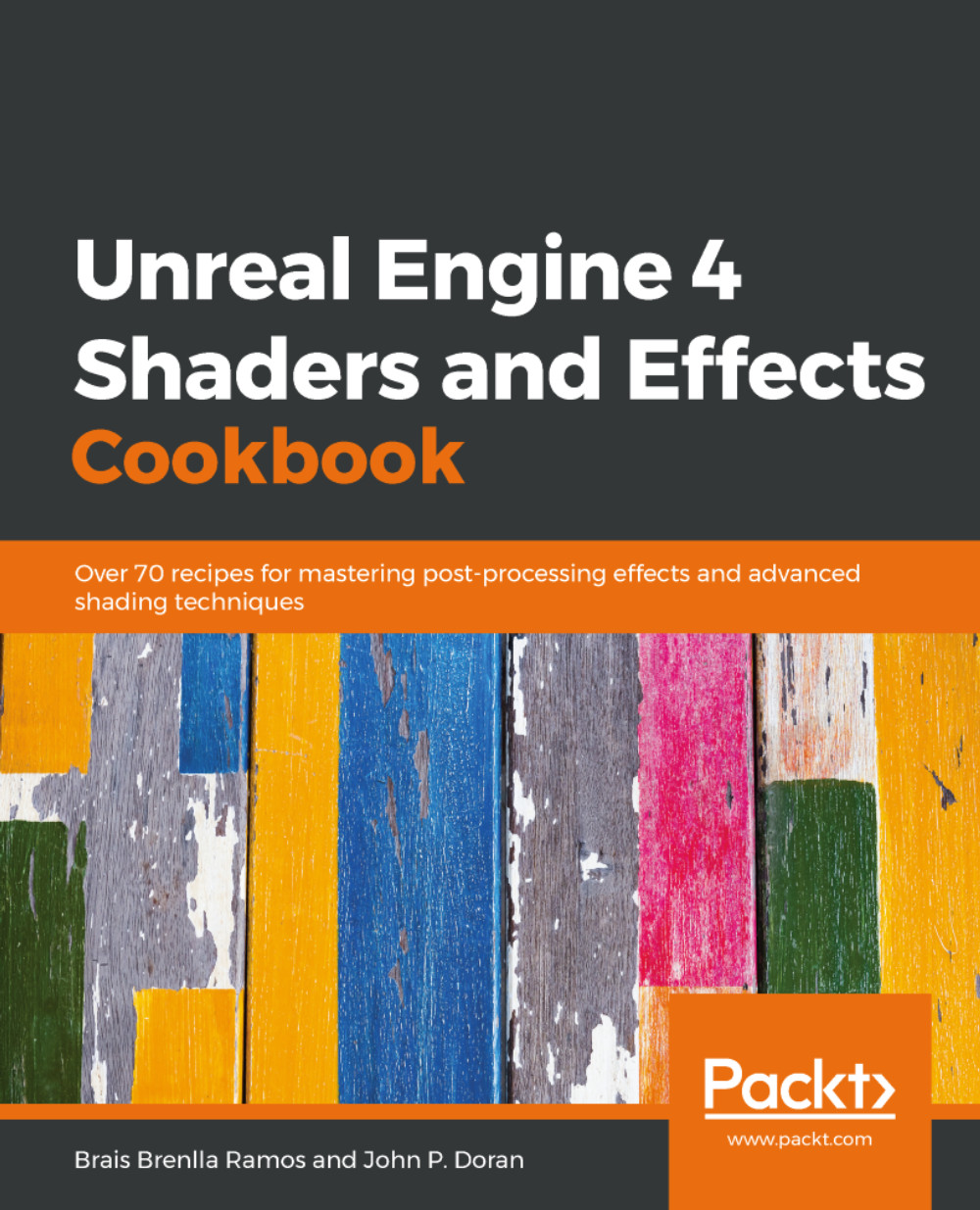Creating snow on top of objects using layered materials
Introduced in Unreal Engine 4.19, Material Layers is a method of taking different types of materials and using an easy-to-use interface to put them together with no additional pixel shader instructions, thus improving performance.
To see just how easy it is to put this together, we are going to see how we can use this concept to add snow to the top of a material based on the world.
Getting ready...
Material Layers are an experimental feature, so unless you turn them on, you won't be able to use them:
- From the Unreal Editor, go to
Settings | Project Settings. From the top search bar, type inmaterial layerand check theSupport Material Layersoption:
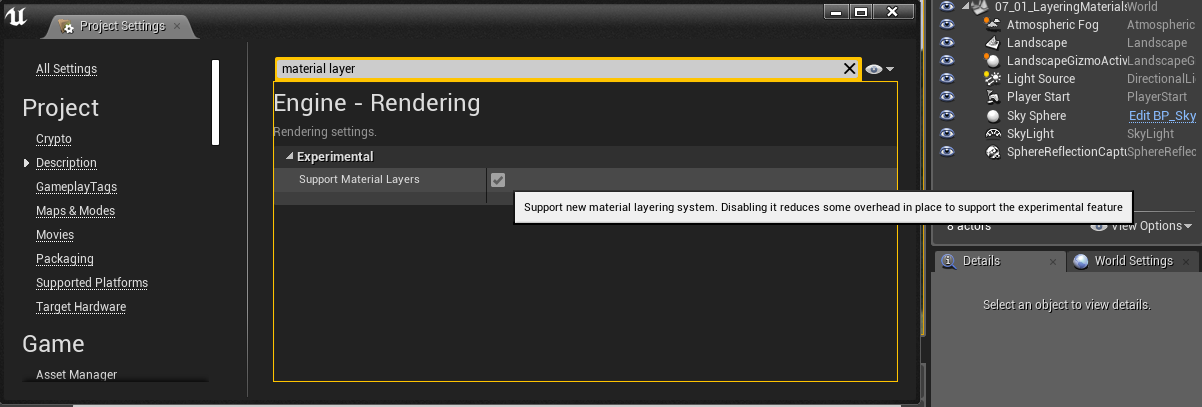
- You may get a window pop up that says that you need to restart Unreal for changes to take effect. If so, click on the
Restart Nowoption and wait for Unreal to open up again.
How to do it...
Now that we have the Material Layers feature enabled, let's actually make our first Material Layer:
- Right...