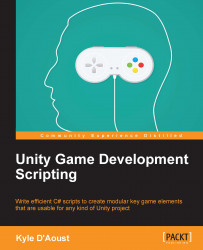Saving data with flat files
The first and more common way to save data (that we will go over) is using the flat file system. In this style, you can save a normal text file with data from your game and load it later on. We will also discuss how to customize our file so that we can have our own extension added to it. For our flat file system, we will save the player's position as well as our statistics that we created earlier in this book. To start off, we will need to create a new C# script and name it FLAT_Save_System.
Adding the required variables
Before we start adding our variables and other code, we need to make sure that we have all the required using statements. Add these using statements to your code:
using UnityEngine; using System.Collections; using System.Collections.Generic; using System; using System.IO; using System.Text;
For this script, we will only need to create a few public variables; add these to your script:
public string sFileName; public string sDirectory; public...