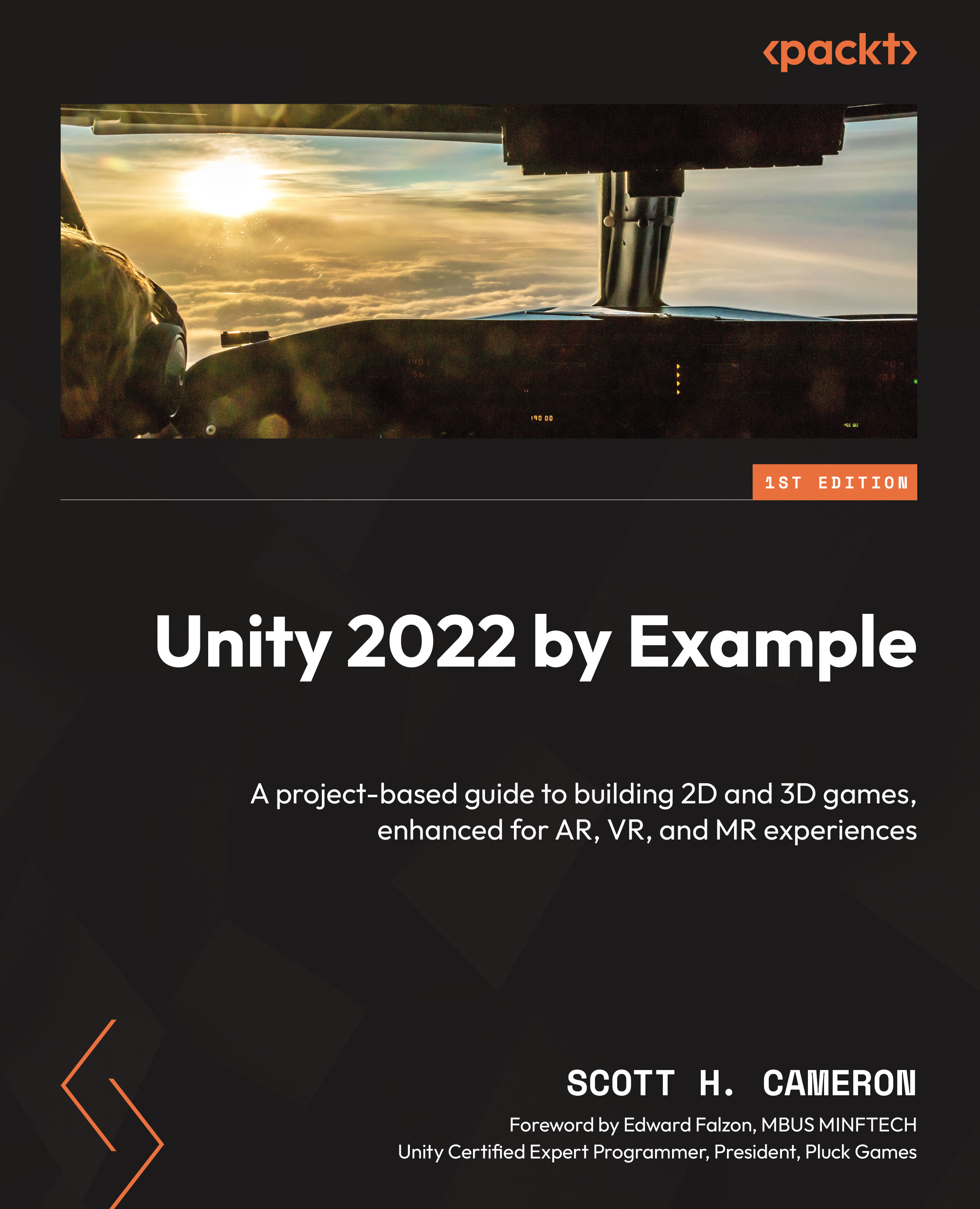Using CM to follow the Player and playtesting
CM is expansive in its features – no wonder it’s an Emmy award-winning suite of codeless camera tools – but we’re only going to focus on one function: the ability to have a camera follow our ladybug around the 2D environment.
First, we’ll need to ensure we have the CM package installed by going to Windows | Package Manager, selecting Cinemachine, and clicking the Install button. CM won’t help us much without a Player to follow around, so let’s get the Player we designed in the previous chapter and import it into our level scene.
Creating a Player Prefab
Unity’s Prefab system allows you to store configured GameObjects as reusable assets (files) in your project – complete with all its components, assigned values, and any child GameObjects. You can even have Prefabs as children of another Prefab; in this case, we call them nested Prefabs.
Additionally, new Prefab assets...