Player input
The Player object is now created in the scene, configured with both Rigidbody and Collider components. However, this object doesn't respond to player controls. In a twin-stick shooter, the player provides input on two axes and can typically shoot a weapon. This often means that keyboard WASD buttons guide player movements up, down, left, and right. In addition, mouse movement controls the direction in which the player is looking and aiming and the left mouse button typically fires a weapon. This is the control scheme required for our game. To implement this, we'll need to create a PlayerController script file. Right-click on the Scripts folder of the Project panel and create a new C# script file named PlayerController.cs. See Figure 3.16:
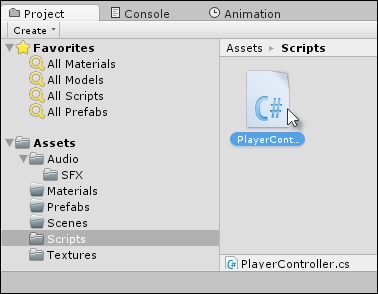
Figure 3.16: Creating a player controller C# script file
In the PlayerController.cs script file, the following code (as shown in Code Sample 3.1) should be featured. Comments follow this sample:
//------------------------------ using UnityEngine...






































































