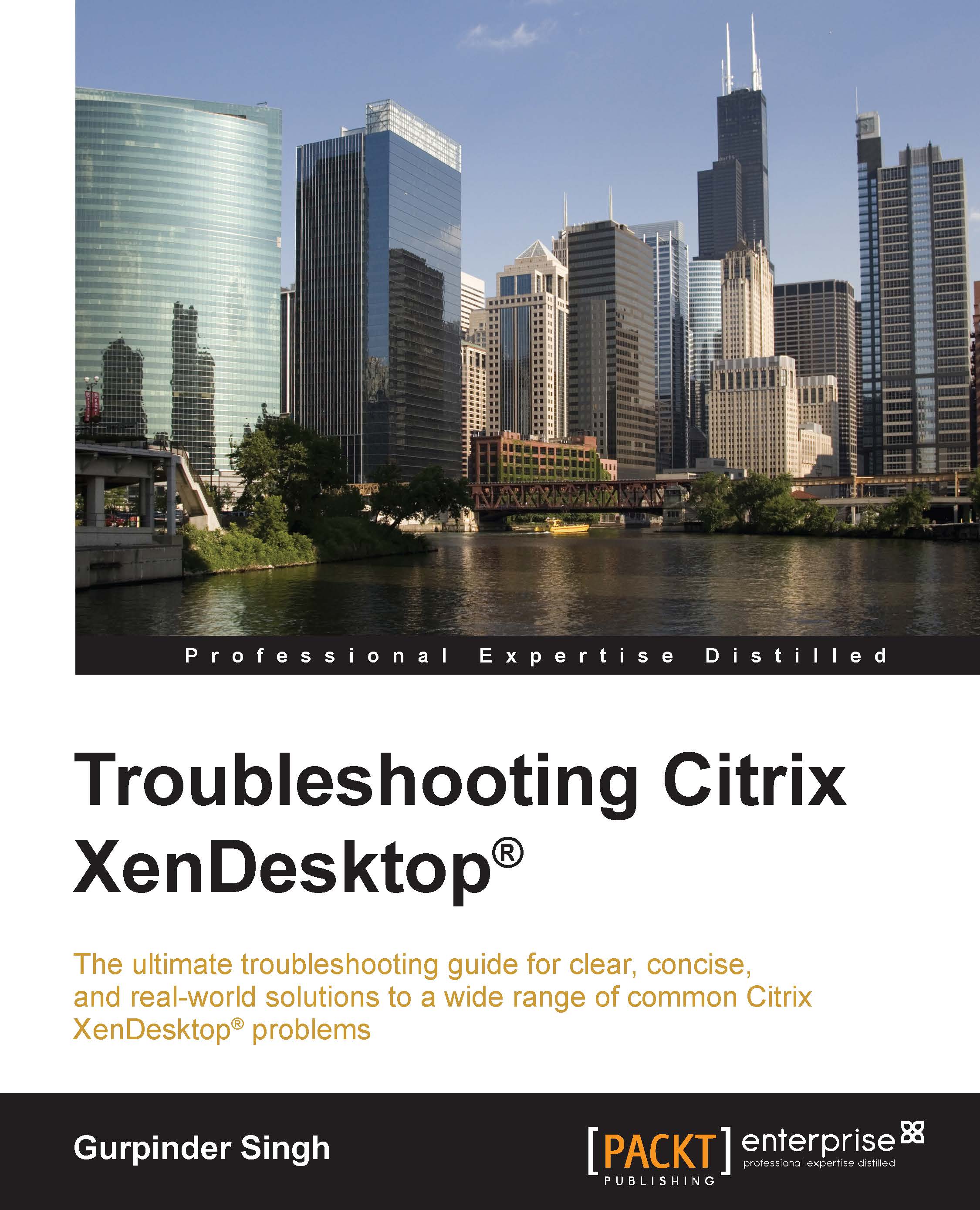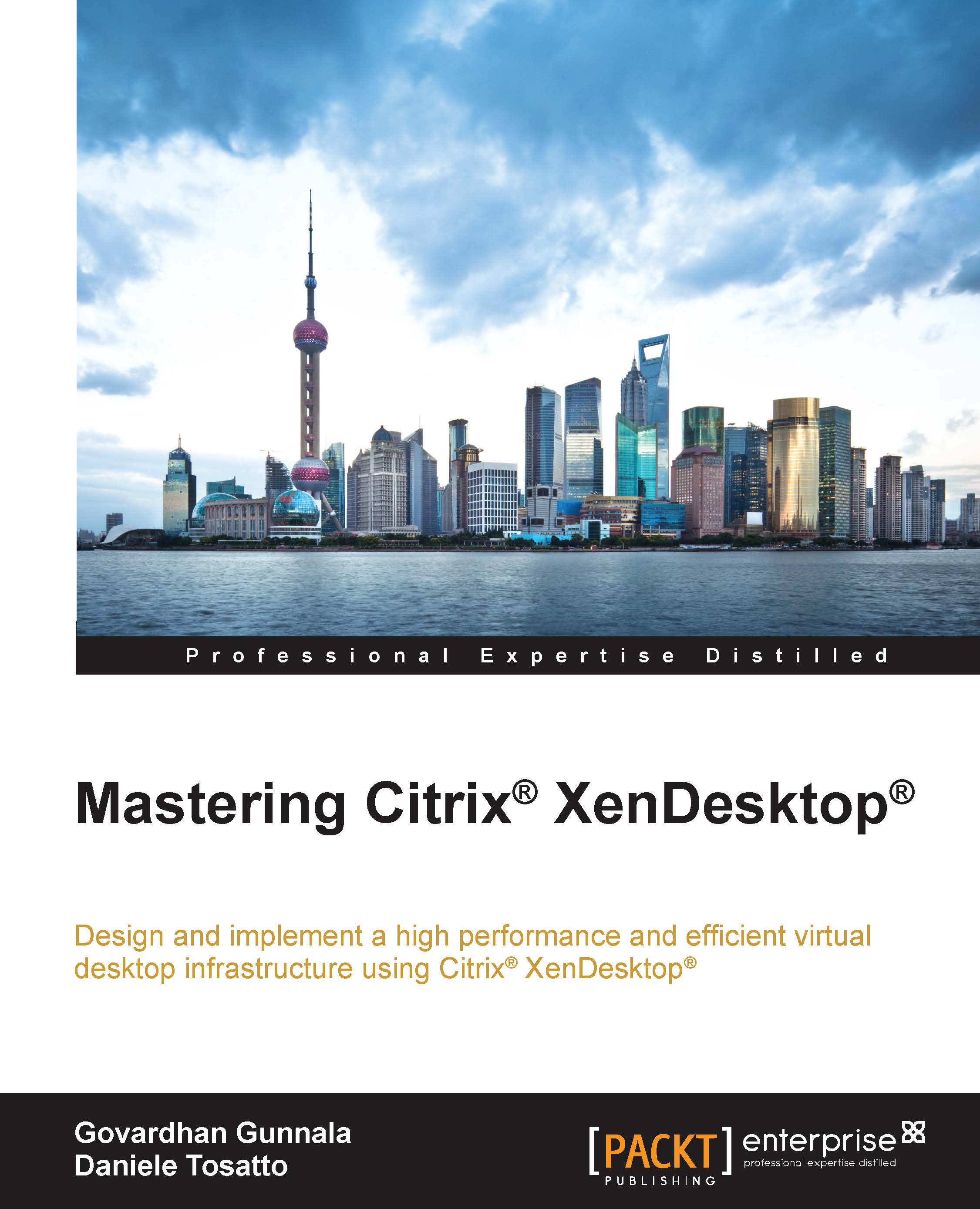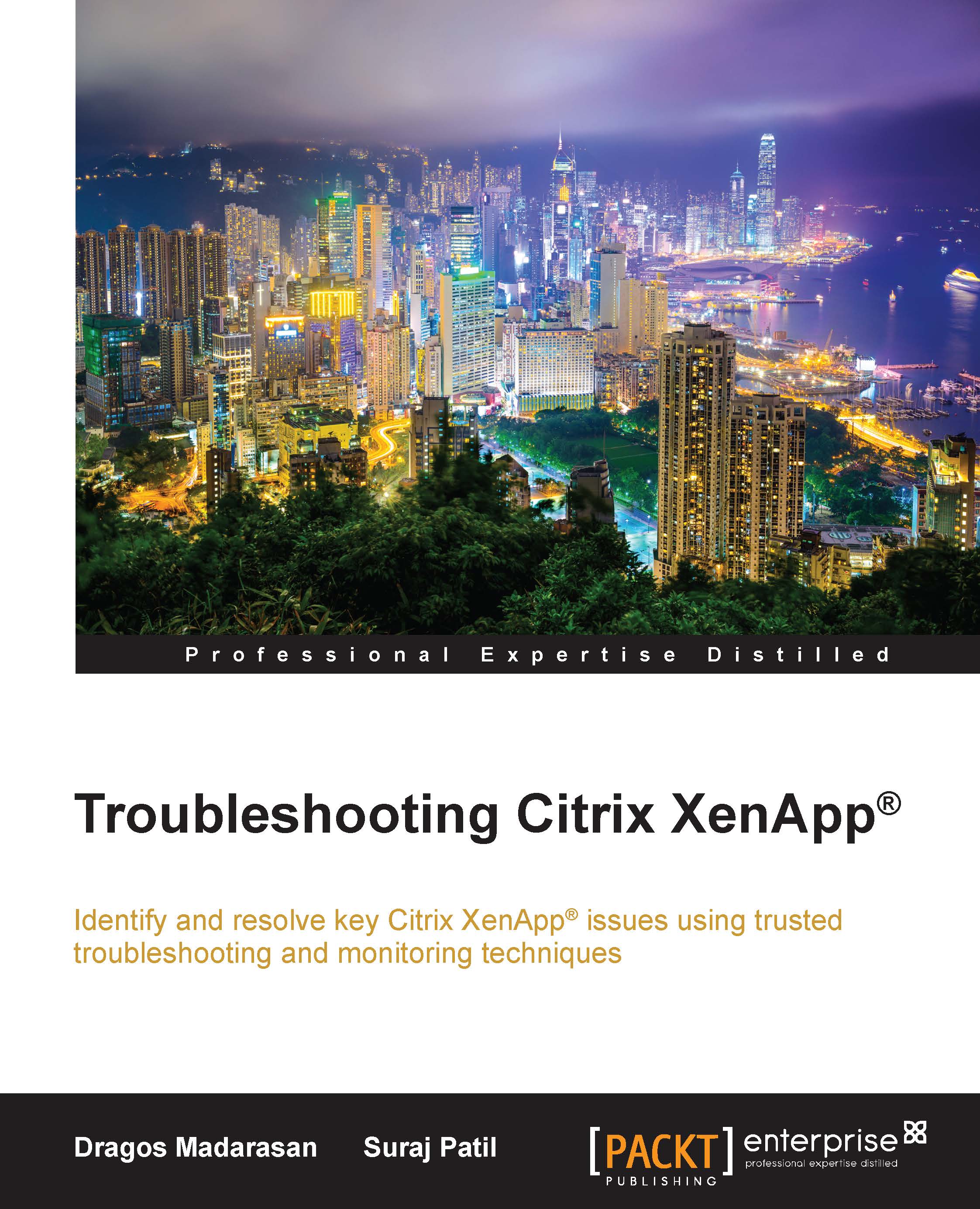If you are a Windows or Citrix administrator, you might have heard the terms Perfmon and Procmon before. These are Microsoft tools that have been around from the NT era and have been used by all administrators for their daily troubleshooting issues.
Perfmon or Performance Monitor is used to monitor system performance such as CPU, memory, and network bandwidth being used by an operating system, applications, services, and so on. Perfmon is installed by default during Windows installation.
Procmon or Process Monitor is a free tool provided by Microsoft Sysinternals. The tool is used to monitor real-time activity of all the processes on the Windows platform. It combines two old tools called RegMon and FileMon, used to track registry and file access activities.
Procmon can be used to track failed attempts against accessing the registry, file shares, detect file errors, critical system processes, and many more.
Perfmon is installed by default on all Windows...
 United States
United States
 Great Britain
Great Britain
 India
India
 Germany
Germany
 France
France
 Canada
Canada
 Russia
Russia
 Spain
Spain
 Brazil
Brazil
 Australia
Australia
 Singapore
Singapore
 Hungary
Hungary
 Ukraine
Ukraine
 Luxembourg
Luxembourg
 Estonia
Estonia
 Lithuania
Lithuania
 South Korea
South Korea
 Turkey
Turkey
 Switzerland
Switzerland
 Colombia
Colombia
 Taiwan
Taiwan
 Chile
Chile
 Norway
Norway
 Ecuador
Ecuador
 Indonesia
Indonesia
 New Zealand
New Zealand
 Cyprus
Cyprus
 Denmark
Denmark
 Finland
Finland
 Poland
Poland
 Malta
Malta
 Czechia
Czechia
 Austria
Austria
 Sweden
Sweden
 Italy
Italy
 Egypt
Egypt
 Belgium
Belgium
 Portugal
Portugal
 Slovenia
Slovenia
 Ireland
Ireland
 Romania
Romania
 Greece
Greece
 Argentina
Argentina
 Netherlands
Netherlands
 Bulgaria
Bulgaria
 Latvia
Latvia
 South Africa
South Africa
 Malaysia
Malaysia
 Japan
Japan
 Slovakia
Slovakia
 Philippines
Philippines
 Mexico
Mexico
 Thailand
Thailand