Using SMS
Zoom Phone SMS allows you to send and receive text messages (SMS) using the Zoom desktop client, mobile app, or Zoom web app. This is a powerful way to use SMS from your Zoom client as an additional way to communicate.
How to do it…
- Go to the top navigation bar in your Zoom client and click Phone.

Figure 4.15 – Zoom Phone
- The Phone window will open. Navigate to the SMS tab.

Figure 4.16 – The SMS tab
- To send a new SMS message, click the new SMS icon.
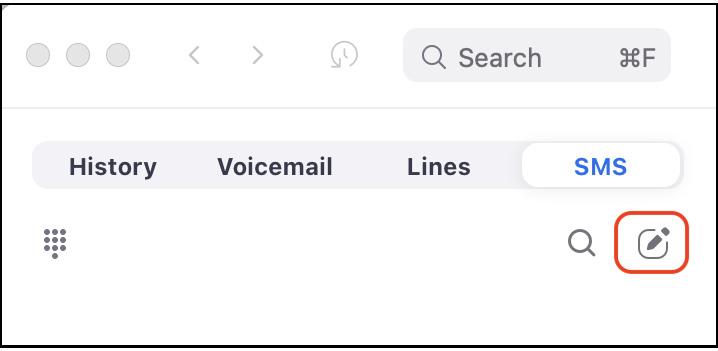
Figure 4.17 – The new SMS icon
- A new SMS window will appear to the right. Enter a name or phone number or even multiple names/numbers in the To: field.
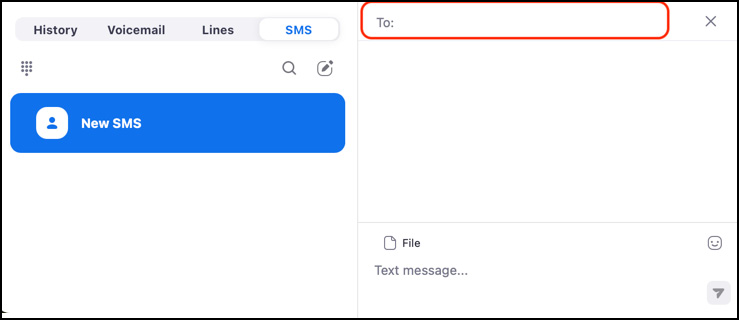
Figure 4.18 – The To: field
- Type your message in the Text message… field. You can certainly use text in this field, but you can also attach files and use emojis – for...































































