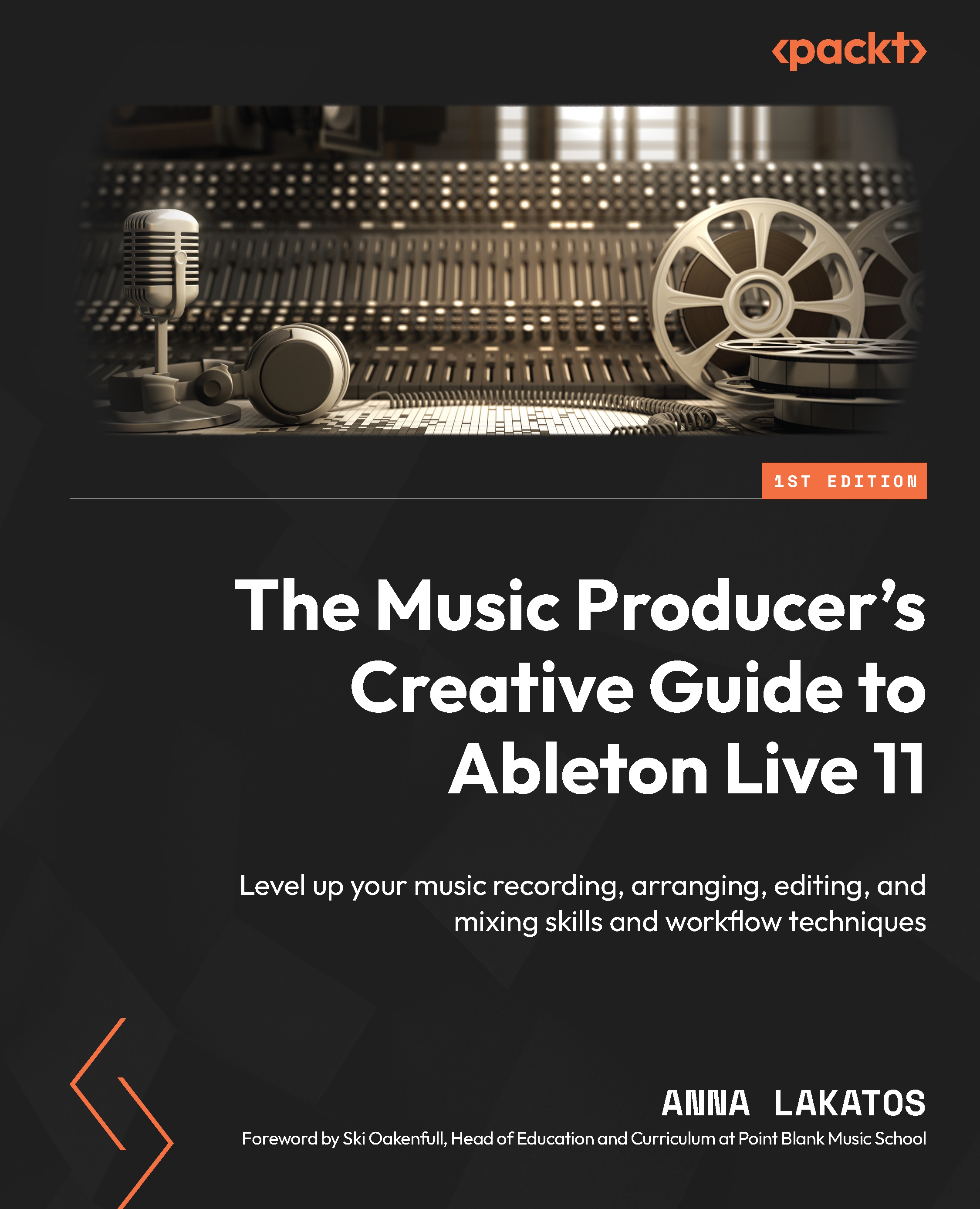Managing missing files
Missing files in a project is a common problem that can happen to any of us. This can be due to incorrect saving (not saving samples upon saving a project or a file management error), not using the Collect All and Save commands, or misplacing the saved sample folder in our project file. When any of these things happen, and we open the set (the .als file), Live will give us a message indicating that it is unable to locate the files (Figure 17.1):
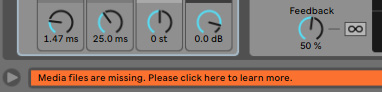
Figure 17.1 – Live’s warning that there are missing files in a project
When this happens, you can also see that the missing files are grayed out and appear offline in your project. Luckily, it is very simple to run a quick search on your computer or on an external storage device where the files might be. For this, we are going to use the File Manager (Figure 17.2):
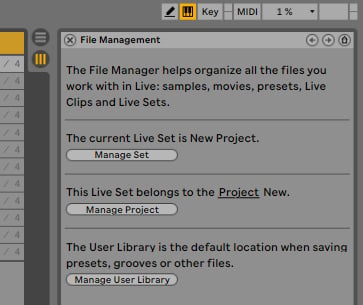
Figure 17.2 – The File Manager in Live
Let’s talk a bit more about...