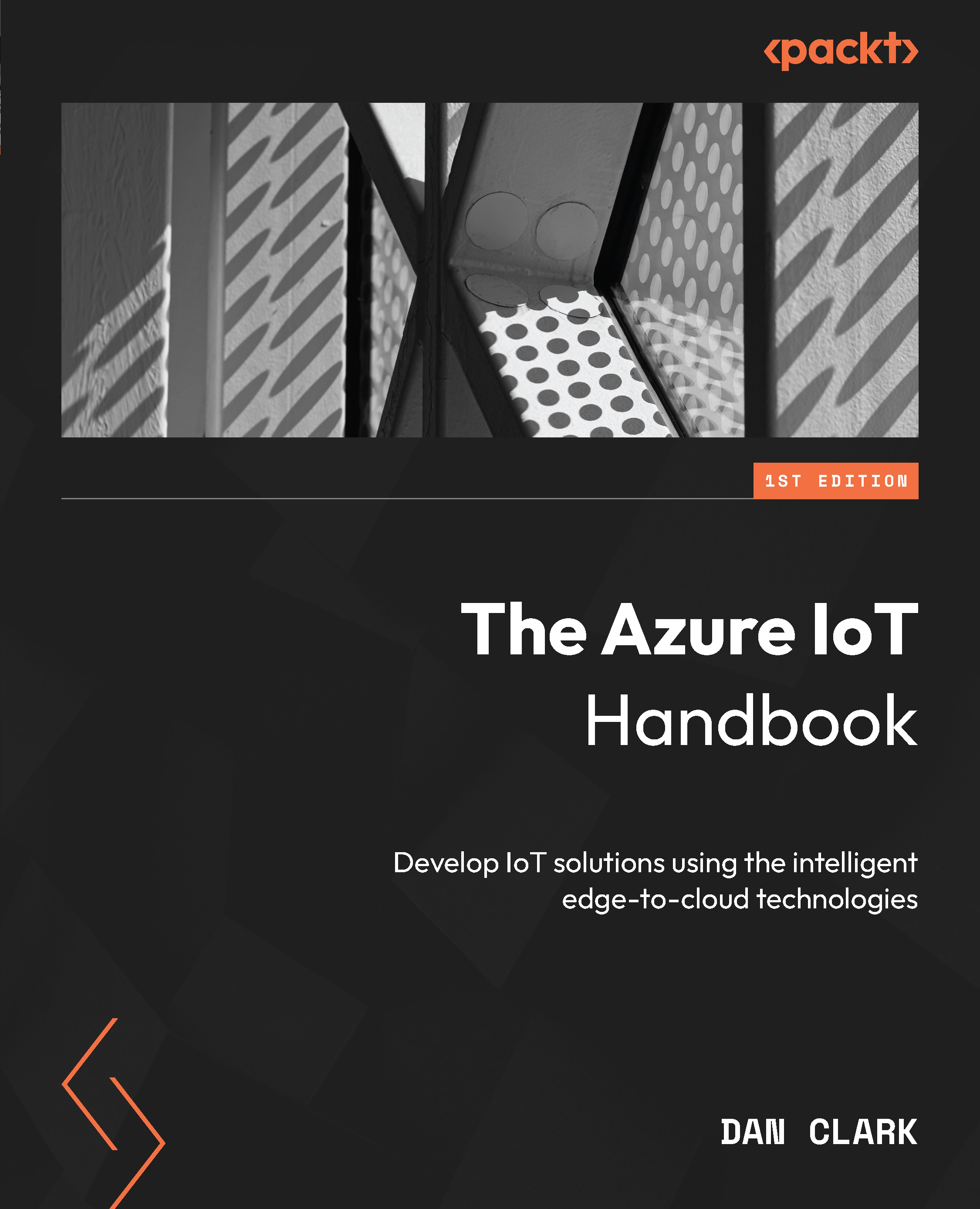Lab – provisioning devices using DPS
Let’s say you have a fleet of refrigerated trucks you need to track. For example, you need to know the location, temperature, and humidity of the trucks. In the context of this use case, you will learn how to do the following:
- Create a new individual enrollment in DPS
- Create a group enrollment
Let’s get started.
Adding an individual enrollment
The following steps describe how we can create an individual enrollment in DPS:
- In Azure, create a resource group. In the resource group, create an IoT Hub and a DPS service.
- In the DPS service, link to IoT Hub.
- Open your DPS service in the Azure portal. In the left-hand side menu, locate Manage enrollments under the Settings header.
- On the Manage enrollments page, select Add individual enrollments. Use Symmetric Key under Mechanism. Select Auto-generate keys and specify
device01for Registration ID and IoT Hub Device ID: