Changing model views
As you continue to design and build models, you will need to change the model view to allow you to perform different tasks. There are two views that you can choose in your Model Grid: DataView and Diagram View. Data Views are where you inspect the data and add DAX calculations. Diagram View is where you change column names, add relationships, and add hierarches.
How to do it...
Open your Chapter3_Model, and then select Model | Model View. This exposes the two views you can choose.
Select Diagram View to switch to enable modeling options.

How it works...
The model views are how you interact and work with your tabular model. You used the Model menu to change your view from Grid to Diagram.
There's more...
The other option to quickly change the view is using the icons at the bottom right corner of the model designer. Hover and click on the two different icons to switch between the views.
Here is the Grid view:

Grid or Data View
This is how the Diagram view looks:
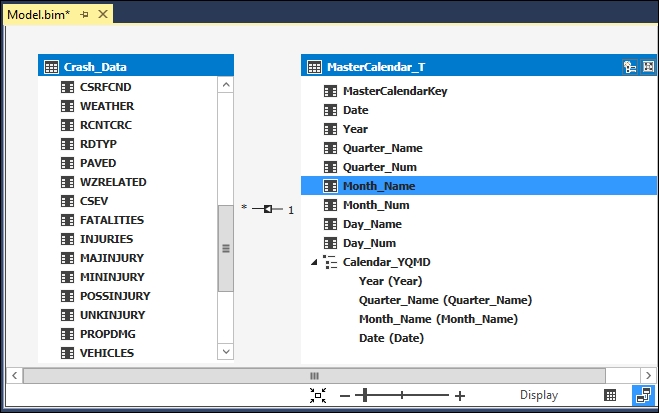
Diagram View...











































































