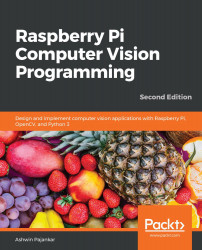Drawing geometric shapes with OpenCV and NumPy
Let's learn how to draw various geometric shapes using the OpenCV drawing functions. We will also use NumPy here.
The following code imports all the required libraries for this demonstration:
import cv2 import numpy as np
The following code creates an RGB ndarray of all zeros. It is an image in which all the pixels are black:
image = np.zeros((200, 200, 3), np.uint8)
We are using the np.zeros() function to create an ndarray of all zero elements.
We'll start by drawing a line, as it is a simple geometric shape. With the help of the following code, we'll draw a line with coordinates (0, 199) and (199, 0), with red color [(0, 0, 255) in BGR], and with a thickness of 2 pixels:
cv2.line(image, (0, 199), (199, 0), (0, 0, 255), 2)
All the OpenCV functions for drawing have the following common parameters:
img: This is the image where we need to draw the geometric shapes.color: This is passed...