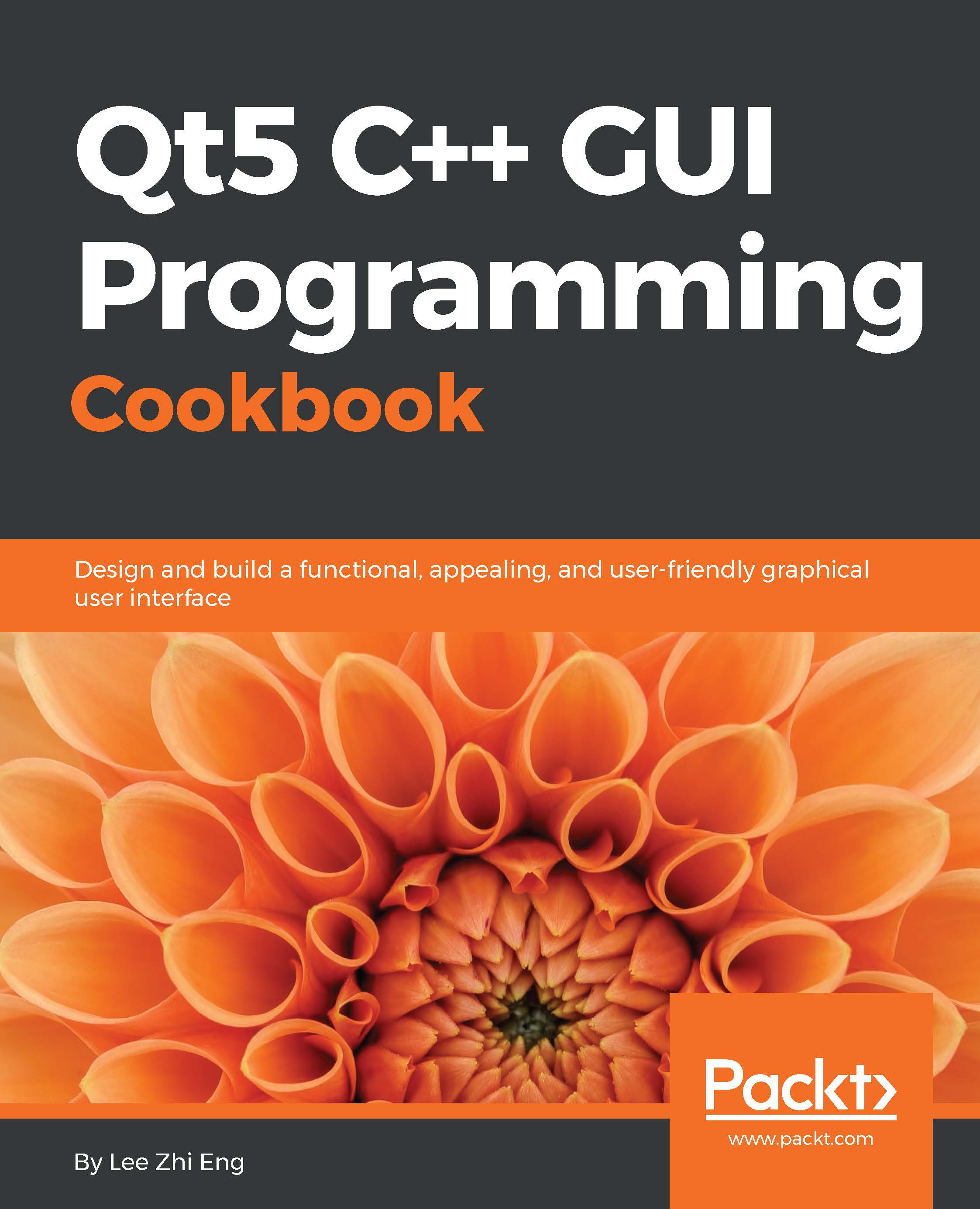Conventions
In this book, you will find a number of text styles that distinguish between different kinds of information. Here are some examples of these styles and an explanation of their meaning.
Code words in text, database table names, folder names, filenames, file extensions, pathnames, dummy URLs, user input, and Twitter handles are shown as follows: "In the mylabel.cpp source file, define a function called SetMyObject() to save the object pointer."
A block of code is set as follows:
QSpinBox::down-button
{
image: url(:/images/spindown.png);
subcontrol-origin: padding;
subcontrol-position: right bottom;
}When we wish to draw your attention to a particular part of a code block, the relevant lines or items are set in bold:
QSpinBox::down-button
{
image: url(:/images/spindown.png);
subcontrol-origin: padding;
subcontrol-position: right bottom;
}New terms and important words are shown in bold. Words that you see on the screen, for example, in menus or dialog boxes, appear in the text like this: "Go to the Imports tab in the Library window and add a Qt Quick module called QtQuick.Controls to your project."
Note
Warnings or important notes appear in a box like this.
Tip
Tips and tricks appear like this.