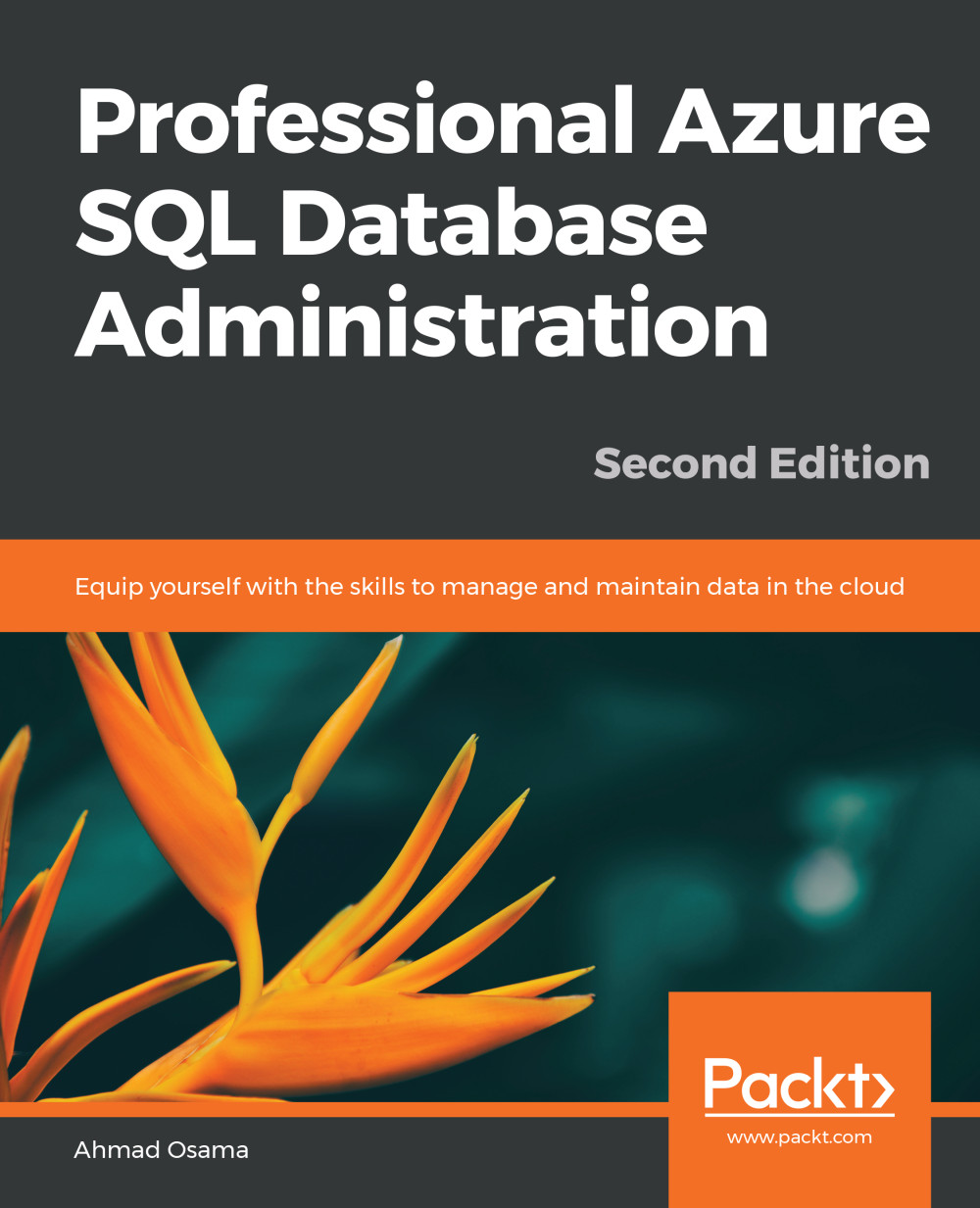Monitoring an Azure SQL Database Using the Azure Portal
The Azure portal provides multiple monitoring options, which are available in the Monitoring and Intelligent Performance sections of an Azure SQL database on the Azure portal.
The Monitoring section for an Azure SQL database on the Azure portal has the following options:
Figure 9.1: The Monitoring section for an Azure SQL database
The Intelligent Performance section for an Azure SQL database on the Azure portal has the following options:
Figure 9.2: Intelligent Performance section options
Let's look at each of these options in detail.
Monitoring Database Metrics
Database metrics such as CPU percentage, DTU percentage, and data I/O can be monitored in the overview section.
The overview section displays the DTU percentage for the past hour, the last 24 hours, or the last 7 days, in the form of a line chart:
Figure 9.3: The Overview section indicating the DTU percentage
You can even pin the chart...