Time for action—Creating a new theme directory
Copy your default PrestaShop theme and name it mytheme.
Go to your cPanel and look up for your PrestaShop theme directory (we covered this in Chapter 1, Customizing PrestaShop). You should see this in your themes directory.
The themes directory path
is public_html/prestashop/themes/, if you want to keep the prestashop folder separate or /public_html/themes and if you installed the content of the /prestashop folder to your domain (This is if you installed your PrestaShop within the root home page). In our example, we have created a sub domain where we install prestashop in a separate folder. So we have public_html/yourdomainname/prestashop/themes/.
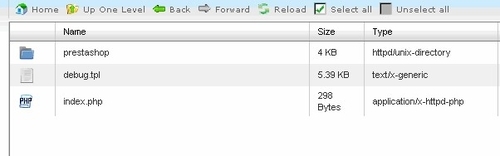
Click on the default theme folder and then copy it.
A pop-up window will prompt you to copy the folder to a location which is the same as the current theme file, as shown in the following screenshot. You can't copy in the same folder, so you need to create a new folder, say, "/mynewtheme/" for example...































































