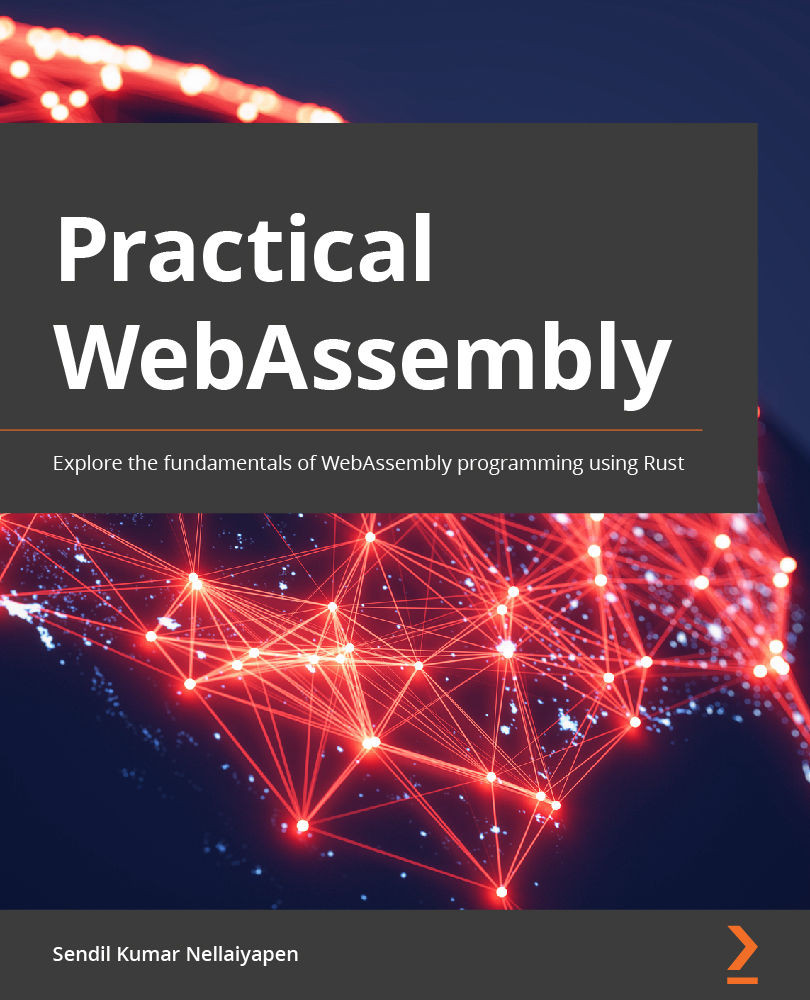Installing and using Binaryen
In order to install Binaryen, first clone the repository from GitHub:
$ git clone https://github.com/WebAssembly/binaryen
After the repository is cloned, go into the folder:
$ cd binaryen
Linux/macOS
Generate the project build system by running the cmake command with the path to the binaryen folder:
$ cmake .
Next, build the project using the make command:
$ make .
This generates all the binaries in the bin folder.
Windows
For Windows, once the repository is cloned, we will create a build directory and go inside it:
$ mkdir build $ cd build
By default, Windows does not have the cmake command available. Install the Visual C++ tools to make the cmake command available in the system. To install the Visual C++ tools, check out the following link: https://docs.microsoft.com/en-us/cpp/build/cmake-projects-in-visual-studio?view=msvc-160&viewFallbackFrom=vs-2019. Then, run the following command inside the build folder...