Time for action – configuring the layout
We will now modify the layout of our report so that it looks like the following:
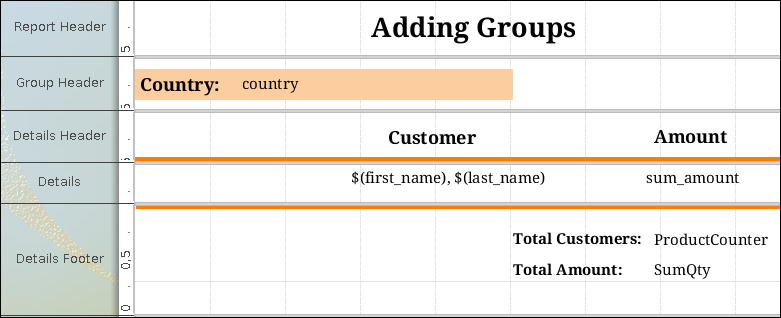
We will modify the Report Header, Group Header, Details Header, Details, and Details Footer sections.
In the Report Header section, we will insert a label to serve as the title, containing the text
Adding Groups.In the Group Header section, we will delete the label we were previously using as the title and put a label containing the text
Country:. We will also diminish this object's length and place a text field to its right. We will set the Attributes.field value of this newly added text field to country. In PRD, overlapping objects might not be shown correctly in the final report; this is why we adjusted the label's length. When an overlap between objects exists, PRD colors them red to alert us. However, there are some objects that can overlap, such as rectangle, ellipse, horizontal line, and vertical line.We will now add a rectangle to the Group Header section. We do...





























































