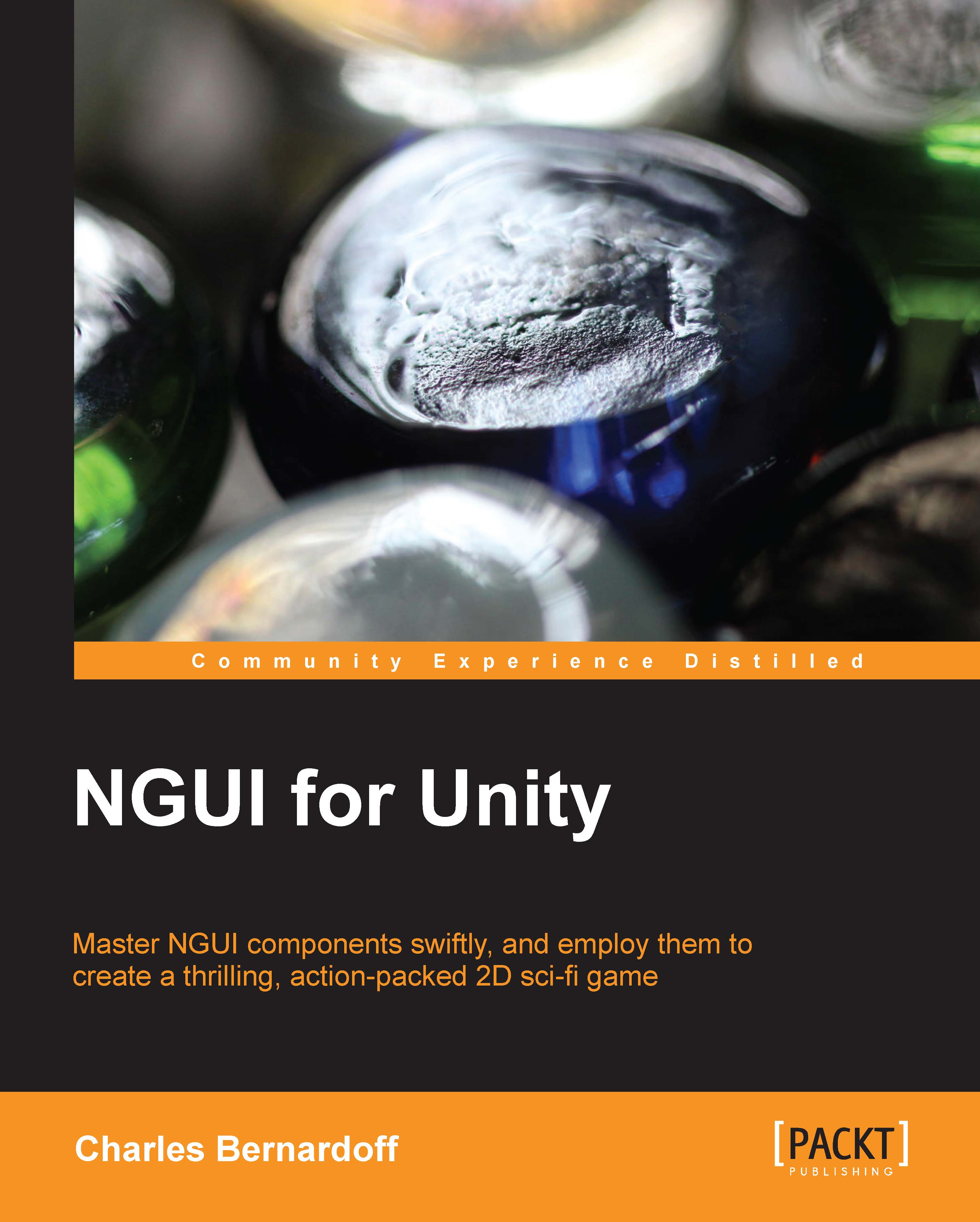Importing NGUI
After buying the product from the Asset Store or getting the evaluation version, you have to download it. Perform the following steps to do so:
Create a new Unity project.
Navigate to Window | Asset Store. Select your download library.
Click on the Download button next to NGUI: Next-Gen UI.
When the download completes, click on the NGUI icon / product name in the library to access the product page.
Click on the Import button and wait for a pop-up window to appear.
Check the checkbox for NGUI v.3.0.2.unitypackage and click on Import.
In the Project view, navigate to Assets | NGUI and double-click on NGUI v.3.0.2.
A new imported pop-up window will appear. Click on Import again.
Click any button on the toolbar to refresh it. The NGUI tray will appear!
The NGUI tray will look like the following screenshot:

You have now successfully imported NGUI to your project. Let's create your first 2D UI.