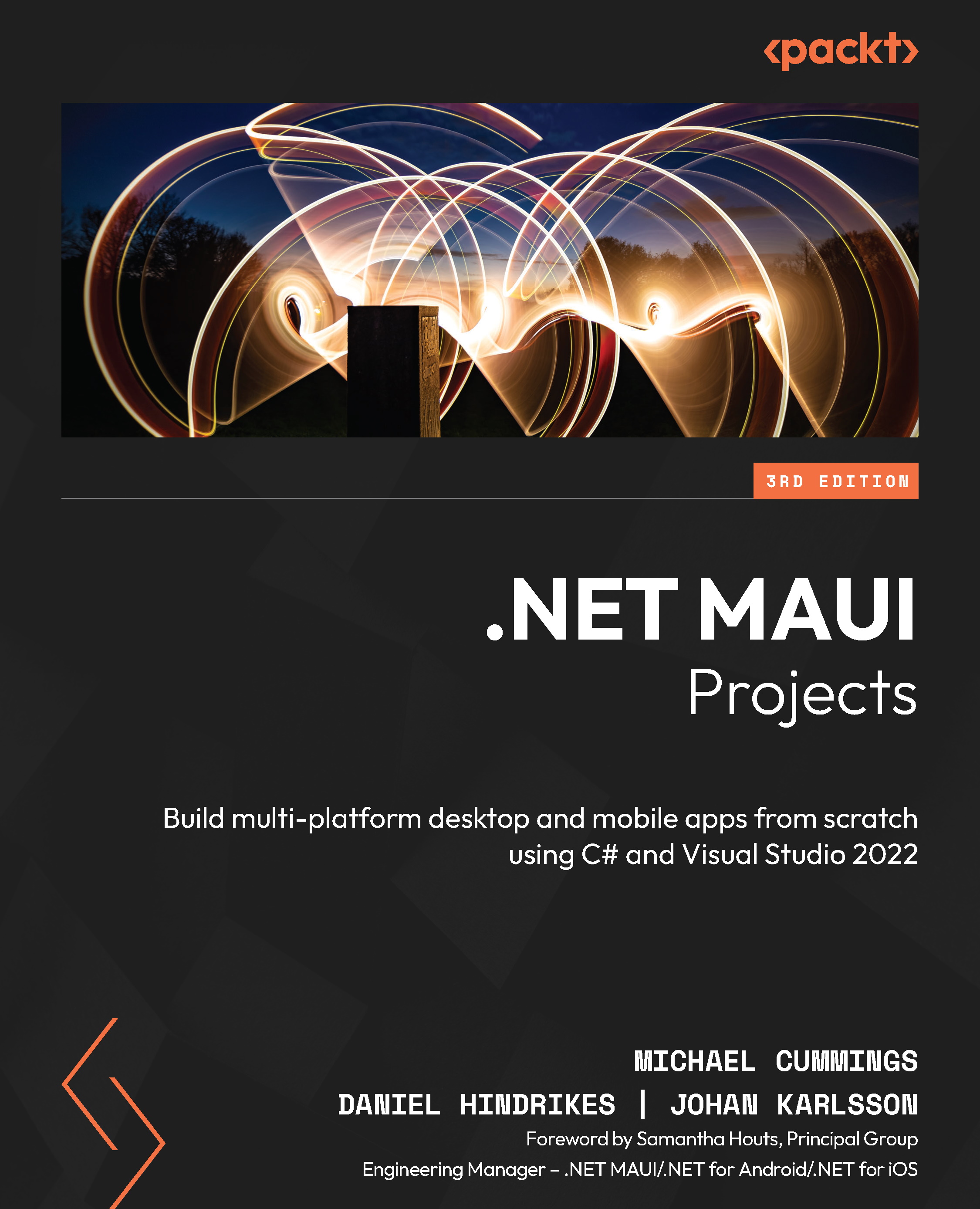Building the game app
It’s time to start building the app. Open the SticksAndStones solution from the previous chapter and follow these steps to create the project:
- Open the Create a new project wizard by selecting File, Add, then New Project… from the Visual Studio menu:

Figure 10.1 – File | Add | New Project…
- In the search field, type
mauiand select the .NET MAUI App item from the list, or select it from Recent project templates if it is listed:

Figure 10.2 – Create a new project
- Click Next.
- Enter
SticksAndStones.Appas the name of the app and, under Solution, select Add to solution, as shown in the following screenshot:

Figure 10.3 – Configure your new project
- Click Next.
- The last step will prompt you for the version of .NET Core to support. At the time of writing, .NET 6 is available as Long-Term Support...