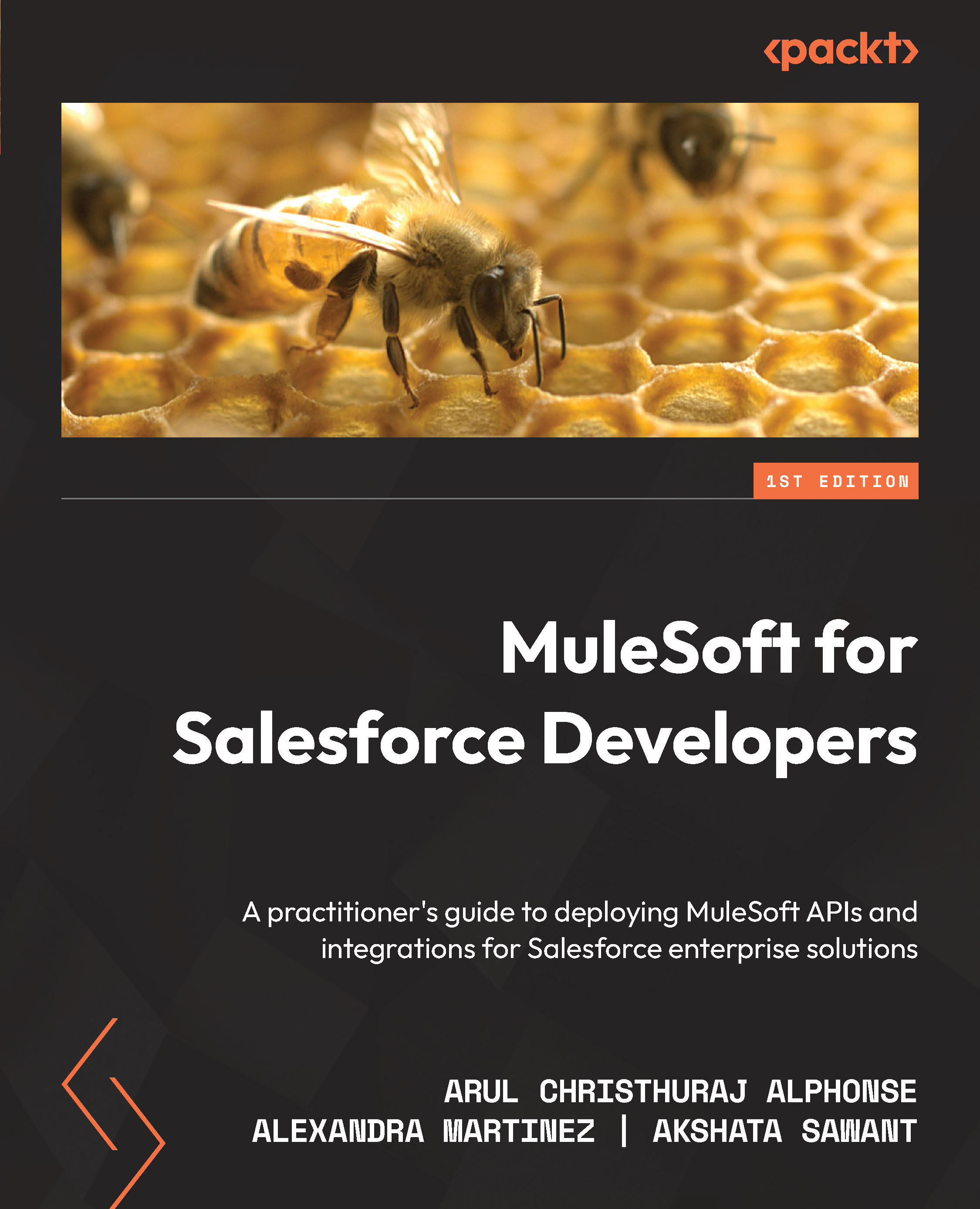Building, running, and testing a Mule application
We have explored various components, views, and perspectives of Anypoint Studio. Now it is time to put all of what we have learned together with a new project. The steps involved in every Mule project are build, run, and test. Let’s elaborate on each step.
Building the Mule application
In this section, let us learn how to create a new Mule project:
- Click the Create a Mule Project option from Package Explorer (see Figure 3.6) to create a new Mule application project, or go to the File menu, click New, and select Mule Project:
Figure 3.6 – Package Explorer
- Provide the project name as HelloWorld and leave the remaining settings as they are, then click the Finish button (see Figure 3.7):
Figure 3.7 – Project Settings
- With this, we have successfully created the HelloWorld project.
- Whenever we create a new project, the HTTP, Sockets...