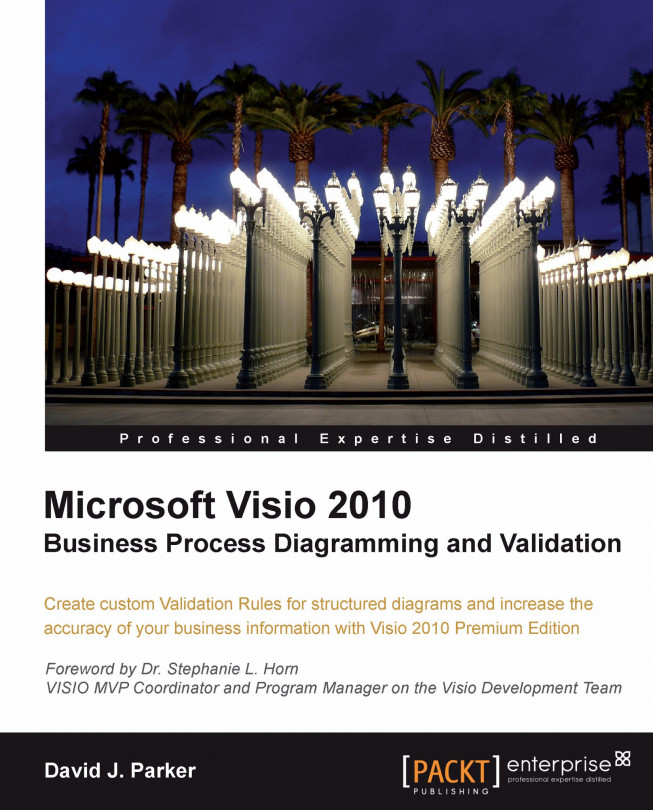Validation of process diagrams
Validation ensures that the diagram is compliant with the required business logic by checking that it is properly constructed. Therefore, you need to be able to verify that the rule set being used is the one that your business requires. Visio will not provide instant feedback at the moment when you transgress a rule. However, it will check your diagram against a rule set only when you select Check Diagram. It will then provide you with feedback on why any given rule has been broken.
Some of the Validation API can be accessed via the Process tab on the Diagram Validation group, but there is more that is available only to developers, thus enabling you to automate some tasks if necessary.
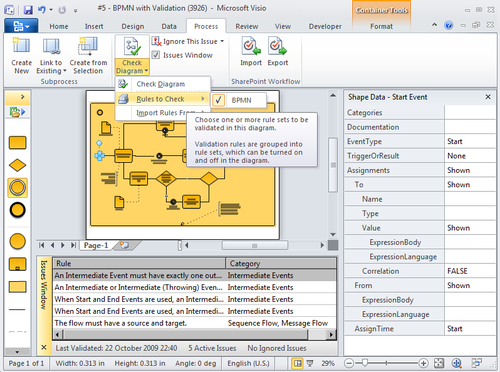
The first group on the Process tab, Subprocess, is for the creation of subprocesses, and the third group is for the Import and Export of a SharePoint Workflow, but it is the second group, Diagram Validation, that is of most interest here.
In this second group, the first button, Check Diagram, validates the whole document against the selected rule set(s). You can have more than one rule set in a document, which can be enabled or disabled as required. The drop-down menu on the Check Diagram button enables you to select which Rules to Check, and also to Import Rules From another open Visio document. It is a pity that you cannot export to/import from XML, but we will create our own tool to do that in a later chapter.
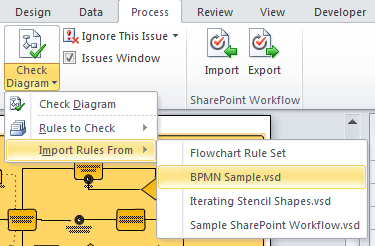
At this point, we should be aware that Visio documents can either be saved as binary (normally with a *.vsd extension) or XML format (normally with a *.vdx extension). So, if we save a Visio document that contains a rule set in XML format, then it can be opened in an XML viewer or editor, such as Microsoft's XML Notepad. Here we can see that the new Validation extensions for Microsoft Visio 2010 (internally, version 14) are clearly visible in XML:
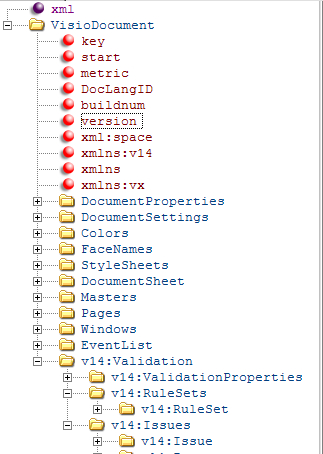
If we expand a v14:RuleSet branch, and one of the v14:Rule sub-branches, then we can see how a rule is defined.
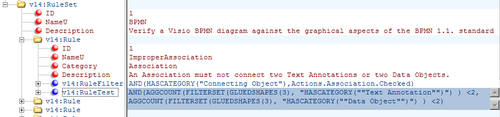
Later, we will be going into these definitions in much greater detail, but for now, notice that the v14:RuleFilter and v14:RuleTest elements contain formulae that precisely define what constitutes the particular rule.
The Diagram Validation group also has the option to show/hide the Issues Window, which has a right-mouse menu that is identical (apart from the additional Arrange by menu option) to the drop-down menu on the Ignore This Issue button.
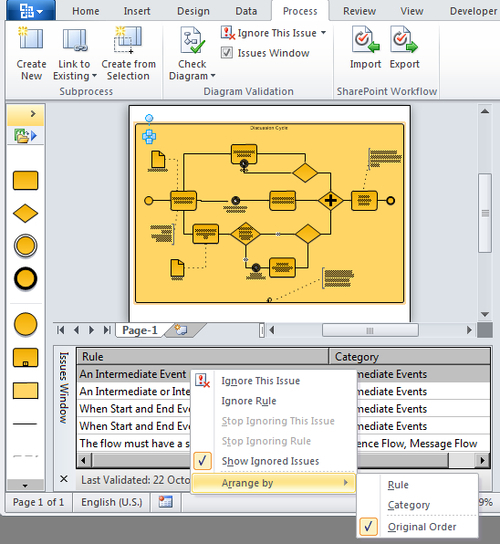
Now that we can see that a Rule has an ID, and belongs to a RuleSet that also has an ID, we can begin to understand how an issue can be associated with a shape. So, if we expand an v14:Issue element in the Visio document XML, we can see that v14:Issue has v14:IssueTarget and v14:RuleInfo elements.
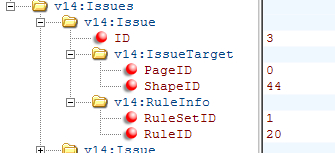
If we were to look for the Shape in the document XML, we can find it by its ID under the Shapes collection of the Page, also identified by its ID.
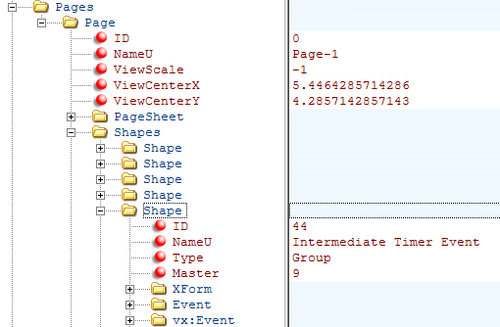
In fact, the PageID and ShapeID element of an IssueTarget are optional because an issue may just be associated with a page, or even with the whole document.
We will use the new Validation API to explore these RuleSets, Rules, and Issues in later chapters, and we will expose them to scrutiny so that your business can be satisfied that you have modeled the business logic correctly.