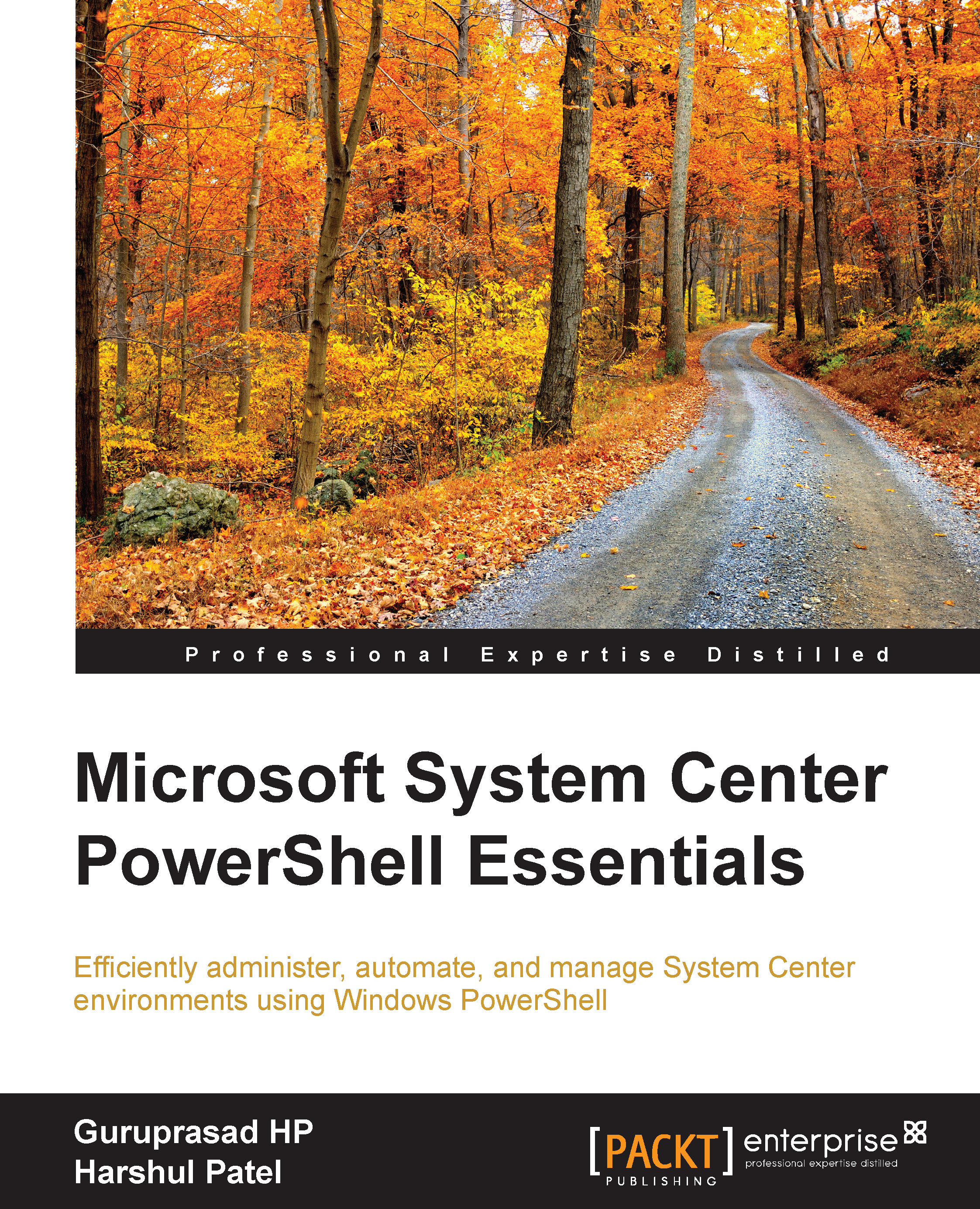The operating system deployment
This section will shed light on how to view details of the operating system deployment process and configurations, such as the boot image, operating system image files, task sequence, and so on.
An operating system image
Operating system images are the .wim files that are used for the operating system capture and deployment process. PowerShell will provide you the mechanism to extract the available operating system image files in Configuration Manager. We can use the Get-CMOperatingSystemImage cmdlet to list all the images.
Without parameters, the cmdlet will list all the images available in Configuration Manager. You can pass the image name or ID as a parameter to get details of a particular image:
Get-CMOperatingSystemImage –Name "Boot image (x86)"
We can add a new operating system image to Configuration Manager by using the New-CMOperationSystemImage cmdlet. At a minimum, we are required to provide the name of the image file and the path to...