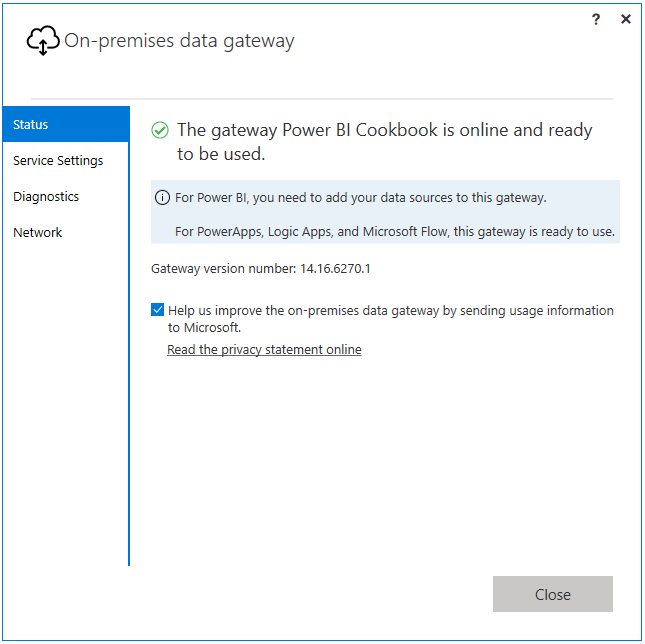The On-Premises Data Gateway, originally referred to as the Power BI Enterprise Gateway, is a Windows service that runs in on-premises environments. The sole purpose of the gateway is to support secure (encrypted) and efficient data transfer between On-Premises data sources and MS Azure services such as Power BI, PowerApps, MS Flow, and Azure Logic Apps via an outbound connection to the Azure Service Bus. Once installed, a gateway can be used to schedule data refreshes of imported Power BI datasets and to support Power BI reports and dashboards built with DirectQuery Power BI datasets and those which use Live Connections to SSAS (SQL Server Analysis Services) databases.
A single On-Premises Data Gateway can support the refresh and query activity for multiple data sources, and permission to use the gateway can be shared with multiple users. Currently the gateway supports all common data sources via scheduled imports (including ODBC connections) and many of the most common sources via Live Connection and DirectQuery.