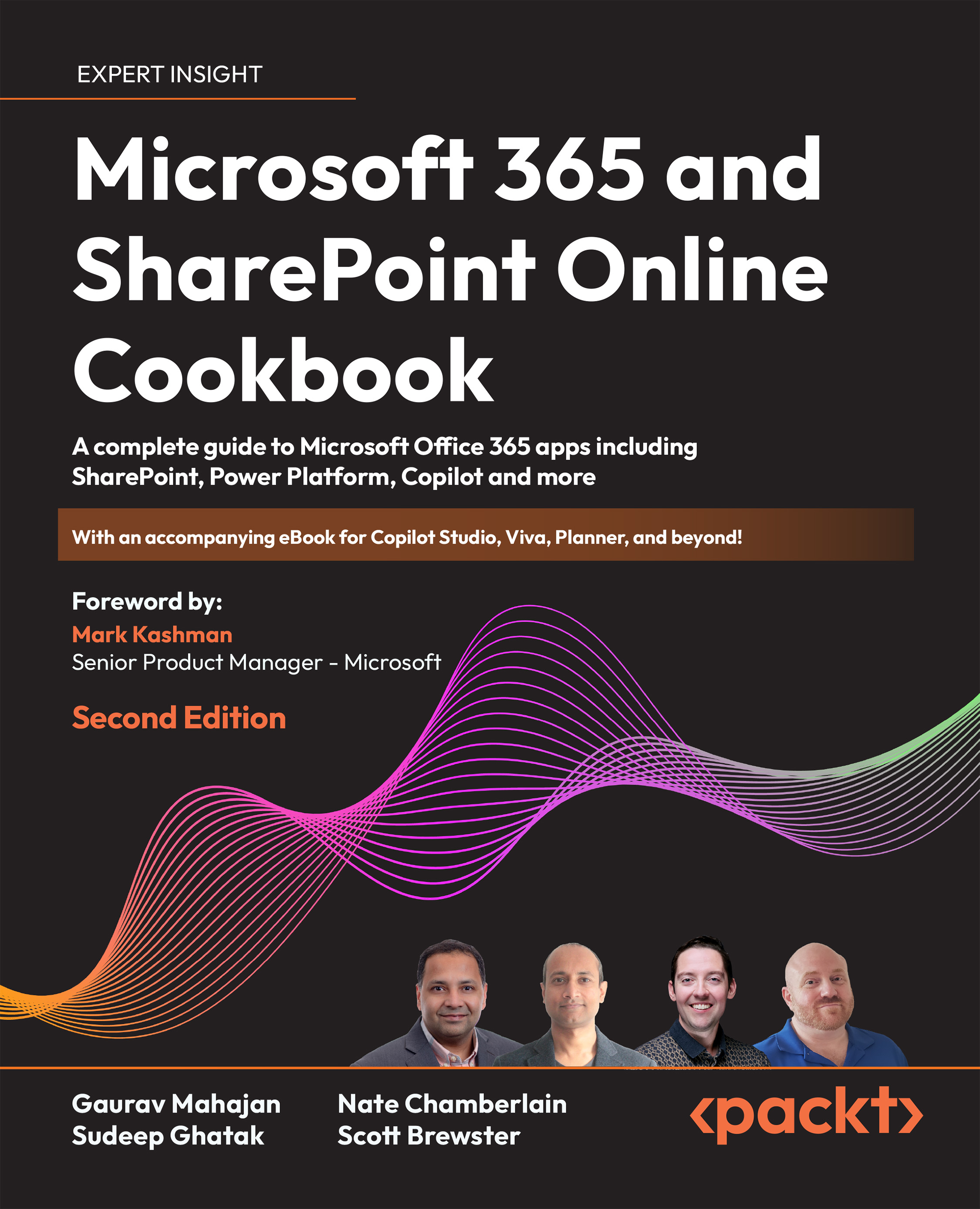Using Approvals in Teams
This recipe details the steps involved for setting up an approval in Teams and working it through the approval process to an end result.
Getting ready
Anyone with policy-granted permissions to use the Approvals app in Teams (allowed by default) can create approvals. A Teams Administrator would have to explicitly block the Approvals app via permission policy assigned to a user in order for it to not be available for that user.
How to do it…
From a new channel conversation or reply, select the Approvals icon from beneath the text box:

In the resulting dialog, leave Request type as Basic, add a request name, approver(s), and any relevant details your approvers need to know. You can also choose whether a single approver or all approvers’ responses are required to qualify as approval:

Scroll down in the dialog to attach a document...