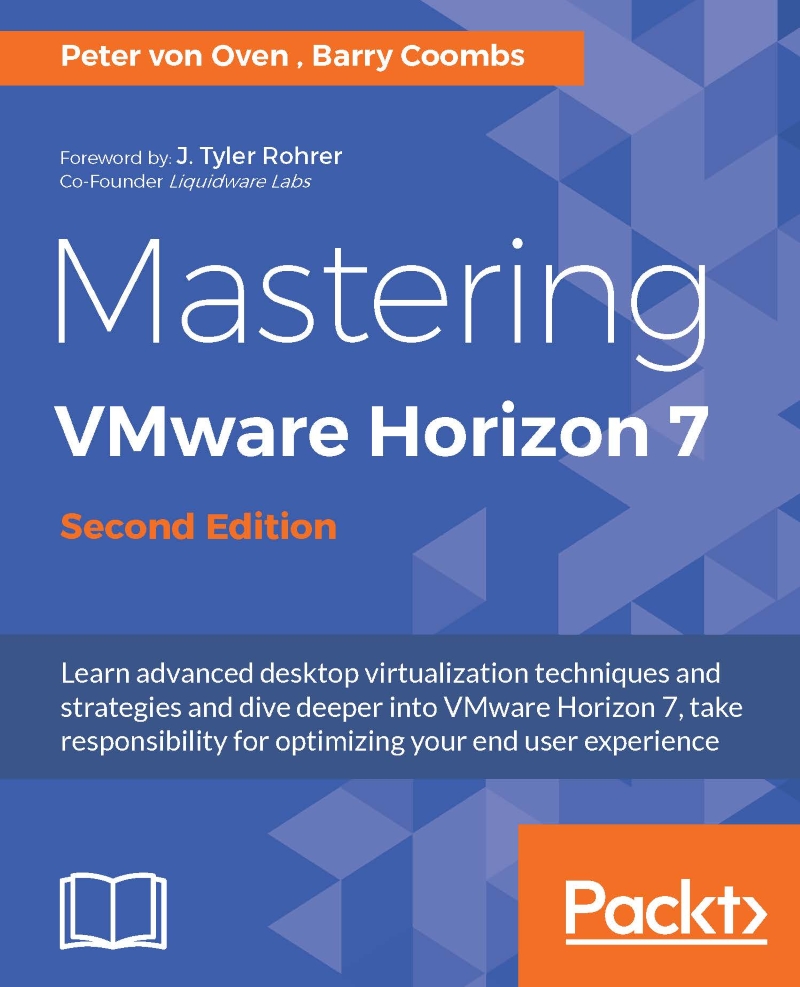Installing View Composer
View Composer can either be installed directly onto a Windows server running vCenter Server, or alternatively, it can be installed on a standalone Windows Server. The following screenshot lists the requirements for creating a server for View Composer:
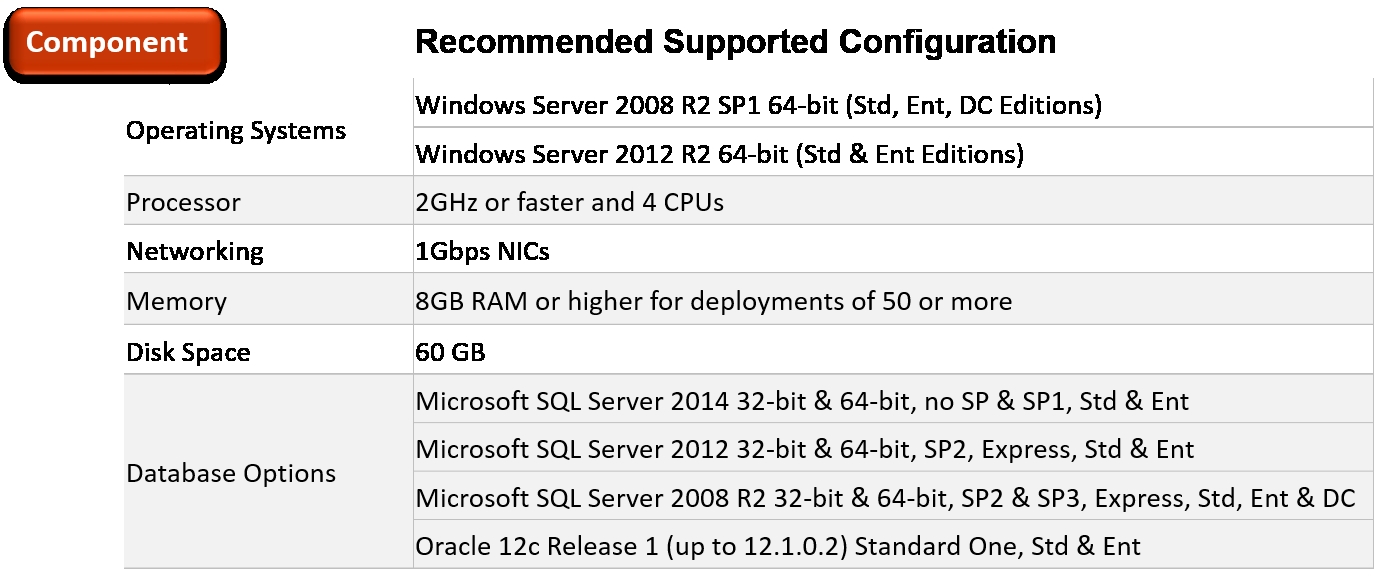
Now you know what you need for View Composer, you can start the installation.
Note
It may seem a little odd to install View Composer before the first Connection Server is installed, but the reason it's done in this order is because during the initial configuration of the first Connection Server, when you configure a vCenter Server, you will need to enter the details of the View Composer server, if used, so that the View Connection server can connect to it.
In the example lab, View Composer is going to be installed on a standalone server; however, you could install it directly onto the vCenter Server if the vCenter Sever is Windows-based. The standalone Composer is used for scalability and when you have deployed the vCenter...