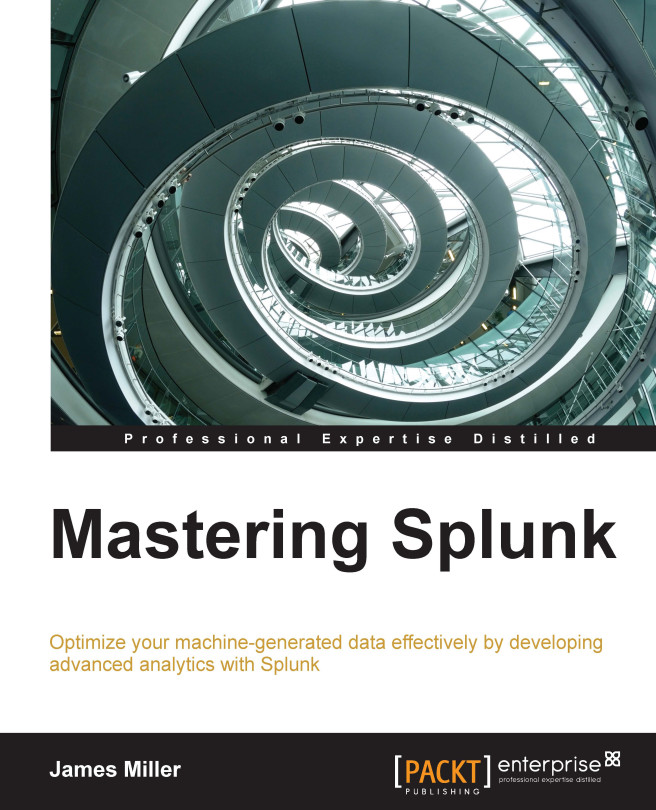Conventions
In this book, you will find a number of styles of text that distinguish between different kinds of information. Here are some examples of these styles, and an explanation of their meaning.
Code words in text, database table names, folder names, filenames, file extensions, pathnames, dummy URLs, user input, and Twitter handles are shown as follows: "The first step is editing the transforms.conf configuration file to add the new lookup reference."
A block of code is set as follows:
[subsearch] maxout = 250 maxtime = 120 ttl = 400
When we wish to draw your attention to a particular part of a code block, the relevant lines or items are set in bold:
lookup BUtoBUName BU as "Business Unit" OUTPUT BUName as "Business Unit Name" | Table Month, "Business Unit", "Business Unit Name", RFCSTAny command-line input or output is written as follows:
splunk restart
New terms and important words are shown in bold. Words that you see on the screen, in menus or dialog boxes for example, appear in the text like this: "Go to Settings and then Indexes."
Note
Warnings or important notes appear in a box like this.
Tip
Tips and tricks appear like this.