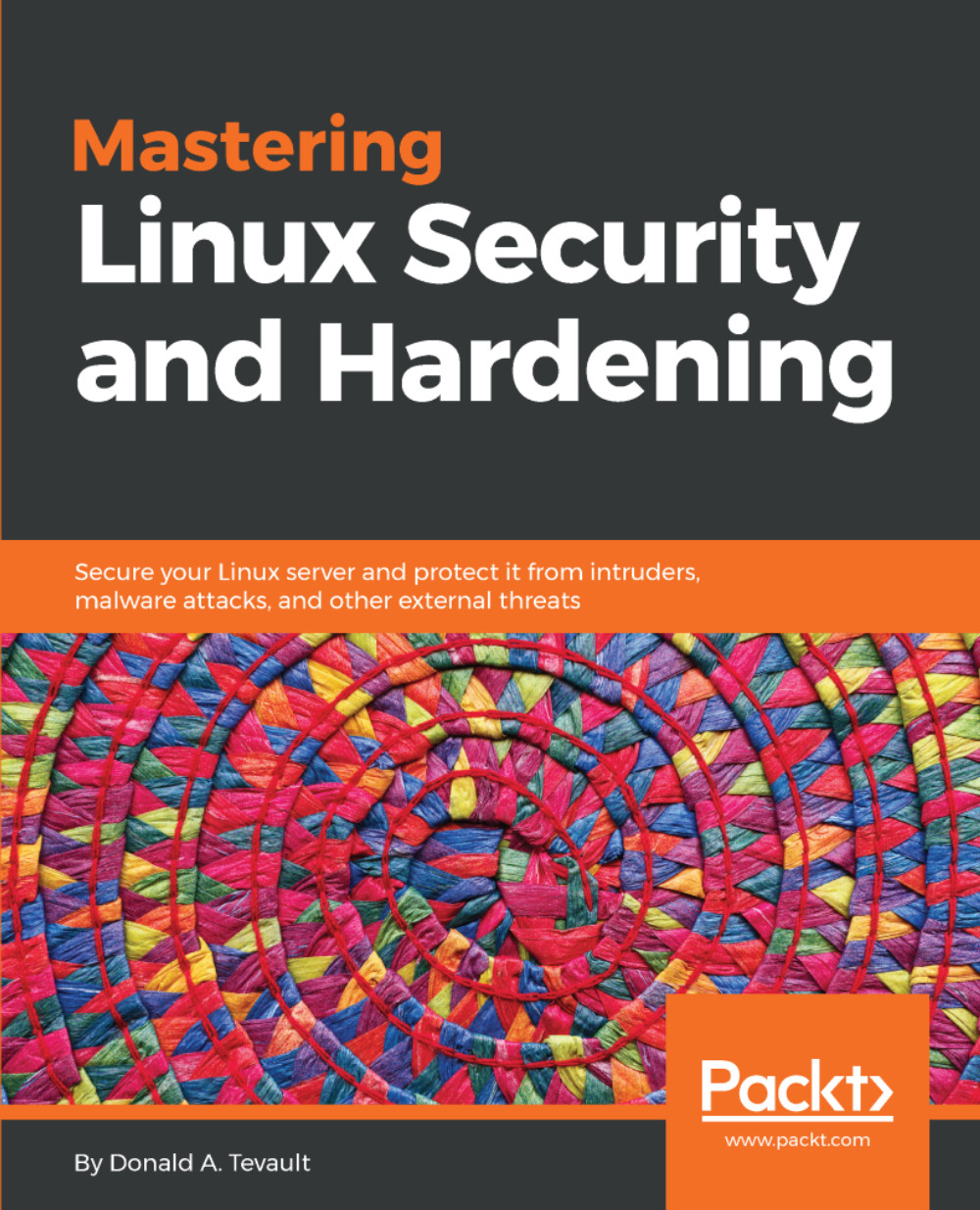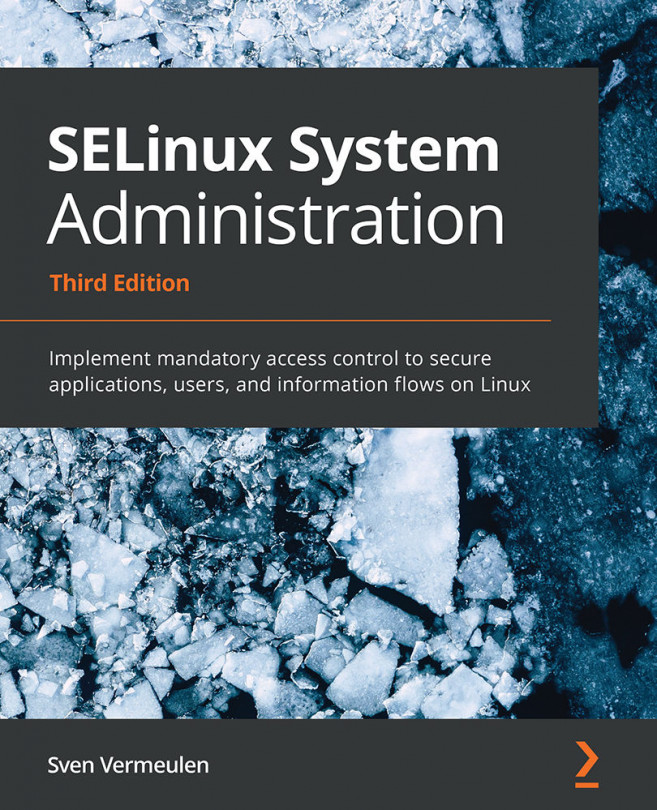On Unix and Linux systems, you would use the chmod utility to set permissions values on files and directories. You can set permissions for the user of the file or directory, the group that's associated with the file or directory, and others. The three basic permissions are:
- r: This indicates a read permission.
- w: This is for a write permission.
- x: This is the executable permission. You can apply it to any type of program file, or to directories. If you apply an executable permission to a directory, authorized people will be able to cd into it.
Do an ls -l on a file, and you'll see something like this:
-rw-rw-r--. 1 donnie donnie 804692 Oct 28 18:44 yum_list.txt
The first character of this line indicates the type of file. In this case, we see a dash, which indicates a regular file. (A regular file is...