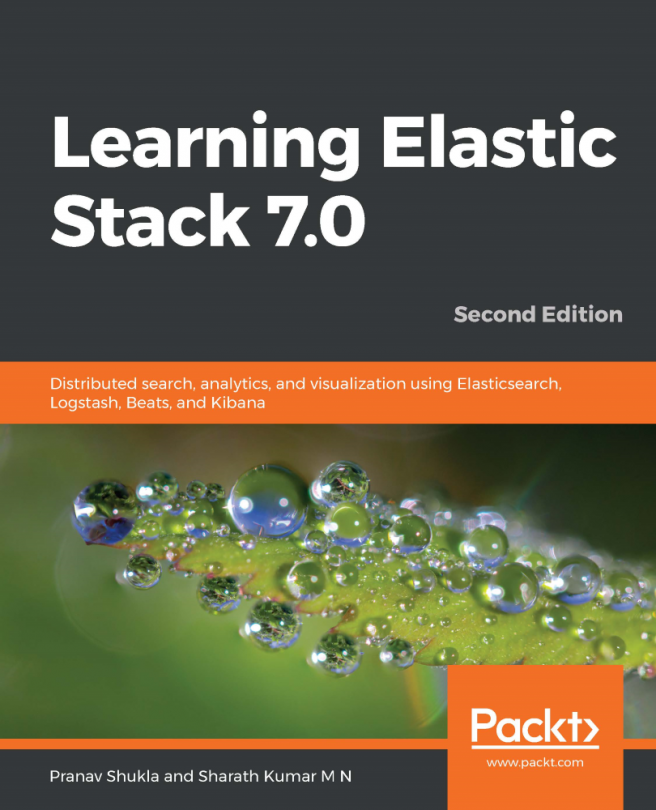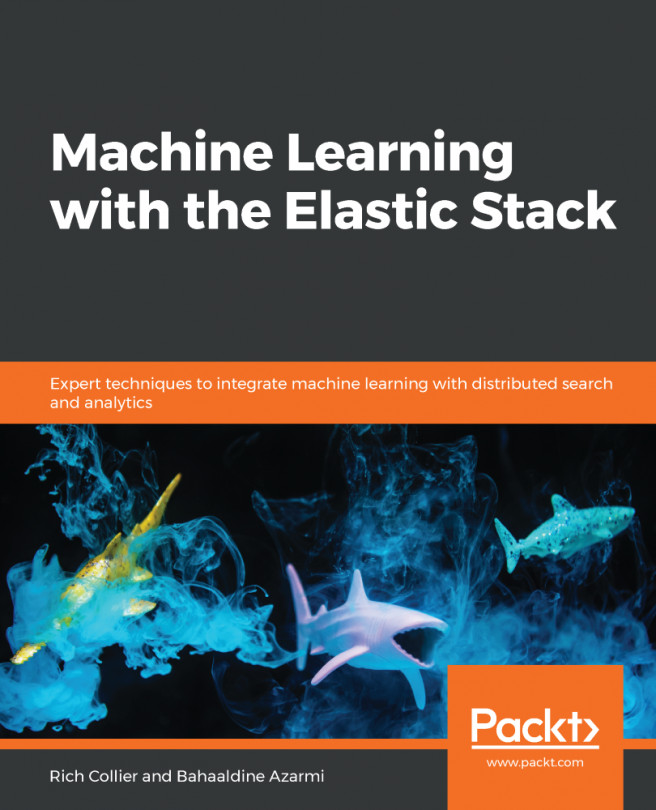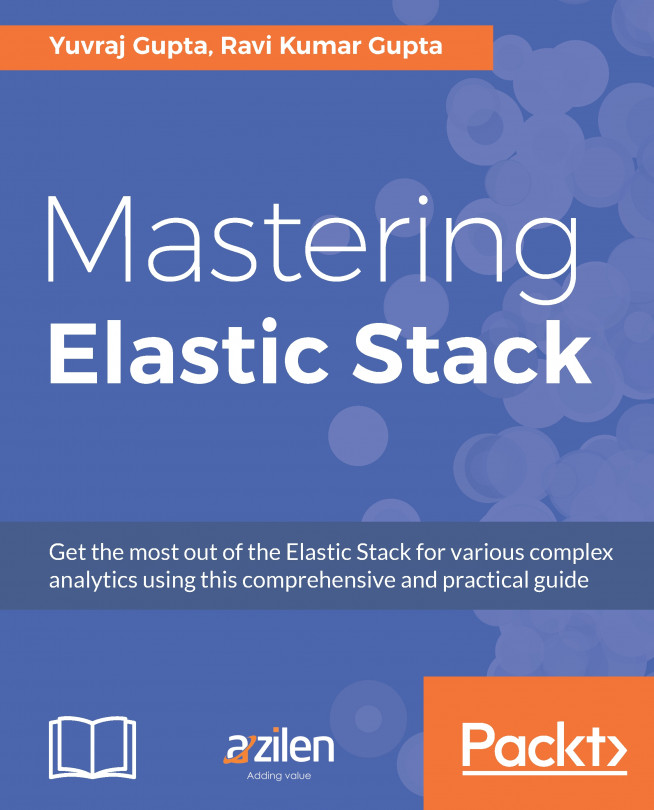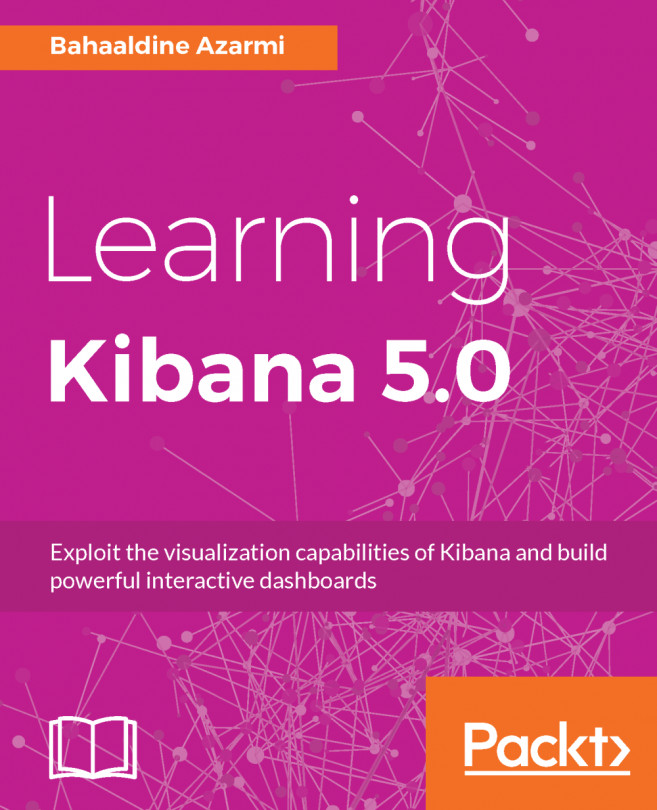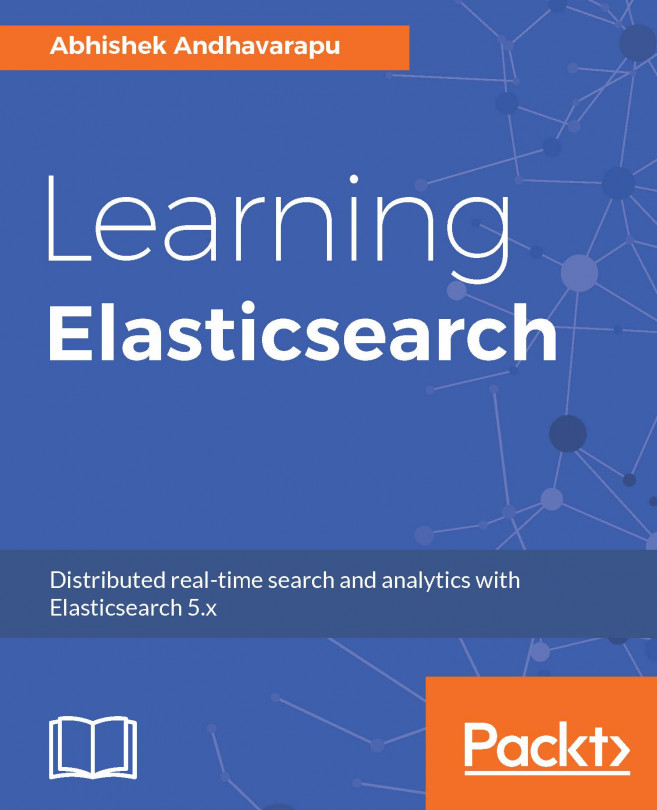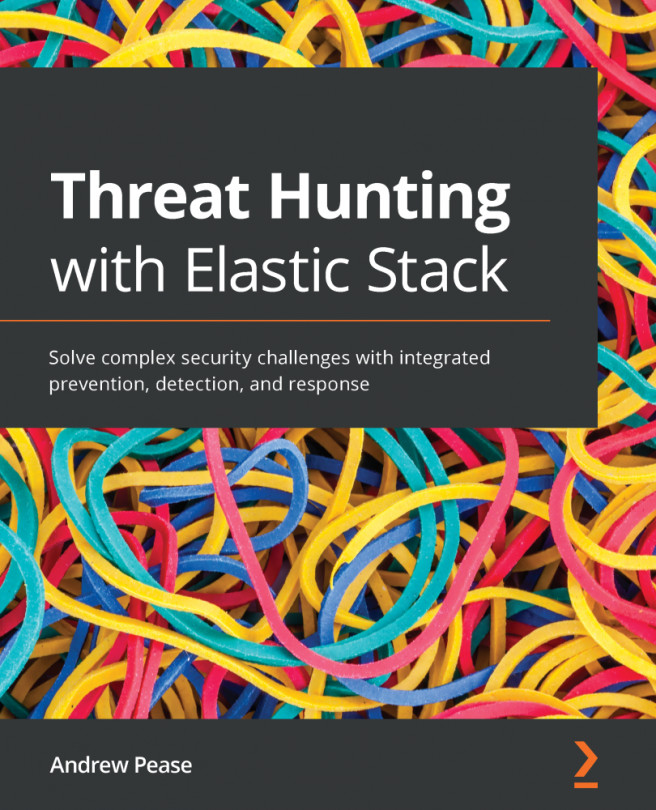Area charts
An area chart is used to display graphically quantitative data. It is a kind of line chart where the area between axes and lines are emphasized with colors or textures.
Creating an area chart
From the Select visualization type screen, we need to click on the Area block. This will open the Choose search source screen. Here, we have the following two options:
From a New Search, Select Index: This is used if we want to pick the index nameOr, From a Saved Search: This is used if we want to pick from a saved search
If we don't want to use our saved searches, then we can go for the first option, in which case we can choose any index and start creating visualizations. So, let's say we need to create an area chart from the metricbeat index. For that, we need to click on the metricbeat-* indexFrom a New Search, Select Index.
Now, for the area chart creation, we need to perform Elasticsearch aggregation on the metricset.name field, and for that we need to do the following:
- Click...