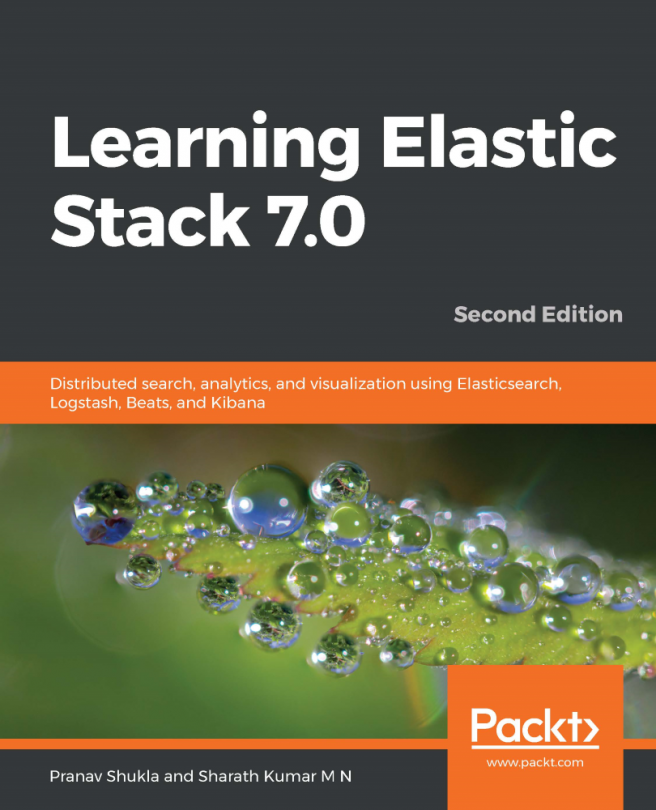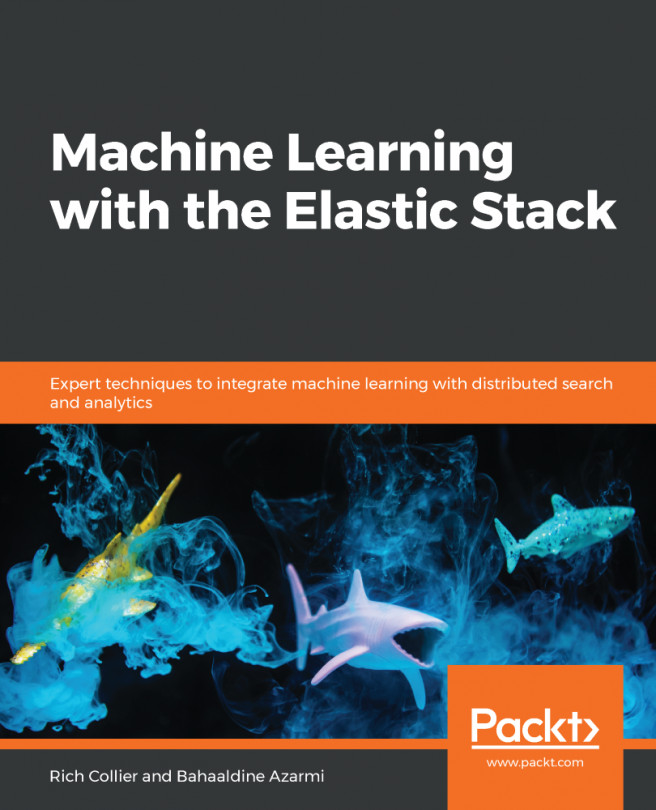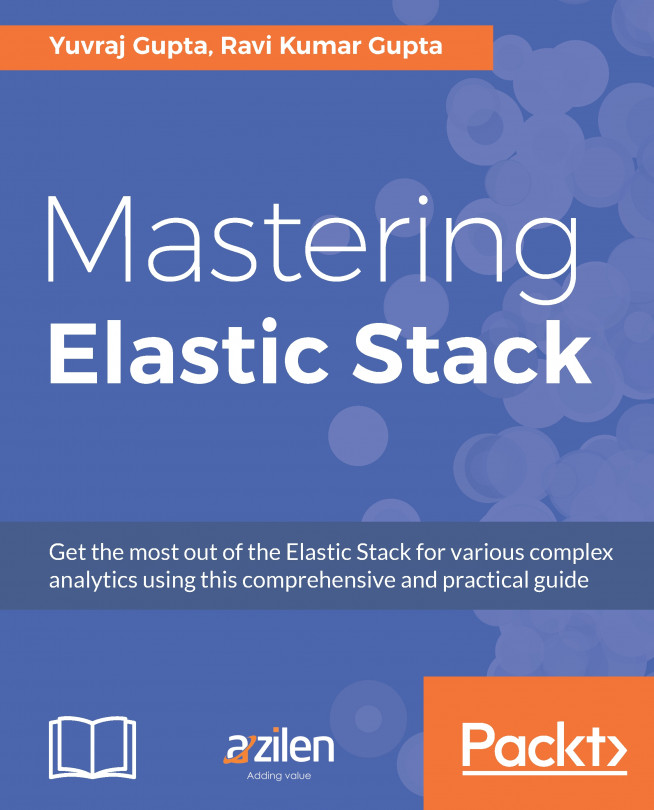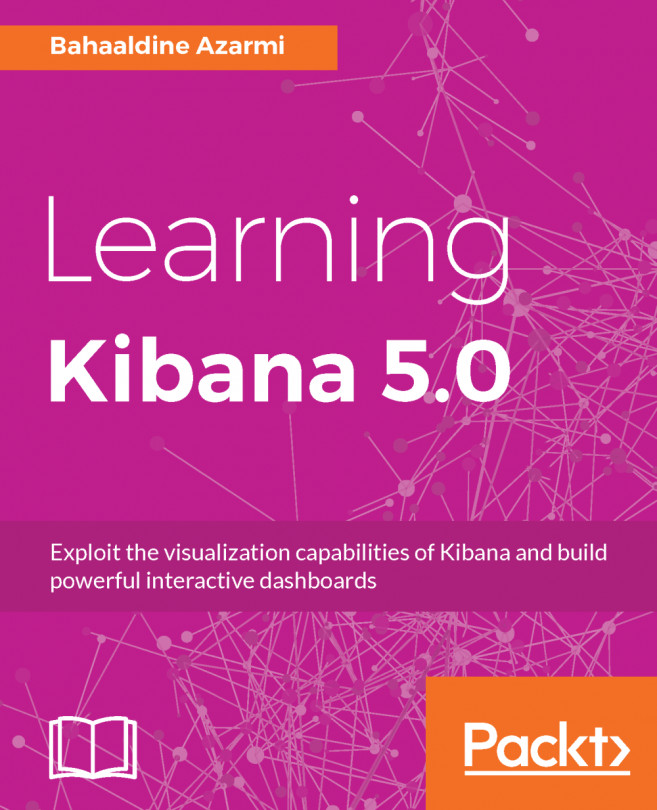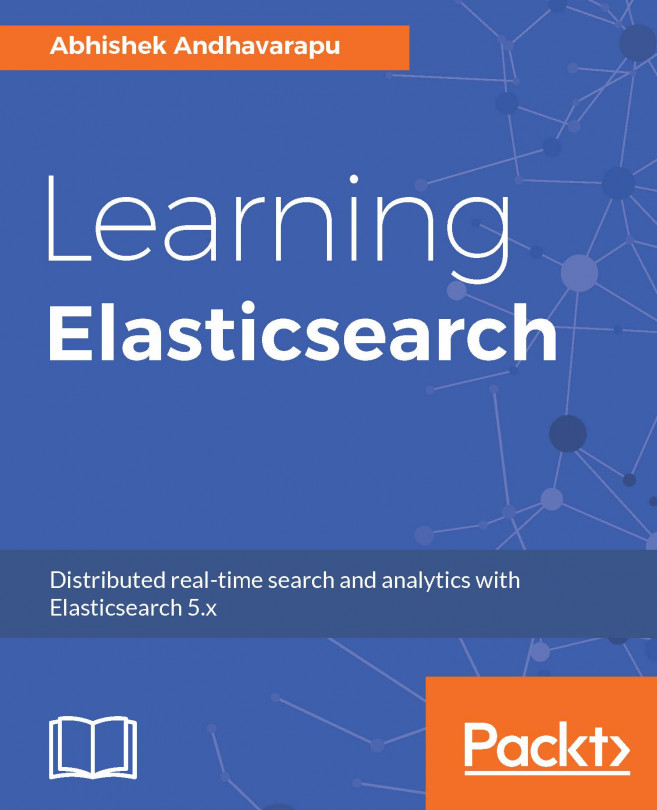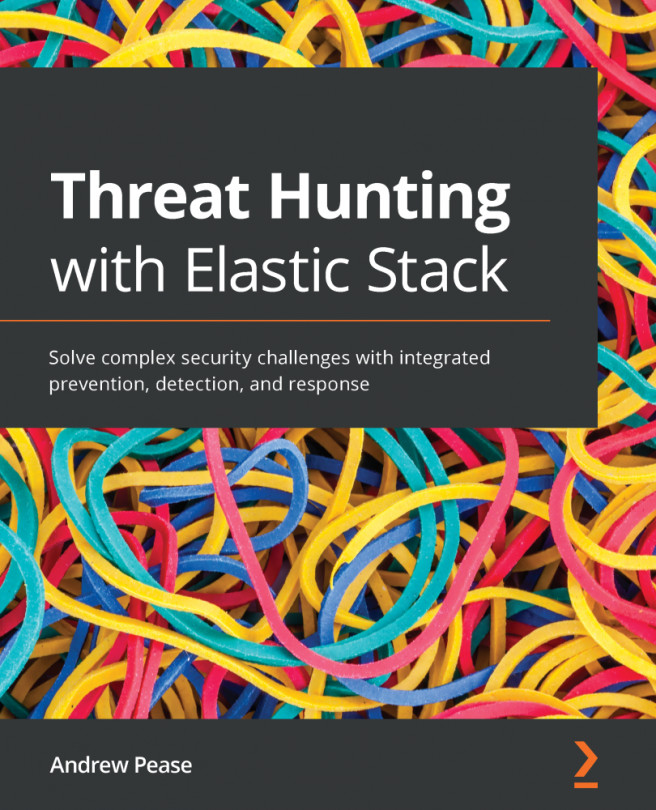Index pattern
To add the Elasticsearch index to Kibana, we need to configure the index pattern. This is the first step to work with Elasticsearch data.
Creating the index pattern
To create a new index pattern, we need to do the following:
- Click on the
Managementlink on the left menu. - Click on the
Index Patternslink on theManagementpage. This will open the following screen:
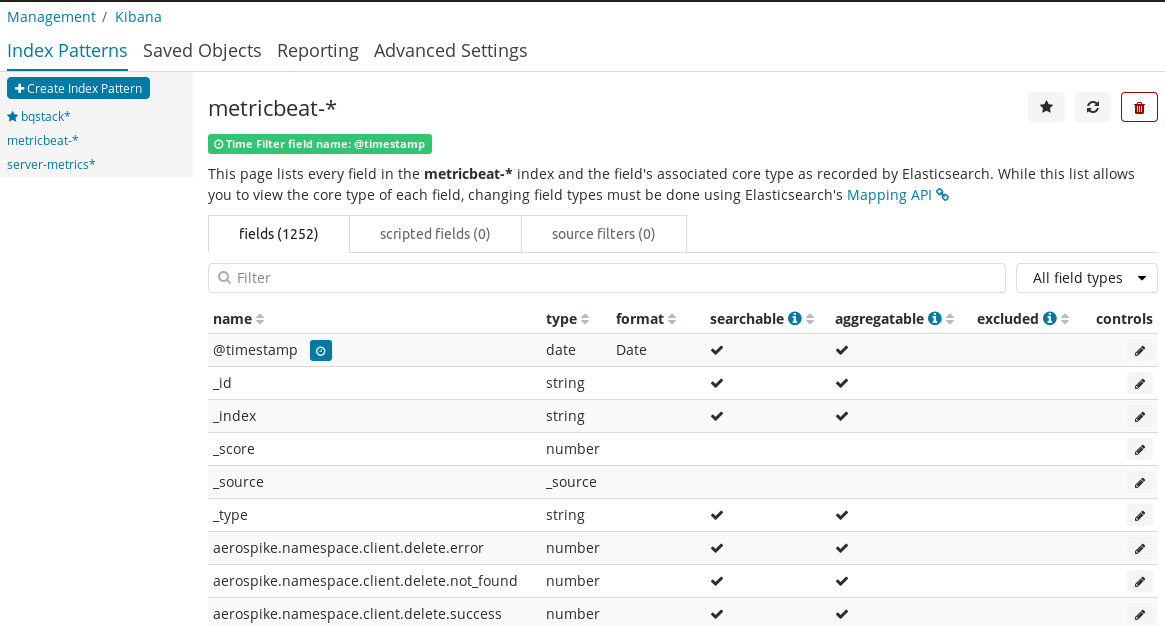
The preceding screenshot shows us the metricbeat index pattern fields, their data types, and additional details, as this index pattern was already created.
- Now, click on the
Create index patternbutton in the top-left to create a new index pattern. This will open the following screen:
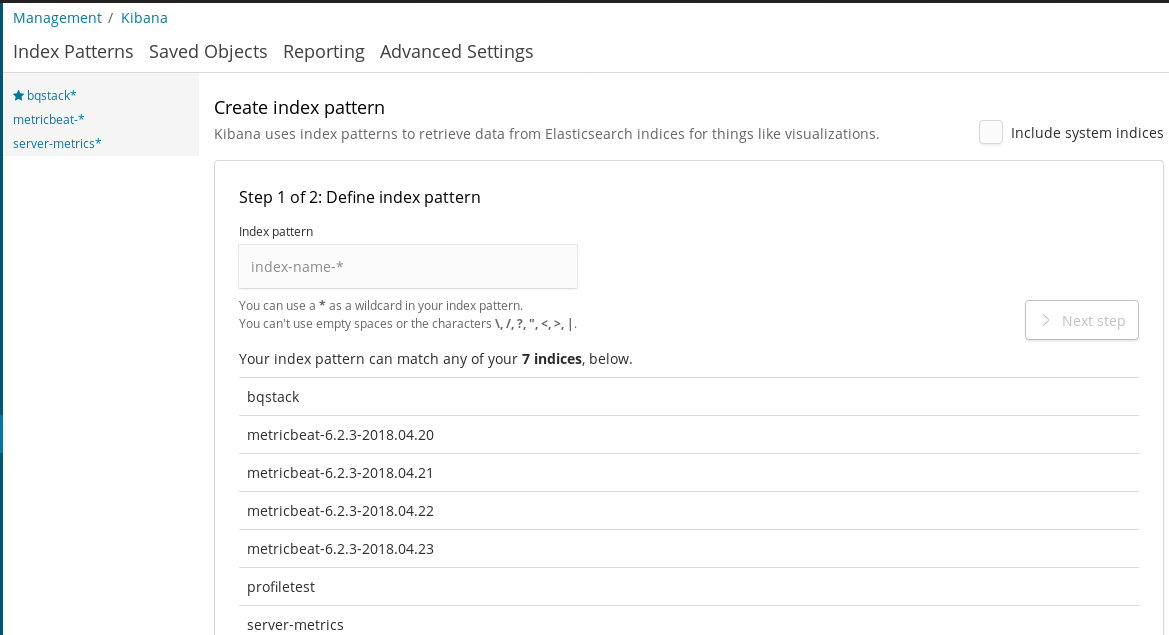
The preceding screenshot shows step 1 of 2 for index creating an pattern.
- On this screen, we need to provide the keyword for index name in the search box. Below the search box, it shows different Elasticsearch index names.
- Now if you want to add the
server-metricsindex of Elasticsearch, you need to add this name in the search box, which will...