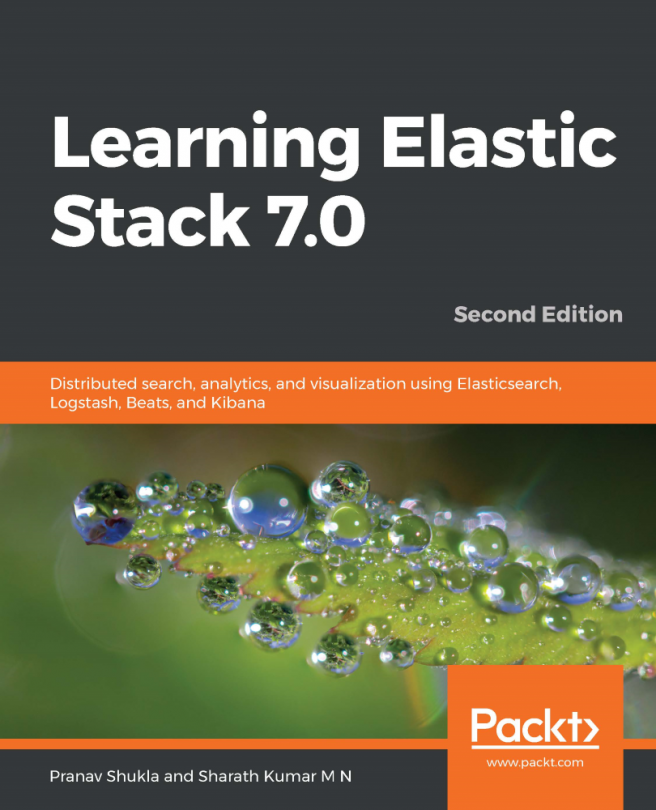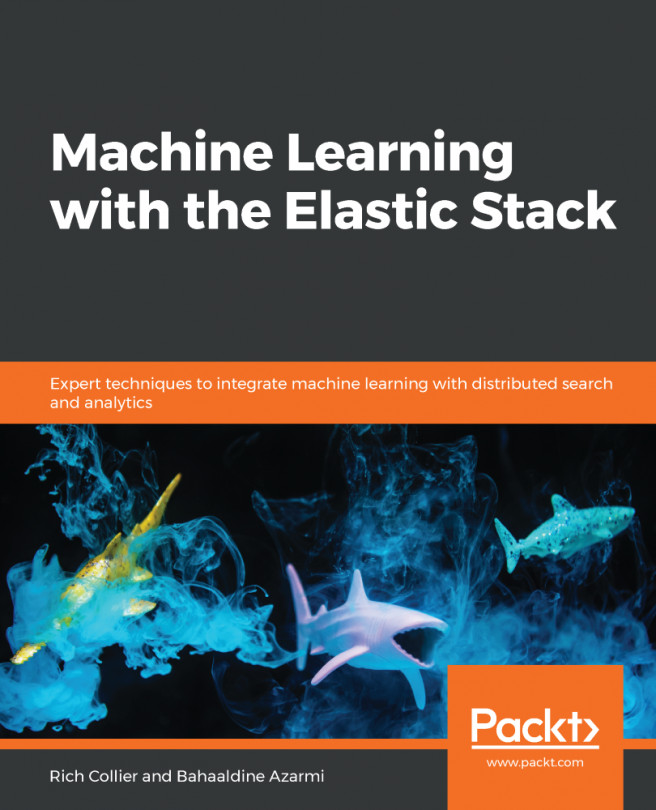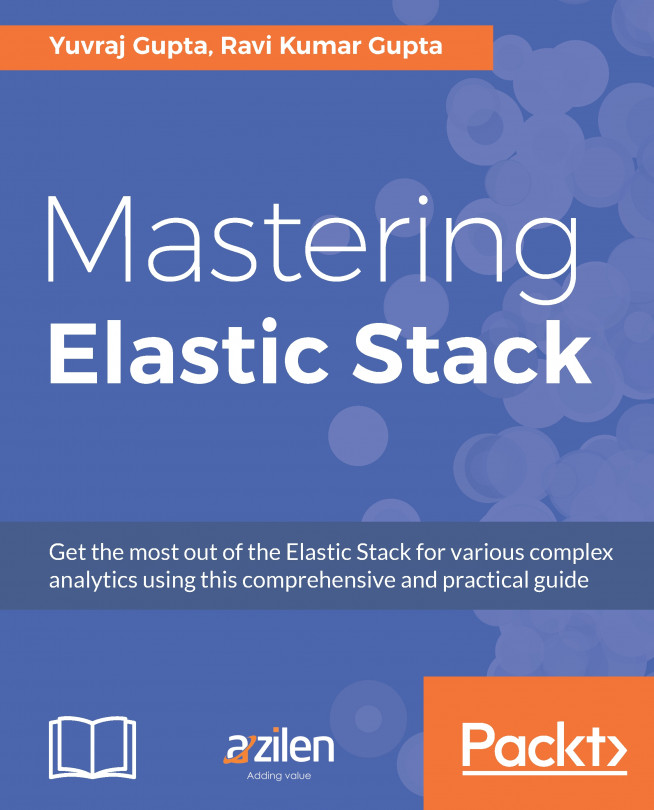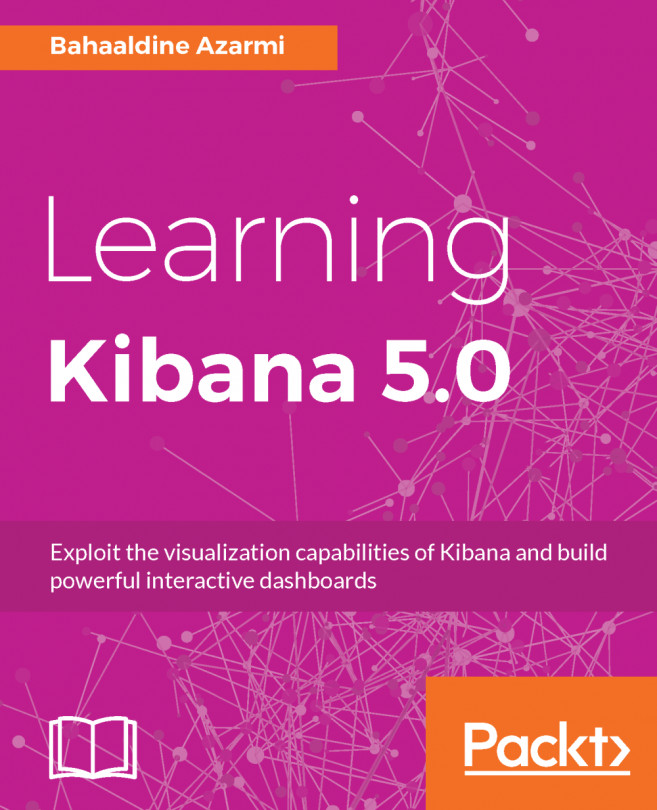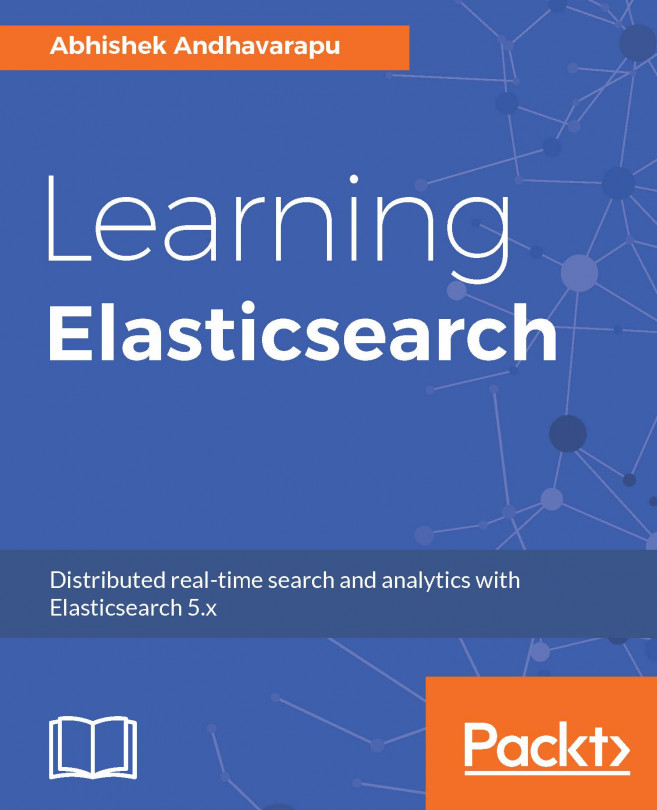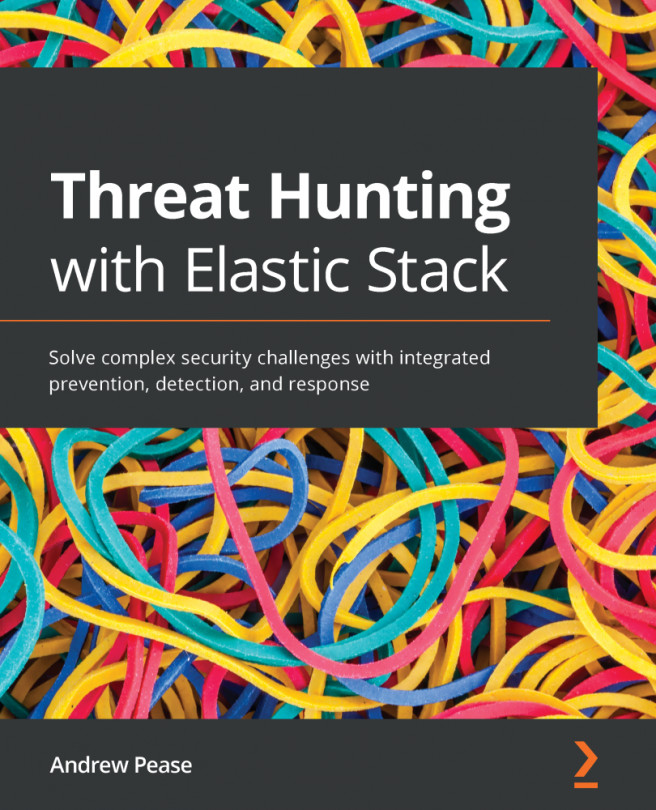Now that we have created the visualizations, we can create the dashboard using these visualizations. To create the dashboard, we need to click on the Dashboard link from the left menu, which will open the following screen:
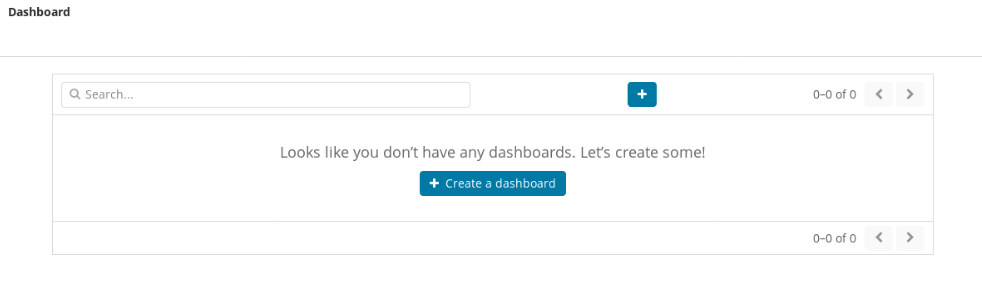
This will show an empty screen with a Create a dashboard button, since we haven't created any dashboards yet. When we create dashboards, this screen will list the name and links of those dashboard along with a create dashboard link. Now we need to click on the Create a dashboard button, which will open the following screen:
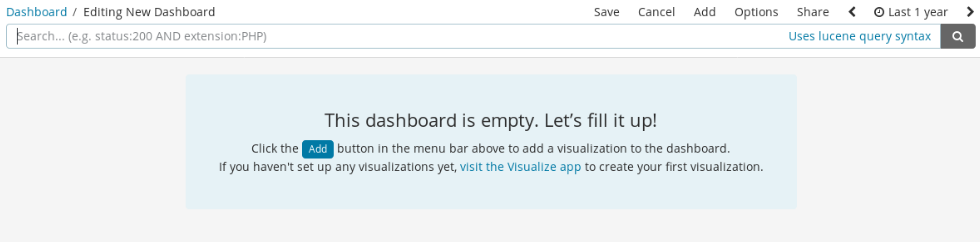
This screen shows an empty page with a message that states, This dashboard is empty. Let's fill it up! To fill the visualizations, we need to click on the Add link from the top-right corner of the page. This will open the following screen:
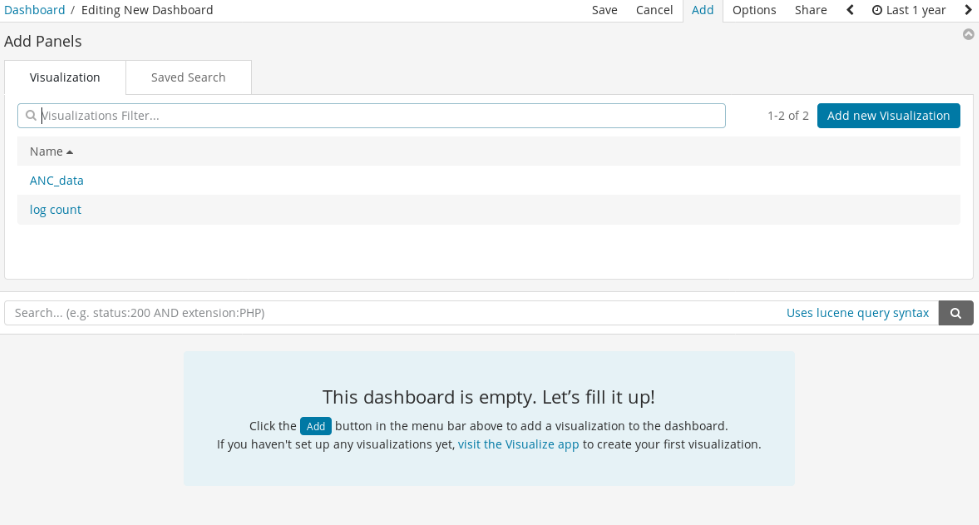
This screen shows the list of visualizations...