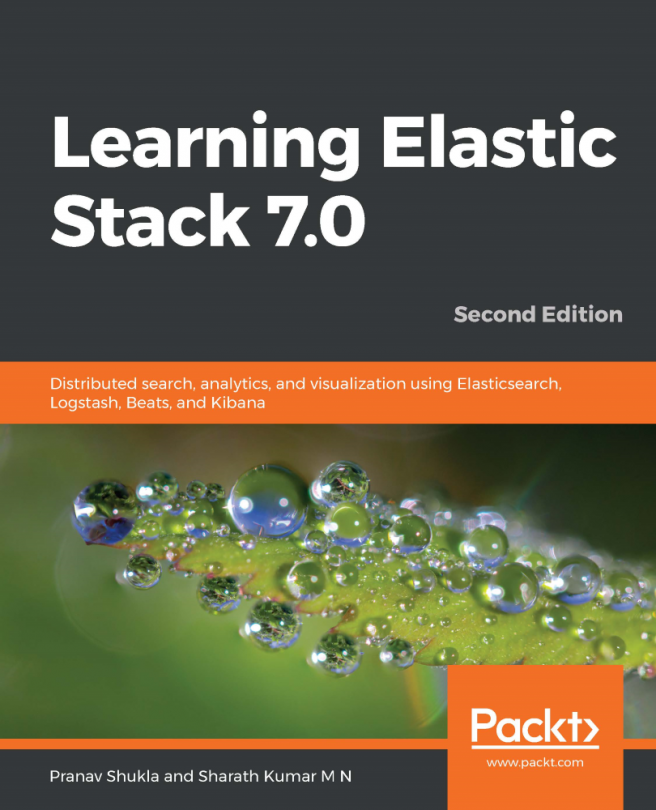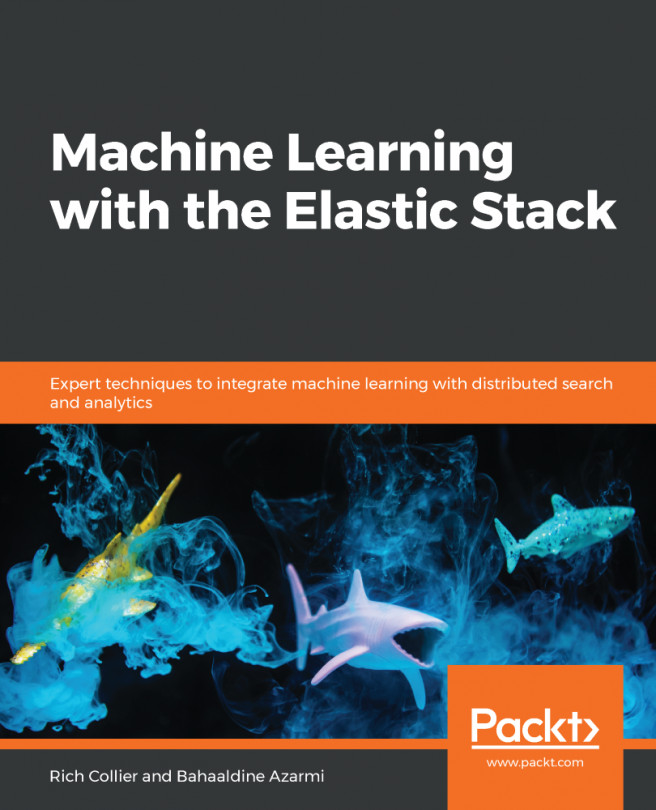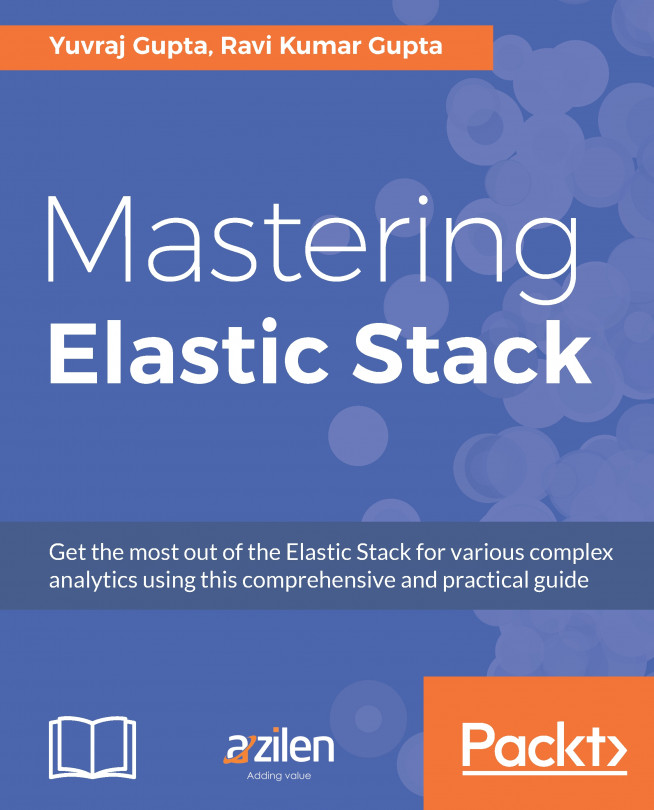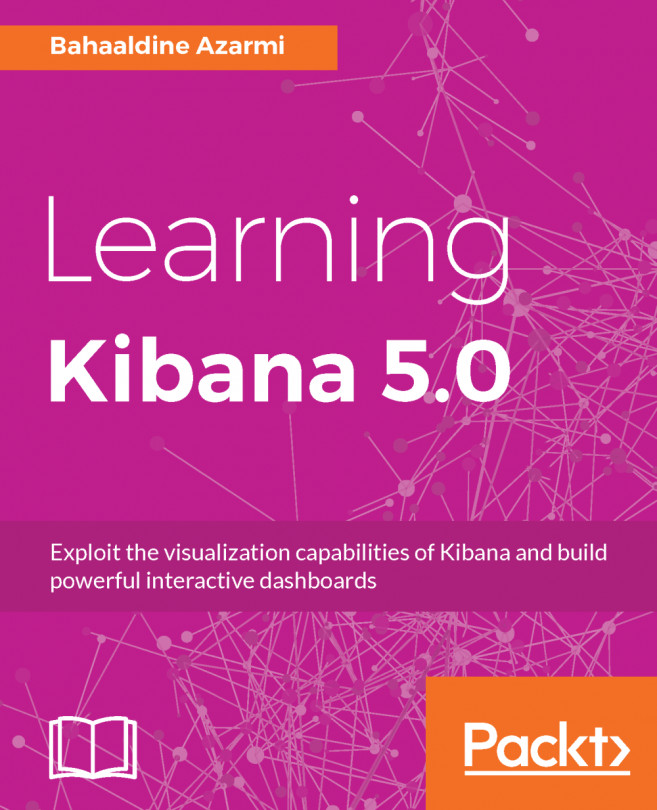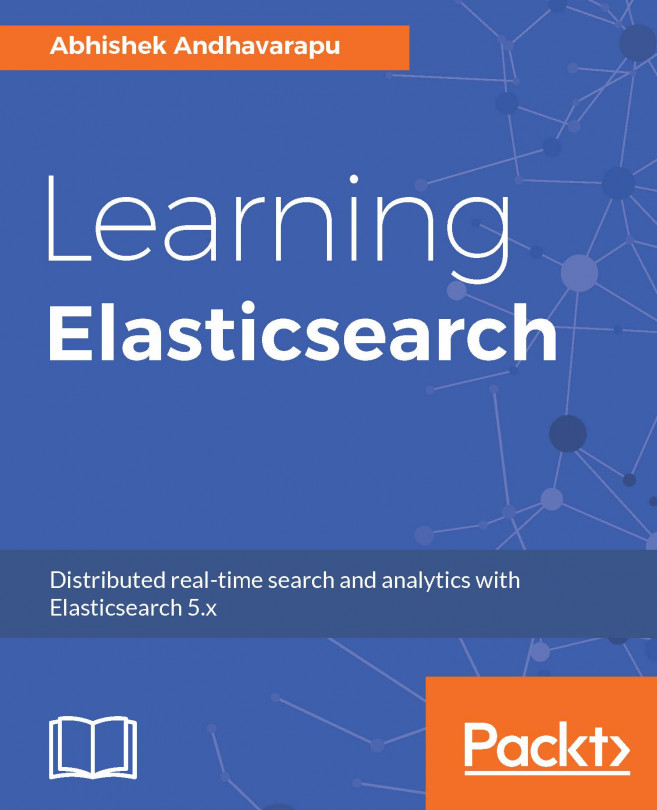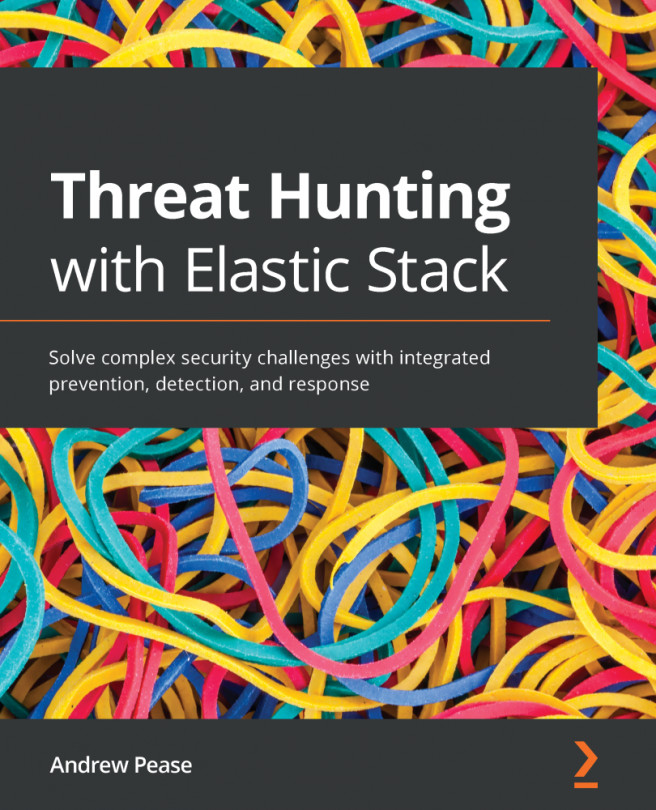As blog data is pushed into the Elasticsearch cluster, we need to create the index pattern in Kibana to fetch the Elasticsearch index data. To create the index pattern first of all, we need to click on the Management link on the left-hand menu, which will open the management page. Now, click on the Index Pattern tab on top links; once the page opens, click on the Create Index Pattern button, which will open the create index pattern page.
Now, type the Elasticsearch index name, bqstack, for the index pattern textbox under define index pattern. After typing the correct index name, we can see the green tick mark indicating that we have correctly mapped the index name. Now, click on the Next button that opens the configure settings page; here, we need to select the time filter field name from a dropdown.
A time filter...